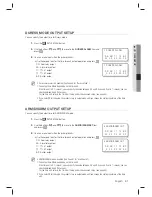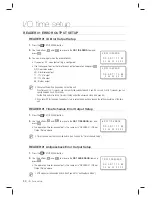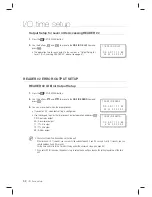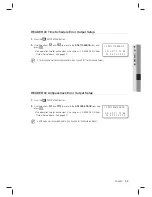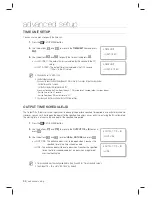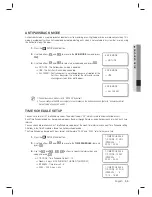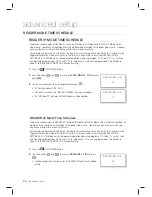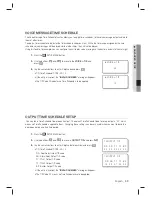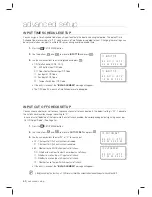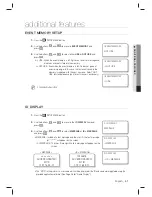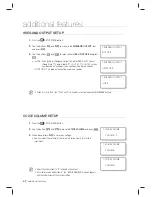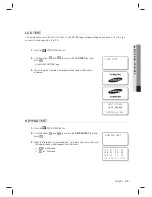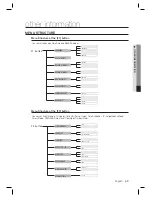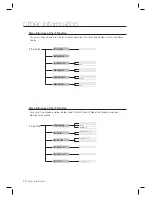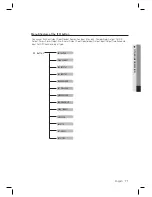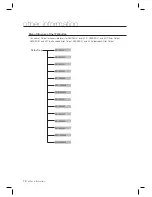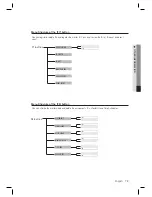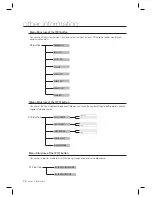English
English
_ 61
ADDITIONAL FEATURES
additional features
EVENT MEMORY SETUP
Press the
F
2
SETUP MENU button.
Use the buttons
4
and
6
to move to
EVENT MEMORY
and
press
ENT
.
Use the buttons
4
and
6
to select either
USE
or
NOT USE
and
press
ENT
.
USE : When the event memory is full, it gives out an error message and
maintains all events stored in the memory.
NOT USE : Even when the event memory is full, it does not give out
an error message. In this case the last event saved in the
memory is replaced with the next new one. Select ‘NOT
USE’ for standalone use (only for entry access exclusively).
The default setting is “USE”.
ID DISPLAY
Press the
F
2
SETUP MENU button.
Use the buttons
4
and
6
to move to the
ID DISPLAY
item and
press
ENT
.
Use the buttons
4
and
6
to select
MESSAGE
or
ID + MESSAGE
and press
ENT
.
MESSAGE : Instead of a text message and the user ID, the text message
of “********” will appear on the screen.
ID + MESSAGE : The User ID along with a text message will appear on the
screen.
ÂÂÂÂÂÂÂÂ
ACCESS GRANTED!
MYID
01/01 16:25 :07
<MESSAGE> <ID
+
MESSAGE>
12345678
ACCESS GRANTED!
MYID
01/01 16:25 :07
The “MYID” in the picture is a user name which will be displayed if the ID and name were registered using the
provided application software. (See Page 26 for “Name Display”.)
1.
2.
3.
•
M
1.
2.
3.
•
•
1.EVENT MEMORY
NOT USE
1.EVENT MEMORY
J
NOT USE
1.EVENT MEMORY
J
USE
2. ID DISPLAY
MESSAGE
2.ID DISPLAY
J
MESSAGE
2.ID DISPLAY
J
ID + MESSAGE