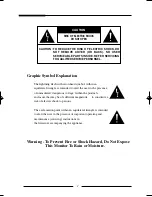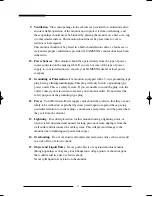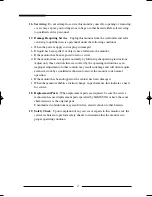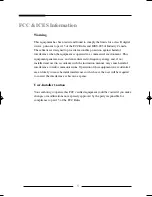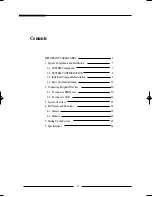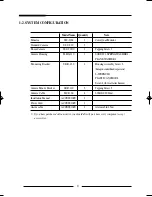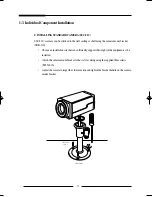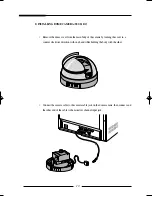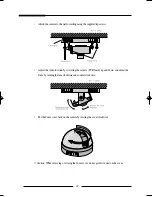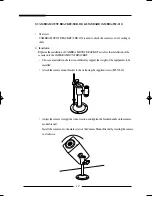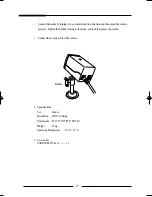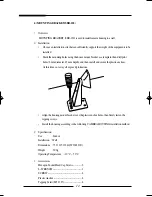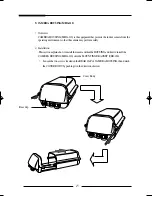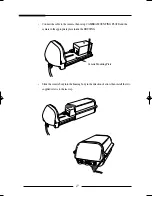2
IMPORTANT SAFEGUARDS
Caution
Power source is indicated on the rear of the set. It contains high-voltage parts. If you remove
the cover, it may cause fire or electric shock. Do not remove the cover by yourself. (Control
switches are at the front of the monitor).
1. Read Instructions
: All the safety and operating instructions should be read before
the appliance is operated.
2. Retain Instructions
: The safety and operating instructions should be retained for
future reference.
3. Heed Warnings
: All warnings on the monitor and in the operating instructions
should be adhered to.
4. Follow Instructions
: All operating and use instructions should be followed.
5. Cleaning
: Unplug this monitor from the wall outlet before cleaning. Do not use
liquid cleaners or aerosol cleaners. Use a damp cloth for cleaning.
Exception. A monitor that is meant for uninterrupted service and that for some
specific reason, such as the possibility of the loss of an authorization code for a
CATV converter, is not intended to be unplugged by the user for cleaning or any
other purpose, may exclude the reference to unplugging the monitor in the cleaning
description otherwise required in Item 5.
6. Attachments
: Do not use attachments not recommended by SAMSUNG as they
may cause hazards.
7. Water and Moisture
: Do not use this monitor near water for example, near a
bathtub, wash bowl, kitchen sink, or laundry tub, in a wet basement, or near a
swimming pool and the like.
8. Accessories
: Do not place this monitor on an unstable cart, stand, tripod, bracket,
or table. The monitor may fall, causing serious injury to a child or adult, and
serious damage to the appliance. Use only with a cart, stand, tripod, bracket, or
table recommended by SAMSUNG, or sold with the monitor. Any mounting of the
monitor should follow SAMSUNG’s instructions, and should use a mounting
accessory recommended by SAMSUNG.
Summary of Contents for SSC-21WEB
Page 1: ...COLORQUADOBSERVATION SYSTEM Installation Manual SSC 21...
Page 38: ...Memo 37...
Page 39: ...Memo 38...