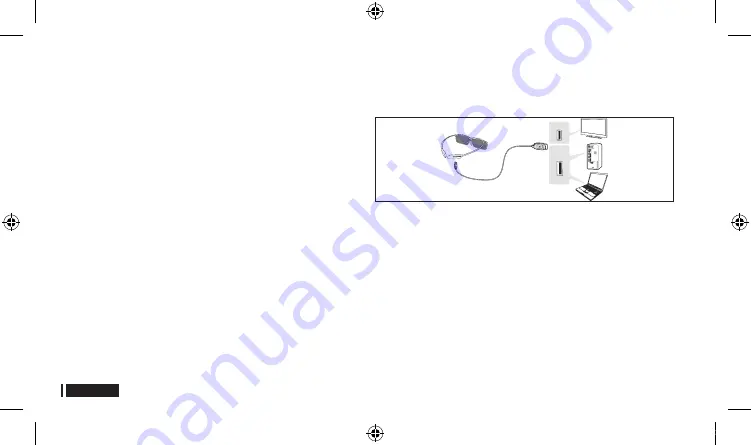
English-2
Pairing for the first time
1.
Turn on the TV and wait until the TV is fully on.
2.
Press the pairing button on the 3D glasses shortly. The 3D glasses will power on
and pairing will start.
3.
The message “3D glasses are connected to TV.” will be displayed on the TV screen
when the pairing is successfully completed.
4.
Enjoy 3D video after configuring the 3D function settings on the TV.
✎
After the first pairing, putting on the 3D glasses will automatically power on the
glasses. To power off, take off the glasses.
✎
If the pairing fails, the 3D glasses will power off.
✎
If the first attempt to pair fails, turn the TV off and on again, and then go to Step 2.
✎
The LED will blink green and red alternately for 2 seconds if pairing is in
progress.
How to pair again:
Press the pairing button on the 3D glasses for more
than 2 seconds.
<Pairing is needed again in the following occasions>
–
Pairing may be needed again after you have had your 3D TV repaired.
–
You want to view a 3D video on a different Samsung 3D TV released in 2011 or
after.
Charging the Battery
If the red LED blinks every 2 seconds, charge the battery as shown below. The orange LED
will blink every second when battery charging is in progress. The green LED will blink every 2
seconds when the charging is finished. (It takes about two hours to fully charge a dead battery.)
Viewing guidelines
• When viewing 3D video under a fluorescent lamp (50Hz – 60Hz) or
3-wavelength lamp, you may notice a small amount of screen flickering.
※
If so, dim the light or turn the lamp off.
• Switching the input mode while watching a 3D movie may disable the 3D
function on the TV. As a result, the 3D glasses may not function and the
movie may not be displayed properly.
• Ensure you are within the working range when you view a 3D video.
※
If you move the 3D glasses outside of their working range, the
signal from the TV will be disconnected, and the 3D glasses will be
automatically turned off. When this happens, the red LED will turn on
for 3 seconds.
USB PORT
SAMSUNG TV
USB1
USB
Micro USB Cable
PC
Note Book
01.eng.indd 2
2011-03-28 오전 9:23:03












