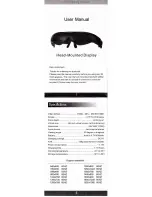Contact SAMSUNG WORLD WIDE
If you have any questions or comments relating to Samsung products, please contact the SAMSUNG customer care center.
Country
Customer Care Center
Web Site
Address
CANADA
1-800-SAMSUNG (726-7864)
www.samsung.com/ca (English)
www.samsung.com/ca_fr (French)
Samsung Electronics Canada Inc., Customer Service 55
Standish Court Mississauga, Ontario L5R 4B2 Canada
U.S.A
1-800-SAMSUNG (726-7864)
www.samsung.com/us
Samsung Electronics America, Inc. 85 Challenger Road
Ridgefield Park, NJ 07660
BN68-05356B-02
© 2013 Samsung Electronics Co., Ltd. All rights reserved.
Thank you for purchasing this Samsung product.
To receive more complete service, please register
your product at
www.samsung.com/register
If you have any questions or comments relating to
Samsung products, please contact the SAMSUNG
customer care center.
[S9C-ZA]BN68-05356B-02ENG.indb 1
2013-10-30 �� 4:41:39
Summary of Contents for SSG-5900CR
Page 6: ...One Connect Front English 6 S9C ZA BN68 05356B 02ENG indb 6 2013 10 30 4 41 43 ...
Page 36: ...This page is intentionally left blank S9C ZA BN68 05356B 02ENG indb 36 2013 10 30 4 42 09 ...
Page 37: ...This page is intentionally left blank S9C ZA BN68 05356B 02ENG indb 37 2013 10 30 4 42 09 ...
Page 38: ...This page is intentionally left blank S9C ZA BN68 05356B 02ENG indb 38 2013 10 30 4 42 09 ...