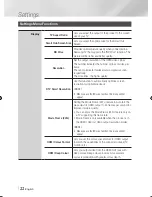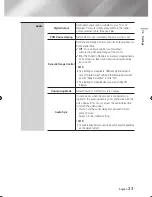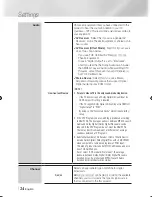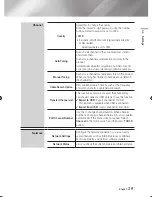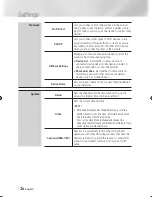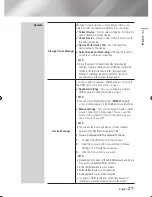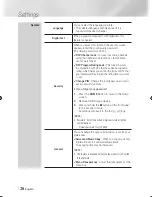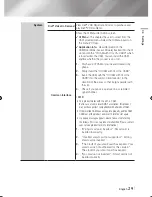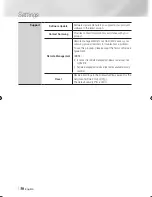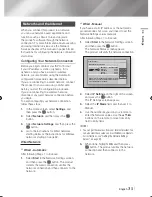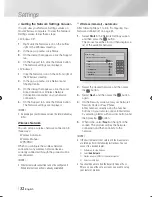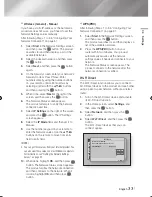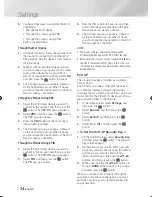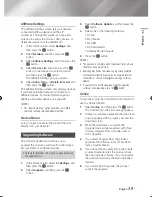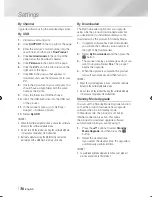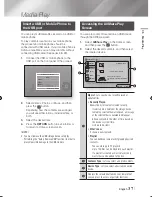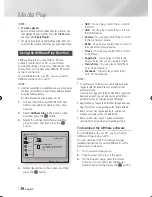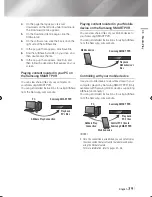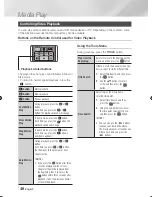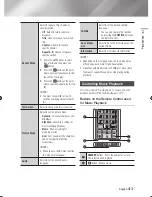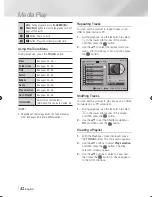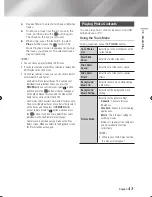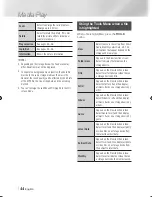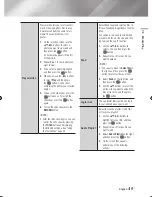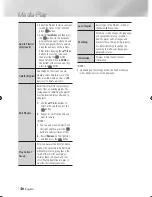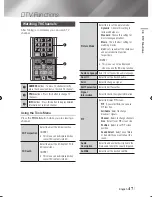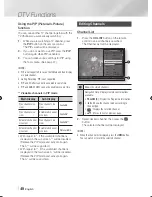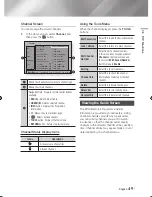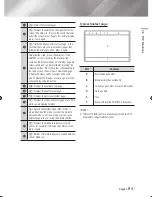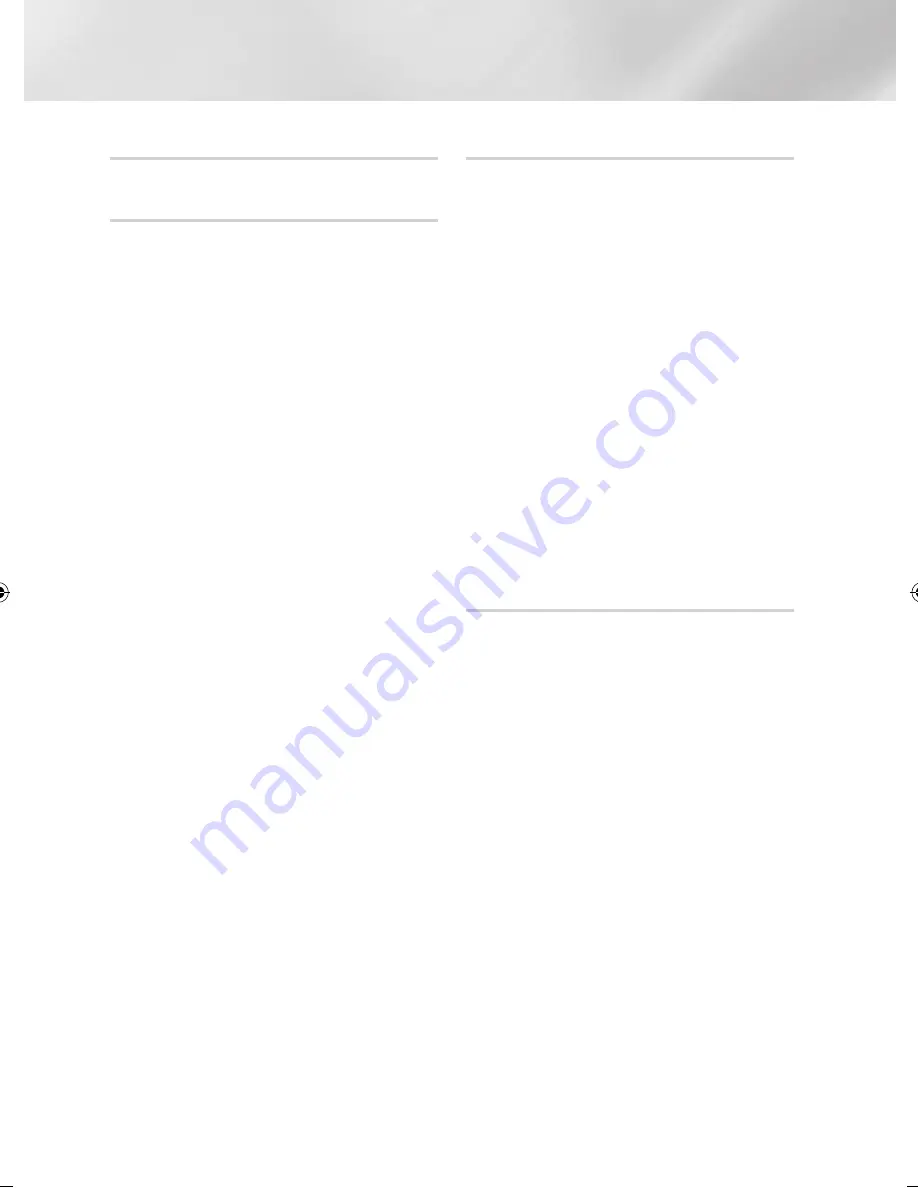
Settings
By Channel
Upgrade software using the broadcasting signal.
By USB
1.
Visit www.samsung.com.
2.
Click
SUPPORT
on the top right of the page.
3.
Enter the product's model number into the
search field, and then click
Find Product
.
4.
Click
Get downloads
in the centre of the
page below the Downloads header.
5.
Click
Firmware
in the centre of the page.
6.
Click the
ZIP
icon in the File column on the
right side of the page.
7.
Click
OK
in the pop-up that appears to
download and save the firmware file to your
PC.
8.
Unzip the zip archive to your computer. You
should have a single folder with the same
name as the zip file.
9.
Copy the folder to a USB flash drive.
10.
Insert the USB flash drive into the USB port
of the product.
11.
In the product's menu, go to Settings >
Support > Software Update.
12.
Select
By USB
.
|NOTE |
\
When the software Update is done, check the software
details in the software Update menu.
\
Do not turn off the product during the software Update.
It may cause the product to malfunction.
\
Software Updates using the USB Host jack must be
performed with a USB flash memory stick only.
By Downloaded
The By Downloaded option lets you upgrade
using a file the product downloaded earlier but
you decided not to install immediately or a file
downloaded by the product in Standby Mode.
1.
If upgrade software has been downloaded,
you will see the software version number to
the right of By Downloaded.
2.
Select
By Downloaded
, and then press the
v
button.
3.
The product displays a message asking if you
want to upgrade. Select
Yes
. The product
begins the upgrade.
4.
When the update is complete, the product
turns off automatically, and then turns on.
|NOTE |
\
When the system upgrade is done, check the software
details in the software Update menu.
\
Do not turn off the product during the software Update.
It may cause the product to malfunction.
Standby Mode Upgrade
You can set the Standby Mode Upgrade function
so that the product downloads new upgrade
software when it is in Standby mode.
In Standby mode, the product is off, but its
Internet connection is active. This allows
the product to download upgrade software
automatically, when you are not using it.
1.
Press the ▲▼ buttons to select
Standby
Mode Upgrade
, and then press the
v
button.
2.
Select the desired time.
If you select the desired time, the upgrade is
automatically performed time.
|NOTE |
\
To use Standby Mode Upgrade function, your product
must be connected to the Internet.
|
36
English
02230Q-STB-E7900M-XU-ENG.indd 36
2012-05-02 오후 1:52:27