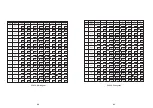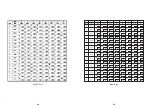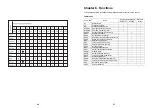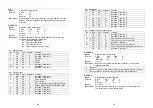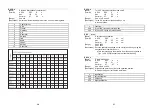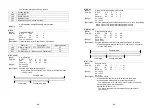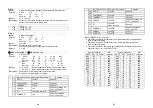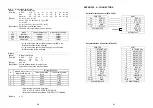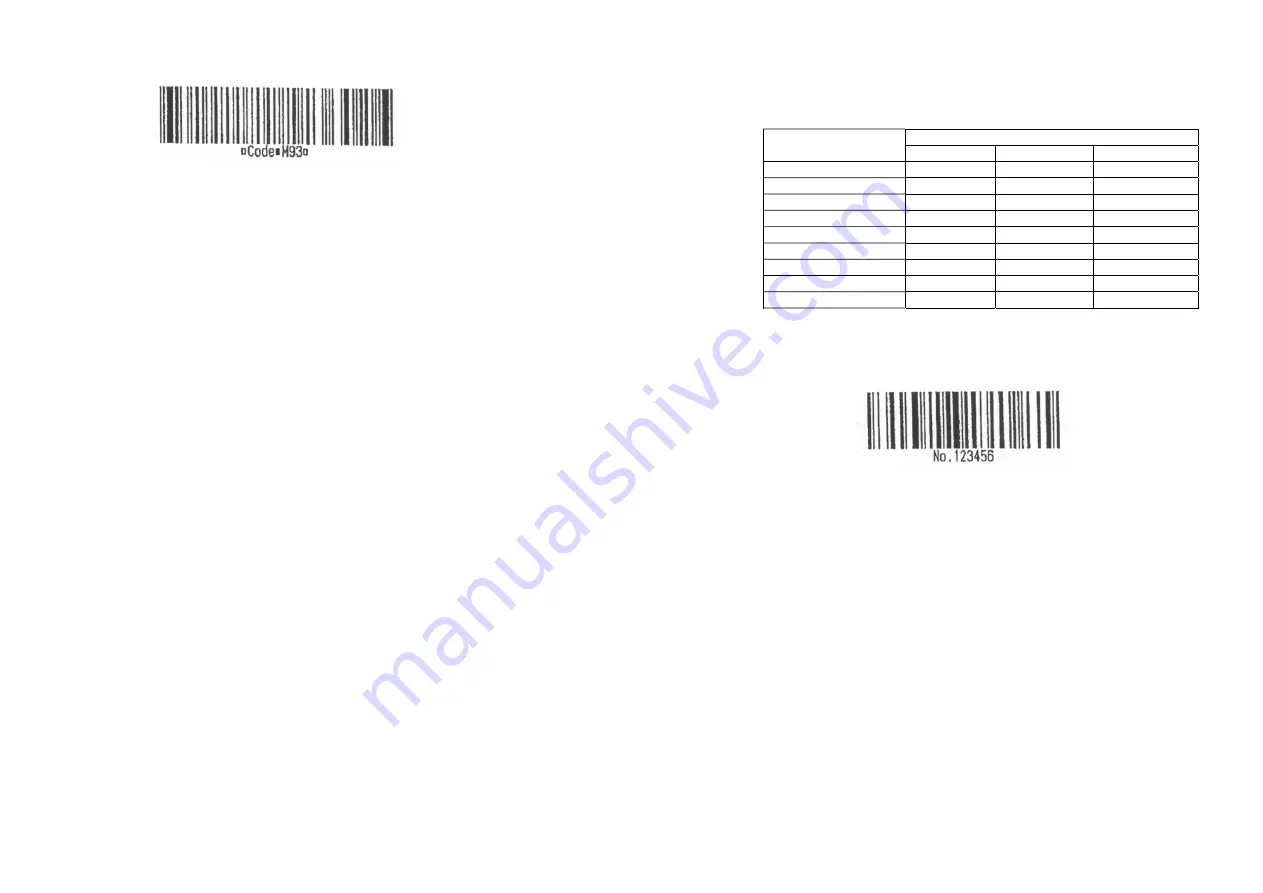
48
<Example> Printing GS k 72 7 67 111 100 101 13 57 51
[When CODE128 (m=73) is used :]
●
Refer to Appendix J for the information of the CODE128 bar code and
its code table.
●
When using the CODE128 in this printer, take the following points into account
for data transmission :
①
The top of the bar code data string must be code set selection character
(any of CODE A, CODE B OR CODE C) which selects the first code set.
※
Description of the CODE128 Bar Code
In CODE128 bar code system, it is possible to represent 128 ASCII
characters and 2-digit numerals using one bar code character that is
defined by combining one of the 103 bar code characters and 3 code
sets. Each code set is used for representing the following characters :
* Code set A : ASCII characters 00H to 5FH
* Code set B : ASCII characters 20H to 7FH
* Code set C : 2-digit numeral characters using one character
(100 numerals from 00 to 99)
The following special characters are also available in CODE128 :
* SHIFT characters
In code set A, the character just after SHFIT is processed as a
character for code set B. In code set B, the character just after
SHIFT is processed as the character for code set A. SHIFT
characters cannot be used in code set C.
* Code set selection character (CODE A, CODE B, CODE C)
This character switches the following code set to code set A, B, or C.
* Function character (FNC1, FNC2, FNC3, FNC4)
The usage of function characters depends on the application
software. In code set C, only FNC 1 is available.
49
②
Special characters are defined by combining two characters “{“ and one
character. The ASCII character “{“ is defined by transmitting “{“ twice
consecutively.
Transmit data
Specific character
ASCII Hex Decimal
SHIFT {S
7B,53
123,83
CODE A
{A
7B,41
123,65
CODE B
{B
7B,42
123,66
CODE C
{C
7B,43 123,67
FNC1 {1
7B,31
123,49
FNC2 {2
7B,32
123,50
FNC3 {3
7B,33
123,51
FNC4 {4
7B,34
123,52
“{“ {{
7B,7B
123,123
<Example> Example data for printing “No. 123456”
In this example, the printer first prints “No.” using CODE B, then
prints the following numbers using CODE C.
GS k
73 10 123 66 78 111 46 123 67 12 34 56
* If the top of the bar code data is not the code set selection character,
the printer stops command processing and processes the following
data as normal data.
* If combination of “{“ and the following character does not apply any
special character, the printer stops command processing and
processes the following data as normal data.
* The printer does not print HRI characters that correspond to the shift
characters or code set selection characters.
* HRI character for the function character is space.
* HRI characters for the control character
(<00>H to <1F>H and <7F>H) are space.
<Others> Be sure to keep spaces on both right and left sides of a bar code.
(Spaces are different depending on the types of the bar code.)