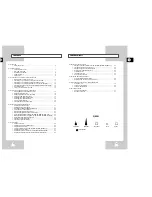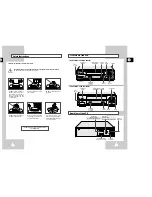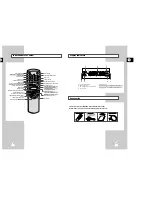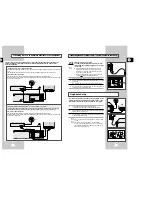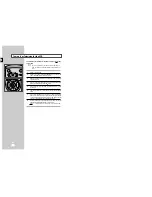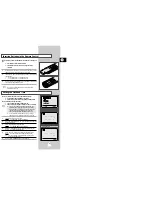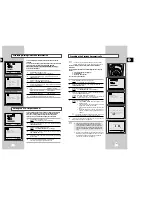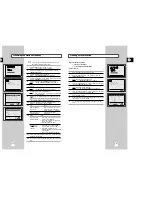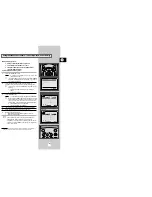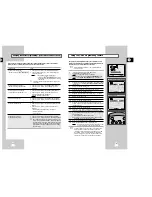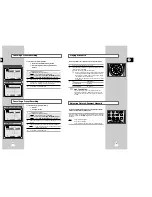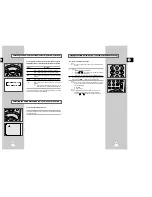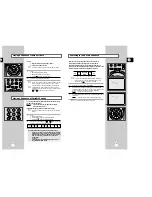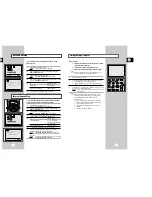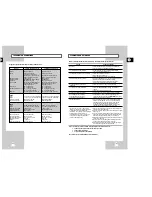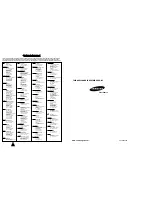GB
19
GB
18
If you have stored a TV station:
◆
That you do not require
◆
At the wrong programme position
you can cancel it.
1
Press the MENU button on the remote control.
2
Press the corresponding
"
,
❷
or
➛
,
❿
buttons to select the
INSTALLATION
option.
3
Press the OK button to select this option.
Result:
The
INSTALLATION
menu is displayed.
4
Press the corresponding
"
or
❷
buttons, until the cursor is placed
in front of the
MANUAL SET UP
option.
5
Press the
❿
button to select this option.
Result:
The
TV STATION TABLE
menu is displayed.
6
Press the corresponding
"
or
❷
buttons, until the cursor is placed
in front of the required preset TV station. (
PR
)
7
Press the CLR/RST button.
8
Repeat the same procedure from Step
6 onwards until all the
required stations have been cleared.
9
On completion, press the MENU button three times to exit the
menu.
Clearing a Preset Station
Presetting the Stations Manually
INSTALLATION
PROG OPTIONS INSTALL
CLOCK BONUS LANG
INSTALL
"
❷!!
➛❿!!
OK
END:
MENU
INSTALL
AUTO SET UP
❿
MANUAL SET UP
VCR OUTPUT CH
:CH60
"
❷
❿
END:
MENU
** MANUAL SET UP **
PR
: 1
❿
CH
: ---
MFT
: -
NAME
: BBC1
"
❷
➛❿
MEMORY:
OK
END:
MENU
INSTALLATION
PROG OPTIONS INSTALL
CLOCK BONUS LANG
INSTALL
"
❷!!
➛❿!!
OK
END:
MENU
INSTALL
AUTO SET UP
❿
MANUAL SET UP
VCR OUTPUT CH
:CH60
"
❷
❿
END:
MENU
** TV STATION TABLE **
PR
CH NAME
❿
1
021
----
2
025
----
3
030
----
4
065
----
5
055
----
"
❷
SET:
❿
SORT:
OK
DELETE:
CLR/RST
MENU
** TV STATION TABLE **
PR
CH NAME
❿
1
---
----
2
---
----
3
---
----
4
---
----
5
"
❷
SET:
❿
SORT:
OK
DELETE:
CLR/RST
MENU
☛
You do not need to preset the stations manually if you
have already set them automatically.
1
Press the MENU button on the remote control.
Result:
The programming menu is displayed.
2
Press the corresponding
"
,
❷
or
➛
,
❿
buttons to select the
INSTALLATION
option.
3
Press the OK button to select this option.
Result:
The
INSTALLATION
menu is displayed.
4
Press the corresponding
"
or
❷
buttons, until the cursor is placed
in front of the
MANUAL SET UP
option.
5
Press the
❿
button to select a
MANUAL SET UP
option.
Result:
The
TV STATION TABLE
menu is displayed.
6
Press the
"
or
❷
buttons to select a programme number as
required.
7
Press the
❿!
button to preset the station.
Result:
The
MANUAL SET UP
menu is displayed.
8
Press the
➛
or
❿
buttons to start scanning.
Result:
The frequency band is scanned and the first station
found is displayed.
9
Press the
"
or
❷
buttons until the cursor is placed in front of the
NAME
.
The station name is set automatically from the broadcast signal.
★
(SV-633B/SV-630B/SV-6303B/SV-233B Only)
10
To change the programme’s name, press the
❿!
button.
Result:
The first letter of the name flashes.
11
To...
Then...
Select a character
Press the
"
or
❷
button until the
in the name
required character is displayed
(letters, numbers or “-” character).
Move to the next or
Press the
❿
or
➛
buttons
previous character
respectively.
12
If you...
Then...
Wish to store the
◆
Press the
"
or
❷!
buttons to place the
station displayed
cursor in front of the
MFT
.
◆
Press the
➛
or
❿
buttons to adjust the
picture, if necessary.
◆
Press OK to store the station
Do not wish to
◆
Press the
"
or
❷
buttons until the
store the station
cursor is placed in front of the
CH
.
displayed
◆
Press the
➛
or
❿
buttons to go on
scanning the frequency band and display
the next station
◆
Go back to the beginning of Step
12
13
Repeat this procedure from Step
6 onwards, until all the required
stations have been stored.
14
On completion, press the MENU button three times to exit the
menu.