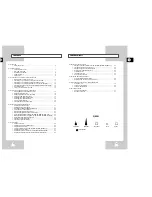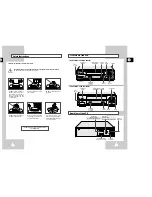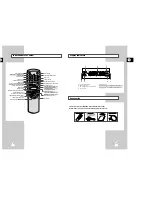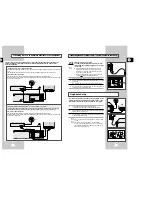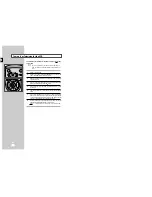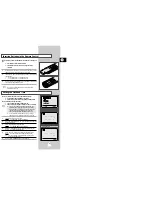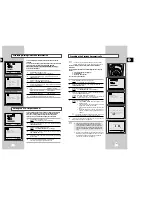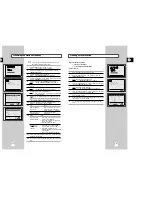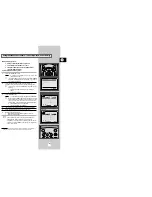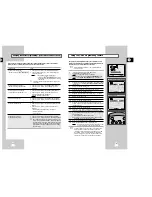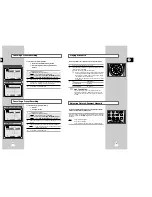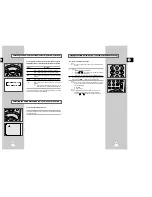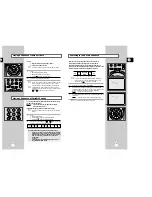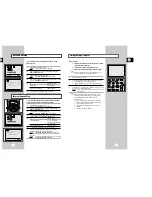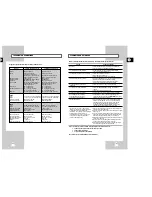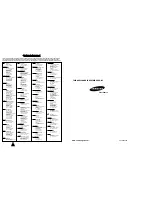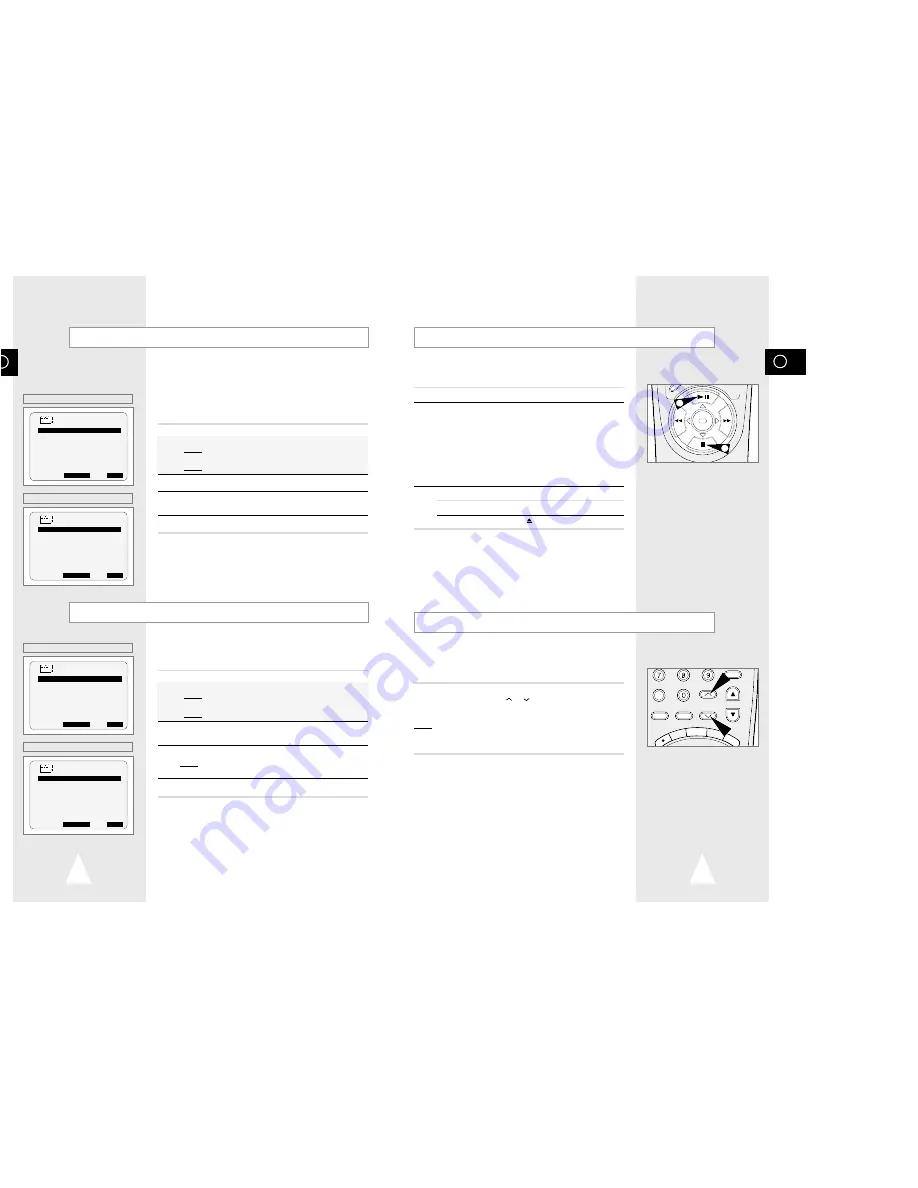
GB
29
GB
28
The Picture Adjustment feature allows you to adjust the alignment
manually to obtain the best possible picture.
When noise bars or streaks appear during playback, adjust alignment
manually by pressing the TRK (
or
) buttons until the picture is clear
and stable.
Result:
◆
The tracking bar appears.
◆
The image is adjusted.
◆
The tracking bar disappears when you release the button.
Adjusting Picture Alignment Manually
This function allows you to play back any pre-recorded cassette.
1
Switch on both the television and your VCR.
2
Insert the video cassette to be played. If the safety tab on the
cassette is intact, press
❿
ll.
Otherwise, the cassette is played automatically.
➢
When a cassette is loaded, the tape position is optimized
automatically to reduce disturbance (Digital Auto Tracking).
When playing a cassette, if the end of the tape is reached,
the cassette is rewound automatically.
NTSC tapes can be played back but cannot be recorded
with this VCR.
3
To...
Then press...
Stop the playback
■
(STOP).
Eject the cassette
(EJECT).
➢
One Touch Play.
For your convenience, you can playback tape with a
simple touch of the PLAY (
❿
ll)
button. One Touch Play
can be used even when the power is off but a cassette is
inserted.
SP
OK
Playing a Cassette
2
3
DISPLAY
CLR/RST F.ADV
INPUT INDEX
TRK PROG
RE
C
MENU
AU
DIO
REPEAT
Checking a Preset Recording
Cancelling a Preset Recording
You can cancel any programmes that are:
◆
Incorrect
◆
No longer required
1
- Press the Q-PRO button or
◆
Press MENU on the remote control.
Result:
The programming menu is displayed.
◆
Press the OK button to select
TIMER PROGRAMMING
option.
Result:
The
TIMER PROGRAMMING
menu is displayed.
2
Select the programme to be cancelled by pressing the
#
or
❷
buttons.
3
Press the CLR/RST button to cancel the selected programme.
Result:
All the recording information is deleted and the broad-
cast will not be recorded.
4
On completion, press MENU twice.
You can check your preset recordings:
◆
When you have finished presetting the VCR
◆
If you have forgotten which programmes will be
recorded
1
- Press the Q-PRO button or
◆
Press MENU on the remote control.
Result:
The programming menu is displayed.
◆
Press the OK button to select
TIMER PROGRAMMING
option.
Result:
The
TIMER PROGRAMMING
menu is displayed.
2
Press the
#
or
❷
buttons to select the required programme.
3
Press the
➛
or
❿
buttons to select and change any values as
required. For more details, refer to the previous page.
4
On completion, press MENU twice.
★
(SV-633B/SV-630B/SV-6303B/SV-233B)
★
(SV-230B/SV-231B)
PROG
1/JAN SAT
12:09
PR DAY START
→→
STOP
V/P
❿
1 SA 9 12:00
→
12:50SP -
-- ---- --:--
→
--:---- -
-- ---- --:--
→
--:---- -
-- ---- --:--
→
--:---- -
-- ---- --:--
→
--:---- -
-- ---- --:--
→
--:---- -
#
❷
SET:
❿
DELETE:
CLR/RST
MENU
PROG
1/JAN SAT
12:09
PR DAY START
→
STOP
❿
1 SA 9 12:00
→
12:50SP
-- ---- --:--
→
--:----
-- ---- --:--
→
--:----
-- ---- --:--
→
--:----
-- ---- --:--
→
--:----
-- ---- --:--
→
--:----
#
❷
SET:
❿
DELETE:
CLR/RST
MENU
★
(SV-633B/SV-630B/SV-6303B/SV-233B)
★
(SV-230B/SV-231B)
PROG
1/JAN SAT
12:09
PR DAY START
→→
STOP
V/P
❿
1 SA 9 12:00
→
12:50SP -
-- ---- --:--
→
--:---- -
-- ---- --:--
→
--:---- -
-- ---- --:--
→
--:---- -
-- ---- --:--
→
--:---- -
-- ---- --:--
→
--:---- -
#
❷
SET:
❿
DELETE:
CLR/RST
MENU
PROG
1/JAN SAT
12:09
PR DAY START
→→
STOP
❿
1 SA 9 12:00
→
12:50SP
-- ---- --:--
→
--:----
-- ---- --:--
→
--:----
-- ---- --:--
→
--:----
-- ---- --:--
→
--:----
-- ---- --:--
→
--:----
#
❷
SET:
❿
DELETE:
CLR/RST
MENU