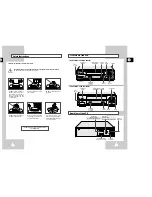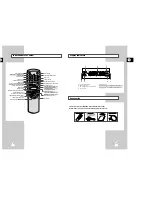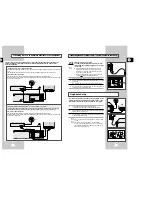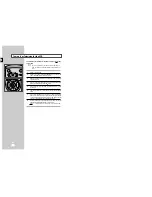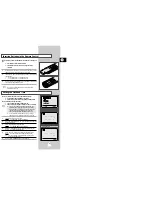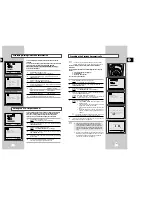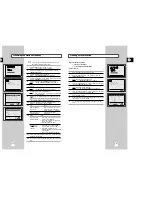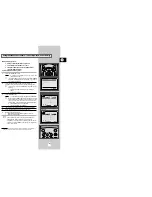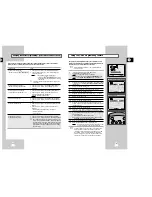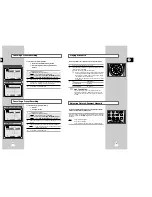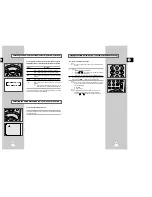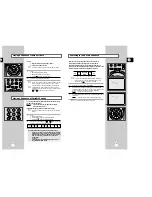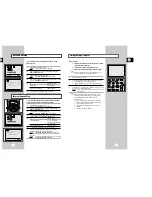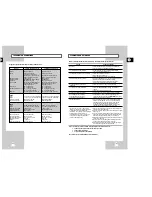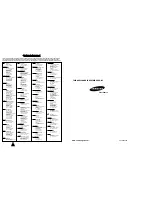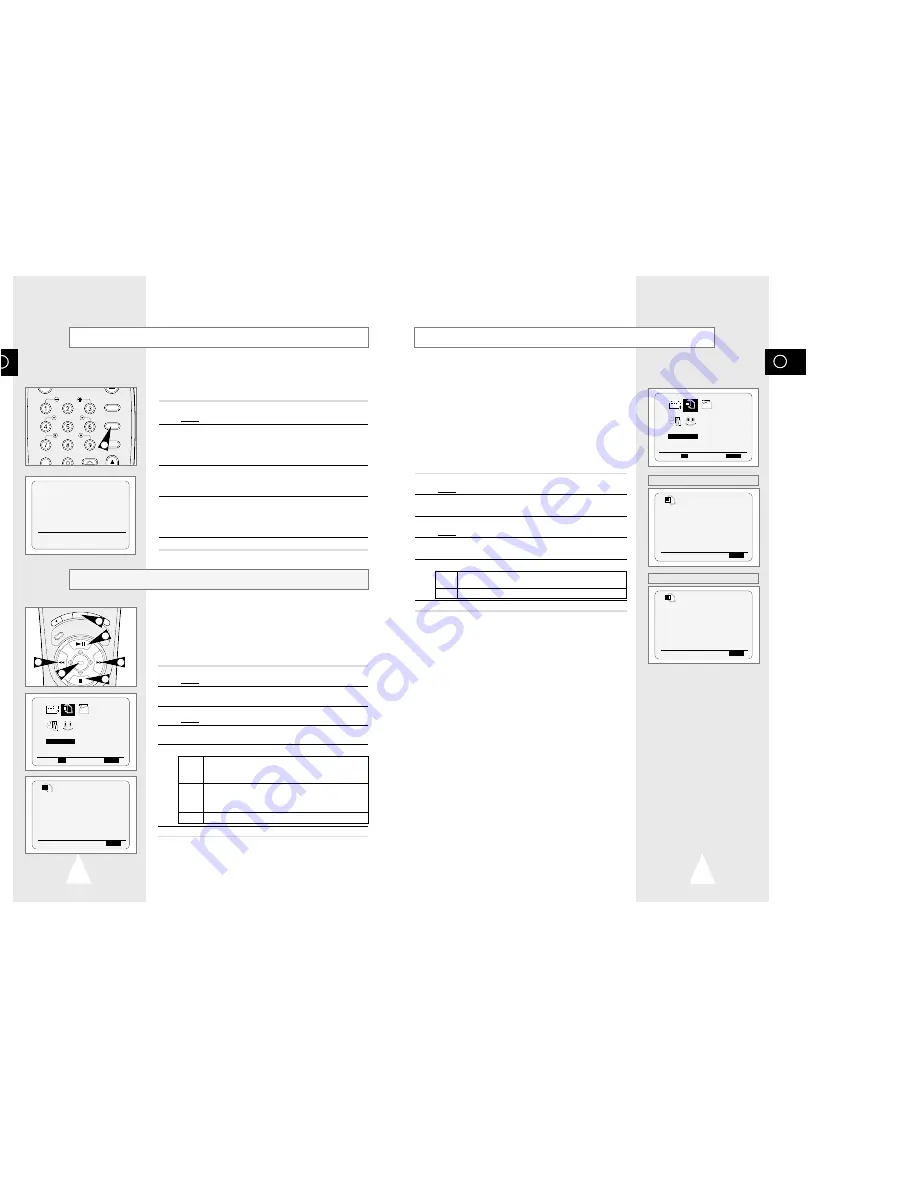
GB
31
GB
30
RE
C
MENU
AU
DIO
SP
EE
D
REPEAT
OK
2
2
3
2
2
1
Format 16:9 (Wide Screen)
★
(SV-633B/SV-630B/SV-6303B Only)
Your VCR can automatically play Wide Screen format prerecorded
tapes. It can also record Wide Screen format programmes received
from sources such as a satellite receiver.
☛
Connect equipment compatible with Wide Screen to the VCR
using the 21 pin SCART cable.
1
Press MENU on the remote control.
Result:
The programming menu is displayed.
2
Press the corresponding
#
,
❷
or
➛
,
❿
buttons to select the
USER SET
option.
3
Press the OK button to select this option.
Result:
The
USER SET
menu is displayed.
4
Press the corresponding
#
or
❷
buttons, until the cursor is placed
in front of the
FORMAT 16:9
option.
5
Press the
❿!!
button to select
AUTO
➝
ON
➝
OFF
.
AUTO
Set when you use a wide TV. The VCR automatically
detects if programmes being played back or recorded
are in normal or Wide Screen format.
ON
The VCR always plays back and records in 16:9 Wide
Screen format. Set if the VCR cannot detect Wide
Screen TV programmes with “AUTO” set.
OFF
Set if you do not use a Wide Screen TV.
6
On completion, press MENU twice to exit the menu.
Before recording or playing back a cassette, you can select the
required system standard.
Otherwise, the system automatically selects the reception standard
when you select AUTO.
➢
◆
When playing back a cassette, the standard is
automatically selected by the VCR.
◆
When you playback an NTSC-recorded tape on this VCR
make a setting on the colour system according to your TV.
If your TV is a PAL system only TV, set NTPB.
If your TV is Multi System TV (NTSC 4.43 compatible), set
NT4.43 and you can record NT4.43.
1
Press MENU on the remote control.
Result:
The programming menu is displayed.
2
Press the corresponding
#
,
❷
or
➛
,
❿
buttons to select the
USER SET
option.
3
Press the OK button to select this option.
Result:
The
USER SET
menu is displayed.
4
Press the corresponding
#
or
❷
buttons, until the cursor is placed
in front of the
COLOUR SYSTEM
option.
5
Press the
❿
button to select
AUTO
➝
PAL
➝
B/W
.
AUTO When playing back a cassette, the system standard is
automatically selected by the VCR.
B/W
Black and White
6
On completion, press MENU twice to exit the menu.
Selecting the Colour Mode
Intelligent Picture Control
The Intelligent Picture Control Feature allows you to adjust the
sharpness of the image automatically, according to your own
preferences.
1
During playback, press the IPC button.
Result:
The
PICTURE
menu is displayed.
2
Press the
❷
button to turn the IPC (Intelligent Picture Control)
option
ON
and
OFF
.
➢
When Intelligent Picture Control mode is
ON
, the sharpness
of the image is adjusted automatically.
3
To adjust the sharpness manually, select Intelligent Picture
Control mode
OFF
.
◆
The horizontal picture adjusting appears.
4
Press the
➛
or
❿
buttons until the picture is displayed according to
your preferences.
➢
If you do not press a button within ten seconds, the
PICTURE
menu disappears automatically.
5
On completion, press the IPC button again.
Q-PRO
SLOW
IPC
DISPLAY
SHUTTLE
V-LOCK
CLR/RST F.ADV
1
**
PICTURE
**
IPC : OFF
SOFTEN SHARPEN
--------
*
-----
➛❿
ON/OFF:
❷
USER SET
PROG OPTIONS INSTALL
CLOCK BONUS LANG
OPTIONS
#
❷!!
➛❿!!
OK
END:
MENU
OPTIONS
OSD
:ON
TAPE SELECT
:E180
COLOUR SYSTEM
:AUTO
IPC
:ON
❿
FORMAT 16:9
:AUTO
NICAM
:ON
#
❷
❿
END:
MENU
USER SET
PROG OPTIONS INSTALL
CLOCK BONUS LANG
OPTIONS
#
❷!!
➛❿!!
OK
END:
MENU
OPTIONS
OSD
:ON
TAPE SELECT
:E180
❿
COLOUR SYSTEM
:AUTO
IPC
:ON
FORMAT 16:9
:AUTO
NICAM
:ON
#
❷
❿
END:
MENU
★
(SV-633B/SV-630B/SV-6303B)
OPTIONS
OSD
:ON
TAPE SELECT
:E180
❿
COLOUR SYSTEM
:AUTO
IPC
:ON
#
❷
❿
END:
MENU
★
(SV-233B/SV-231B/SV-230B)