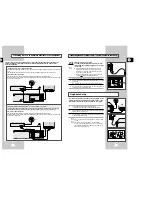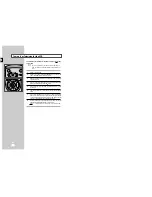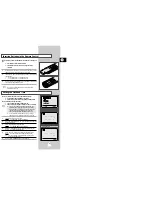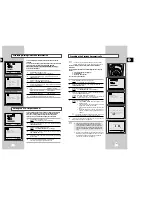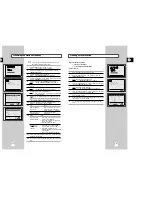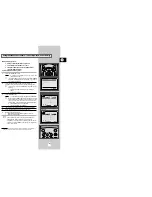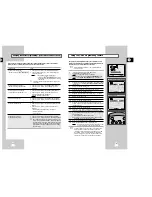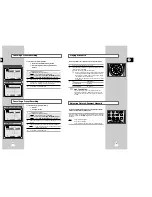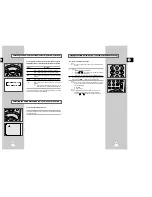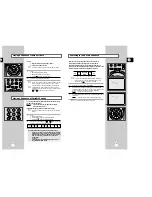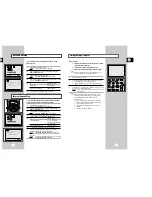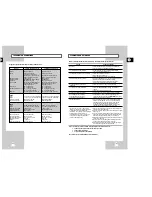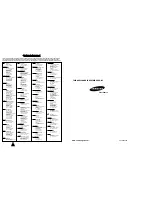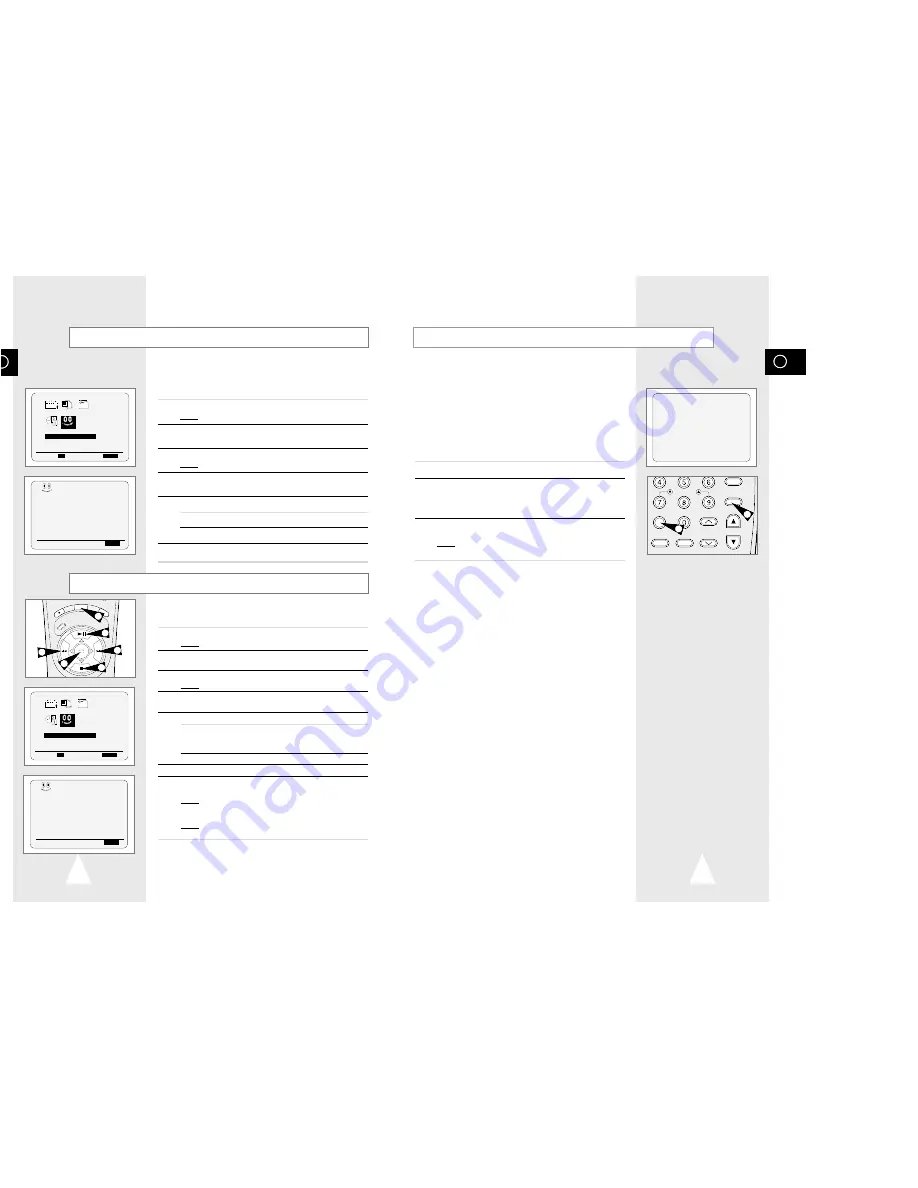
GB
37
GB
36
The tape counter:
◆
Indicates the elapsed time in the play and record modes
(hours, minutes and seconds)
◆
Is reset when a cassette is inserted in the VCR
◆
Allows you to find the beginning of a sequence easily
☛
If the remaining time is to be calculated correctly, you
must indicate the type of cassette being used.
1
Insert a cassette in your VCR.
2
To set the tape counter to zero at the beginning of a sequence:
◆
Press DISPLAY twice to display the counter
◆
Press CLR/RST when you want to set the tape counter to
zero
3
To fast-forward or rewind to the sequence at which the counter
was set to zero, simply press
➛➛
or
❿❿
.
Result:
The VCR stops automatically when the counter
reaches zero.
➢
Some VCR information, such as the counter, can be
displayed on the television screen (unless you have
deactivated the OSD mode; refer to page 16).
Press DISPLAY:
◆
Once to display the current function, programme
number, recording speed, date, time and counter
◆
Twice to display the counter only
◆
Three times to display the time remaining on the
cassette
◆
Four times to clear the display
Using the Tape Counter
DISPLAY
V-LOCK
CLR/RST F.ADV
INPUT INDEX
TRK PROG
MENU
REPEAT
2
2
You can set Interval Repeat Play so that the cassette is repeated a
number of times according to a specified set interval.
1
Press MENU on the remote control.
Result:
The programming menu is displayed.
2
Press the corresponding
$
,
❷
or
➛
,
❿
buttons to select the
EASY OPERATION
option.
3
Press the OK button to select this option.
Result:
The
EASY OPERATION
menu is displayed.
4
Press the corresponding
$
or
❷
buttons, until the cursor is placed
in front of the
NO. OF INTERVAL REPEAT
option.
5
To...
Press
❿
, until...
Interval Repeat Play
5, 10, 15 is displayed.
(choose an interval repeat of
5, 10 or 15 times)
Cancel Interval Repeat Play
OFF
is displayed.
6
On completion, press MENU twice to exit the menu.
7
To select Interval Repeat Play during playback, press the
INPUT/REPEAT button at the desired start point.
Result:
“
INTERVAL REPEAT SETTING
” is displayed.
Press the INPUT/REPEAT button one more time at the desired
end point.
Result:
The tape is automatically rewound to the start point.
“
INTERVAL REPEAT
” is displayed.
Interval Repeat Play
RE
C
MENU
AU
DIO
SP
EE
D
REPEAT
OK
1
2
3
2
3
2
You can set repeat play to repeat the tape continuously from
beginning to end.
1
Press MENU on the remote control.
Result:
The programming menu is displayed.
2
Press the corresponding
$
,
❷
or
➛
,
❿
buttons to select the
EASY OPERATION
option.
3
Press the OK button to select this option.
Result:
The
EASY OPERATION
menu is displayed.
4
Press the corresponding
$
or
❷
buttons, until the cursor is placed
in front of the
REPEAT PLAY
option.
5
To...
Press
➛
or
❿
, until...
Repeat play
ON
is displayed.
Do not wish to repeat play
OFF
is displayed.
6
On completion, press MENU twice to exit the menu.
Auto Repeat Play
EASY OPERATION
PROG OPTIONS INSTALL
CLOCK BONUS LANG
BONUS
$
❷!!
➛❿!!
OK
END:
MENU
BONUS
AUTO POWER OFF :OFF
❿
REPEAT PLAY :OFF
NO. OF
INTERVAL REPEAT : 5
$
❷
❿
END:
MENU
EASY OPERATION
PROG OPTIONS INSTALL
CLOCK BONUS LANG
BONUS
$
❷!!
➛❿!!
OK
END:
MENU
BONUS
AUTO POWER OFF :OFF
REPEAT PLAY :OFF
❿
NO. OF
INTERVAL REPEAT : 5
$
❷
❿
END:
MENU
0:00:00