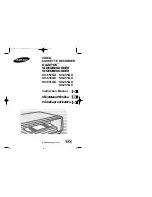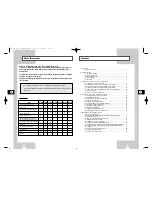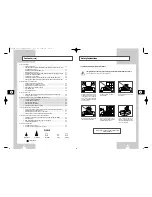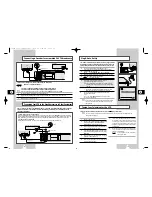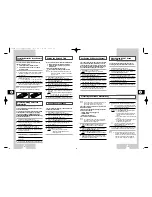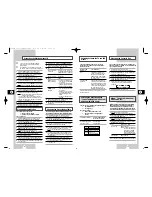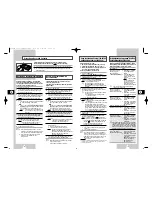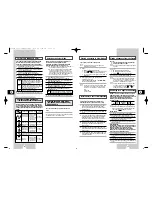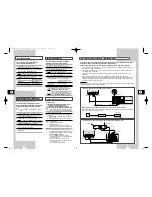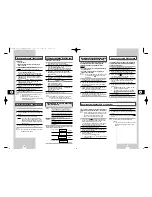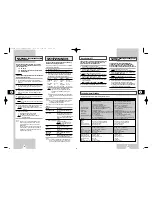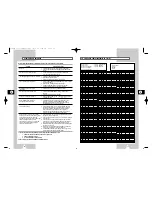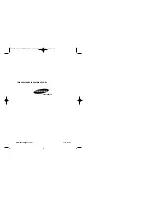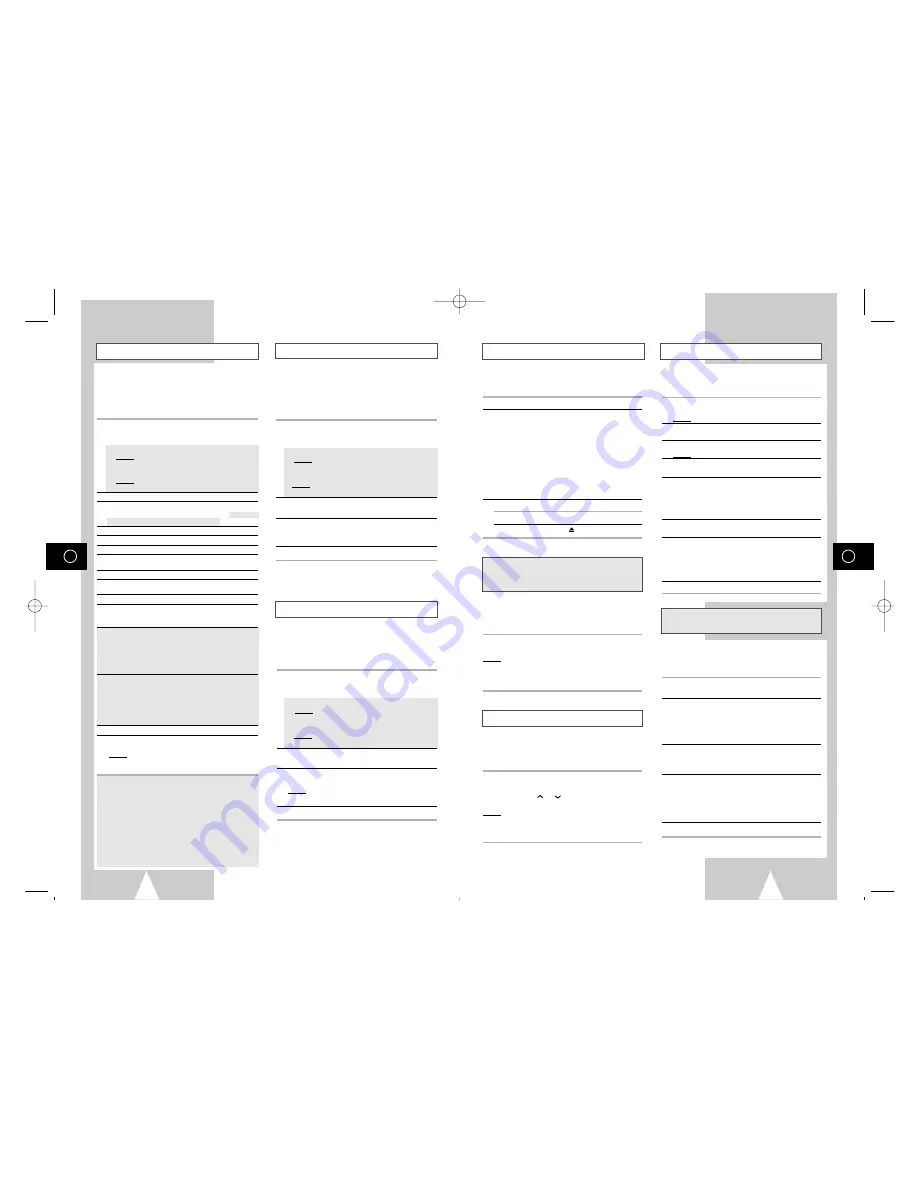
GB
21
Playing a Cassette
Intelligent Picture Control
Adjusting Picture Alignment Manually
This function allows you to play back any pre-
recorded cassette.
1 Switch on both the television and your VCR.
2 Insert the video cassette to be played. If the safety
tab on the cassette is intact, press
❿
II.
Otherwise, the cassette is played automatically.
➢
When a cassette is loaded, the tape position
is optimized automatically to reduce
disturbance (Digital Auto Tracking).
When playing a cassette, if the end of the tape
is reached, the cassette is rewound
automatically. NTSC tapes can be played
back but cannot be recorded with this VCR.
3 To... Then press...
Stop the playback
■
(STOP).
Eject the cassette
(EJECT).
The Intelligent Picture Control Feature allows you
to adjust the sharpness of the image automatically,
according to your own preferences.
1 During playback, press the MENU button on the
remote control.
Result: The programming menu is displayed.
2 Press the corresponding
"
,
❷!
or
➛
,
❿
buttons to
select the
USER SET
option.
3 Press the OK button to select this option.
Result: The
USER SET
menu is displayed.
4 Press the corresponding
"
or
❷
buttons, until the
IPC
option is selected.
5 Press the
❿!
button to select the IPC (intelligent
picture control) option.
➢
When intelligent picture control mode is
ON
,
the sharpness of the image is adjusted
automatically.
6 To adjust the sharpness manually, press the
❷
button to turn the IPC mode
OFF
.
7 Press the
➛
or
❿
buttons until the picture is
displayed according to your preferences.
➢
If you do not press a button within ten
seconds, the
PICTURE
menu disappears
automatically.
8 On completion, press the MENU button again.
The Intelligent Picture Control Feature allows you
to adjust the sharpness of the image automatically,
according to your own preferences.
1 During playback, press the IPC button on the
remote control.
2 Press the
❷
button to turn the IPC (intelligent
picture control) option
ON
and
OFF
.
➢
When intelligent picture control mode is
ON
,
the sharpness of the image is adjusted
automatically.
3 To adjust the sharpness manually, select intelligent
picture control mode
OFF
.
◆
The horizontal picture adjusting appears.
4 Press the
➛
or
❿
buttons until the picture is
displayed according to your preferences.
➢
If you do not press a button within ten
seconds, the
PICTURE
menu disappears
automatically.
5 On completion, press the IPC button again.
The Picture Alignment feature enables you to
optimize the tape position automatically to obtain
the best possible picture.
When noise bars or streaks appear during playback,
adjust picture alignment by pressing the A.TRK button.
Result:
◆
The tracking bar appears.
◆
The picture is automatically adjusted.
◆
The tracking bar disappears when digital
auto tracking has been completed.
The Picture Alignment feature allows you to adjust
the alignment manually to obtain the best possible
picture.
When noise bars or streaks appear during playback,
adjust alignment manually by pressing the PROG/TRK
(
"
or
❷
) / TRK (
or
) buttons until the picture is
clear and stable.
Result:
◆
The tracking bar appears.
◆
The image is adjusted.
◆
The tracking bar disappears when you
release the button.
Adjusting Picture Alignment Automatically
★
(SV-651GX/SV-455GX/SV-451GX/SV-255GX/
SV-251GX Only)
Intelligent Picture Control
★
(SV-651GX/
SV-455GX/SV-451GX/SV-255GX/SV-251GX Only)
GB
20
Using the Timer Programming Feature
Checking a Preset Recording
Cancelling a Preset Recording
The Timer Programming feature allows you to preset
the VCR to record a programme up to one month
before that programme is to be broadcast. Up to six
programmes can be preset.
☛
Before presetting a recording, check that the
date and time are correct.
1 - Insert the cassette. Press the TIMER button.
Press the
"
or
❷
buttons to select the
STANDARD
option and then press the
❿!
button or,
◆
Press MENU on the remote control.
Result: The programming menu is displayed.
◆
Press the OK button to select
TIMER PROGRAMMING
option.
Result: The
TIMER PROGRAMMING
menu is
displayed.
2 Press
❿!!
to select the input source.
3 Select the required station by pressing the
"
,
❷
buttons or INPUT to select the AV1, AV2 or AUX
★
(SV-657GX/SV-655GX/SV-651GX only) input sources.
4 Press
❿!!
to select the recording day.
5 Select the required day by pressing the
"
or
❷
buttons.
6 Press
❿!!
to select the recording start time.
7 Select the required hour value by pressing the
"
or
❷
buttons.
8 Press
❿!!
to select the minutes.
9 Select the required minute value by pressing the
"
or
❷
buttons.
10 Press
❿!!
to select the recording end time.
11 Select the required recording end time by pressing
the
"
or
❷!
buttons, following the same procedure
as when selecting the recording start time.
★
With SV-657GX/SV-655GX/SV-651GX/SV-455GX/
SV-451GX, you can select the recording speed.
a. Press
❿
to select the the recording speed
(AUTO/SP/LP).
b. Press the
"
or
❷
buttons to switch between the
AUTO
,
SP
(Standard Play) or
LP
(Long Play).
★
With SV-657GX/SV-655GX/SV-651GX you can
select the VPS or PDC recording mode.
a. Press
❿
to select the VPS or PDC(V/P) recording
mode.
b.Press the
"
or
❷
buttons to toggle between the
VPS or PDC mode (marked
ON
) and the non-
VPS/PDC mode (marked
-
).
12 When you have finished, press the MENU button.
13 Press the VCR STANDBY/ON (STANDBY/ON)
button to activate the timer.
Result: Before starting recording, the VCR compares
the timer duration with the remaining time on
the cassette.
☛
Auto Tape Speed Select
★
(SV-657GX/SV-655GX/
SV-651GX/SV-455GX/SV-451GX Only)
The VCR’s “Auto Tape Speed Select” function
compares the duration of the timer recording to the
actual recording time remaining on the tape loaded. If
there is insufficient tape to complete a timer recording
in AUTO mode, the VCR automatically switches to LP
mode to record the whole programme.
E.g. If there is a one hour Timer Recording in AUTO
mode to be started, and only 40 minutes tape
remaining, the VCR will record in SP for 20
minutes and switch to complete the remaining
40 minutes in LP mode.
You can check your preset recordings:
◆
When you have finished presetting the VCR
◆
If you have forgotten which programmes will be
recorded
1 - Insert the cassette. Press the TIMER button.
Press the
"
or
❷
buttons to select the
STANDARD
option and then press the
❿!
button or,
◆
Press MENU on the remote control.
Result: The programming menu is displayed.
◆
Press the OK button to select
TIMER PROGRAMMING
option.
Result: The
TIMER PROGRAMMING
menu is
displayed.
2 Press the
"
or
❷
buttons to select the required
programme.
3 Press the
➛
or
❿
buttons to select and change any
values as required. For more details, refer to the
previous page.
4 On completion, press MENU twice.
You can cancel any programmes that are:
◆
Incorrect
◆
No longer required
1 - Insert the cassette. Press the TIMER button.
Press the
"
or
❷
buttons to select the
STANDARD
option and then press the
❿!
button or,
◆
Press MENU on the remote control.
Result: The programming menu is displayed.
◆
Press the OK button to select
TIMER PROGRAMMING
option.
Result: The
TIMER PROGRAMMING
menu is
displayed.
2 Select the programme to be cancelled by pressing
the
"
or
❷!
buttons.
3 Press the CLR/RST button to cancel the selected
programme.
Result: All the recording information is deleted and
the broadcast will not be recorded.
4 On completion, press MENU twice.
01823H SV-657GX/EUR-GB2 4/19/02 5:01 PM Page 20