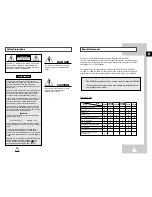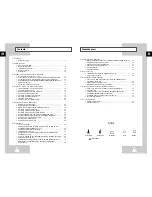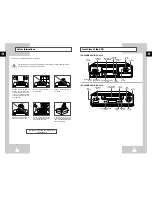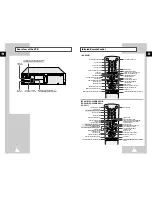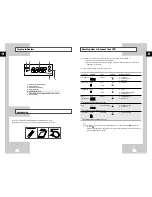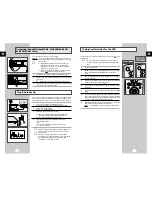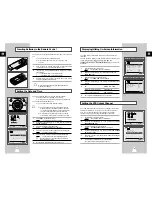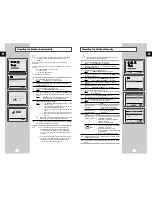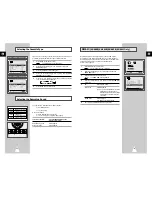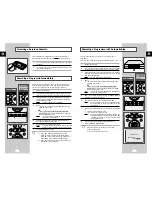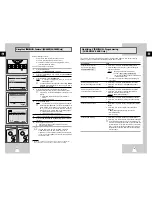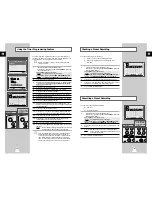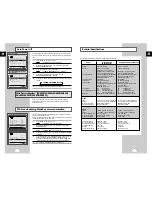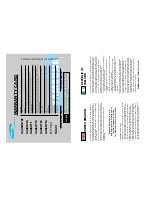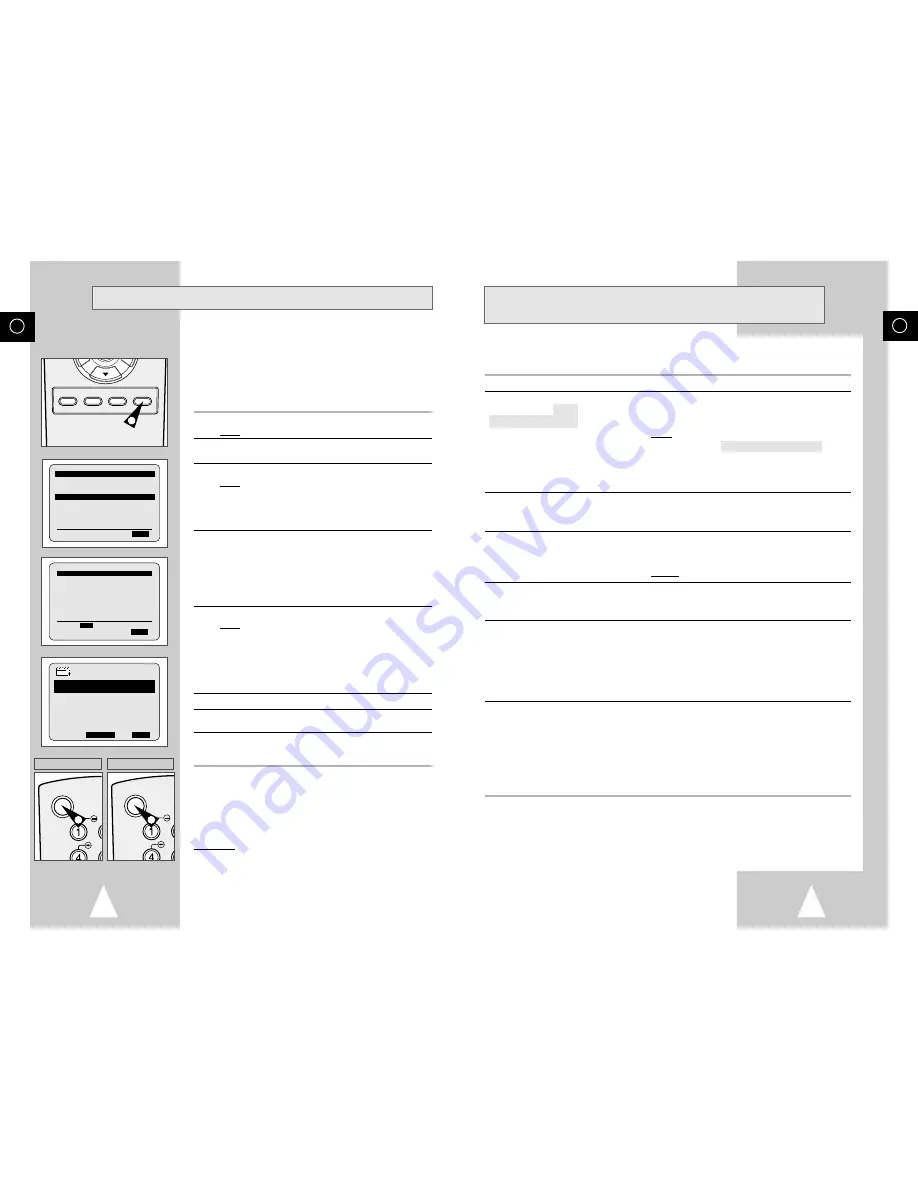
GB
27
Modifying VI Programming
★
(V-665B/SV-265B Only)
If you wish to correct the programme displayed or modify certain elements, such as the recording
speed, you can do so before you press MENU a second time to confirm.
If you wish to...
Then...
Select an input source other
◆
Press the
➛
or
❿
buttons, until the
PR
selection flashes.
than the tuner (AV1, AV2 or
◆
Press the INPUT button one or more times to change the
AUX
★
(SV-665B only))
input source selection.
Result:
The programme number is replaced by:
• The AV1, AV2 or AUX
★
(SV-665B only)
source using the INPUT button for a satellite tuner
or external video source
➢
The input source must be selected before changing any
other value.
Record a programme every day
◆
Press the
➛
or
❿
buttons, until the
DAY
selection flashes.
(Monday to Sunday) at the same time
◆
Press the
or
❷
buttons, until the
DLY
(Daily) value is
displayed.
Record a programme every week
◆
Press the
➛
or
❿
buttons, until the
DAY
selection flashes.
on the same day and at the same time
◆
Press the
or
❷
buttons, until the
W-
(Week) value is
displayed, followed by the required day.
Example:
W-SA
(Weekly Saturday)
Extend the recording time
◆
Press the
➛
or
❿
buttons, until the
STOP
selection flashes.
◆
Press the
or
❷
buttons to increase or decrease the stop
time.
Select the recording speed
◆
Press the
➛
or
❿
buttons, until the recording speed selection
flashes.
◆
Press the
or
❷
buttons until the correct indication is
displayed:
•
AUTO
(Auto Tape Speed Select) : see page 28
•
SP
(Standard Play)
•
LP
(Long Play)
Select the PDC recording
◆
Press the
➛
or
❿
buttons, until the V/P selection flashes.
◆
Press the
or
❷
buttons until the “ON” indication is displayed.
☛
Do not select PDC unless you are sure the programme you
wish to record is broadcast with PDC. If you do set PDC ON
(by selecting “ON” in the right - hand column on the screen),
then you must set up the start-time EXACTLY according to
the published TV schedule. Otherwise the timer recording
won’t take place.
GB
26
Using the VI Feature
★
(SV-665B/SV-265B Only)
Before presetting your VCR:
◆
Switch on both the television and your VCR
◆
Check that the date and time are correct
◆
Insert the cassette on which the programme is to be
recorded (safety tab intact)
Up to six programmes can be preset.
1
Press the TIMER button.
Result:
The
TIMER METHOD
is displayed.
2
Press the corresponding
or
❷
buttons, until the
VIDEOPLUS
option is selected.
3
Press the
❿
button to select
VIDEOPLUS
.
Result:
A message is displayed to allow you to enter the
VI code.
☛
If all six programmes have been set, the message
TIMER
IS FULL
is displayed. Refer to page 29 if you wish to
cancel a preset recording.
4
Press the numeric buttons to enter the code opposite the
programme that you wish to record in your television magazine.
➢
If you wish to correct the VI code that you are
entering:
◆
Press the
➛
button until the digit to be corrected is
cleared
◆
Enter the correct digit
5
Press the MENU button.
Result:
The information concerning the programme is displayed.
☛
When using the VI function for the first time with
stored stations, the programme number flashes. This one
time, you must enter the station number manually by
pressing the
or
❷
buttons. Refer to the following page if:
◆
The programme number or times flash
◆
You wish to modify the programme
6
If the programme and times are correct, press the MENU button.
7
Press the VCR STANDBY/ON (STANDBY/ON) button to activate
the timer.
8
Refer to page 29 if you wish to:
◆
Check that your VCR has been programmed correctly
◆
Cancel a preset recording
☛
The numbers next to each TV programme listing are
VI code numbers, which allow you to
programme your videorecorder instantly with the remote
control. Tap in the VI code for the programme
you wish to record.
™ VI is a trademark of Gemstar Development Corporation. The VI
system is manufactured under licence from Gemstar Development Corporation.
SPEED DUB TV/VCR TIMER
1
VIDEOPLUS
CODE ---------
CODE:
0-9
CORRECT:
➛
END:
MENU
** TIMER METHOD **
STANDARD
VIDEOPLUS
❷
❿
END:
MENU
STANDBY/ON
S
SH
PROG
1/JAN WED 21:28
PR DAY START
→
STOP
V/P
1 WE 1 12:00
→
12:50SP ON
-- ---- --:--
→
--:----
-
-- ---- --:--
→
--:----
-
-- ---- --:--
→
--:----
-
-- ---- --:--
→
--:----
-
-- ---- --:--
→
--:----
-
❷
➛❿
DELETE:
CLR/RST
MENU
7
VCR STANDBY/ON
S
SH
7
★
(SV-665B)
★
(SV-265B)