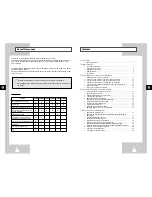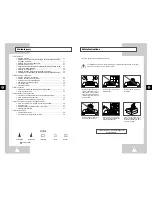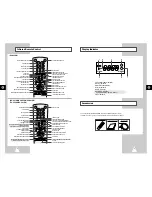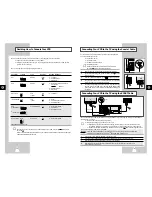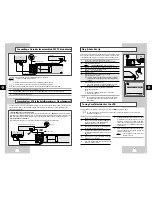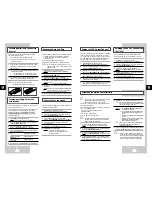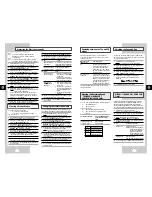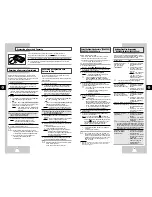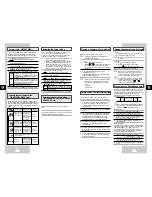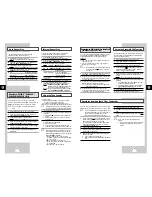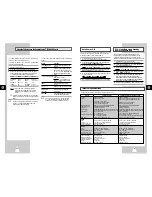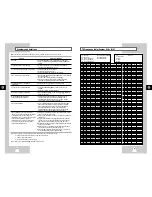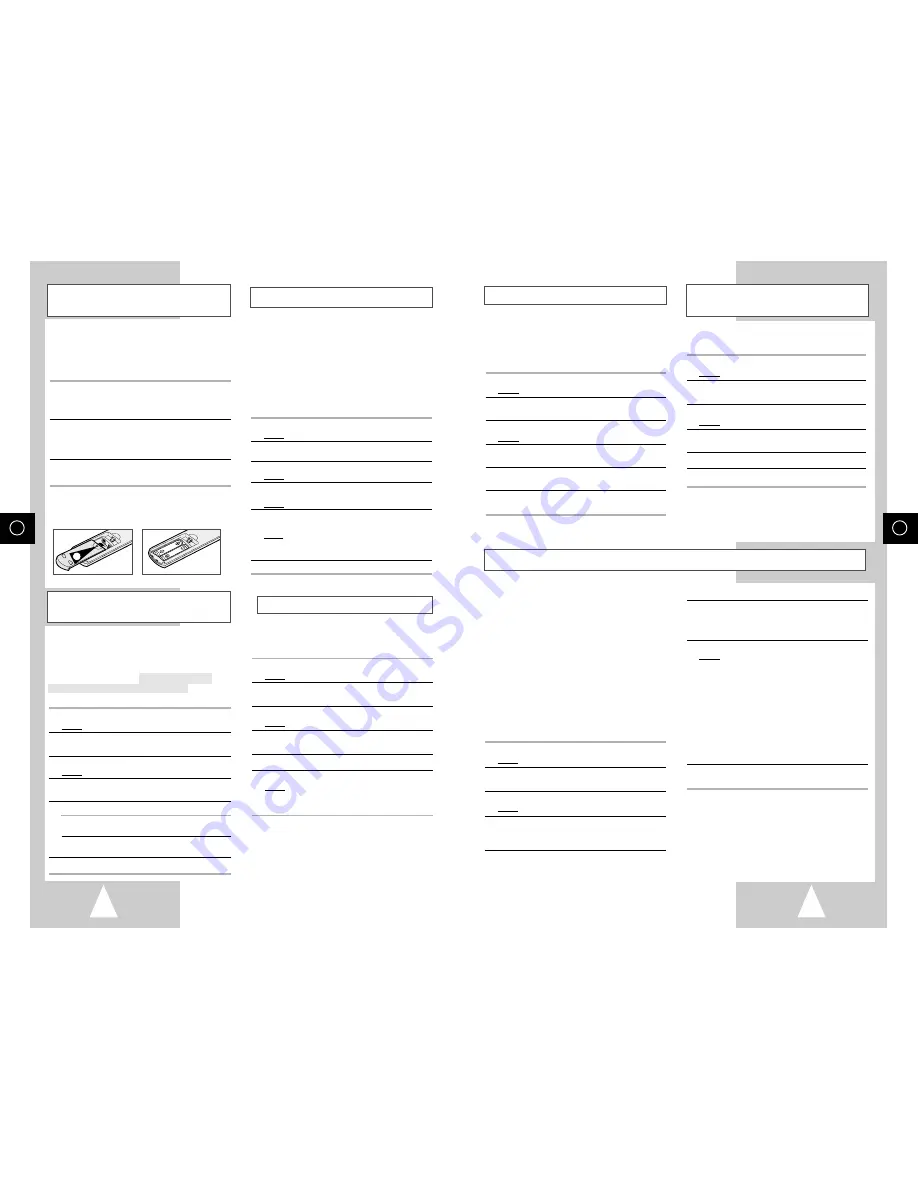
GB
15
Selecting the RF OUT Sound Mode
(B/G-D/K)
Setting the VCR Output Channel
Your VCR output channel may need to be changed
if the pictures suffer from interference or if your
TV cannot find the pictures. Also, you can change
the VCR output channel to adjust the frequency in
which information is displayed on the screen.
1 Press MENU on the remote control.
Result: The programming menu is displayed.
2 Press the corresponding
,
❷
or
➛
,
❿
buttons to
select the
INSTALLATION
option.
3 Press the OK button to select this option.
Result: The
INSTALLATION
menu is displayed.
4 Press the corresponding
or
❷
buttons, until the
VCR OUTPUT CH
option is selected.
5 Select the required output channel (CH21~CH69) by
pressing the
➛
or
❿
buttons.
6 On completion, press MENU twice to exit the menu.
Then tune your television again (see page 13).
Presetting the Stations Automatically
☛
You do not need to preset the stations if you
have already set them automatically
(see Plug & Auto Set Up on page 13).
Your VCR contains a built-in tuner used to receive
television broadcasts.
You must preset the stations received through the
tuner. This can be done:
◆
Plug & Auto Set up (see page 13)
◆
Automatically
◆
Manually (see page 16)
You can store up to 80 stations.
➢
To enable the VCR to decode a scrambled
TV station, the decoder must be activated
after the scan (see pages 16).
1 Press the MENU button on the remote control.
Result: The programming menu is displayed.
2 Press the corresponding
,
❷
or
➛
,
❿
buttons to
select the
INSTALLATION
option.
3 Press the OK button to select this option.
Result: The
INSTALLATION
menu is displayed.
4 Press the corresponding
or
❷
buttons, until the
AUTO SET UP
option is selected. And then press
the
❿
button to select this option.
5 Press the
or
❷
buttons to select your country.
☛
The VCR searches for the stations according
to a preset preference list corresponding to the
country that you have selected.
6 Press OK to start the auto scanning.
Result:
◆
The
PLEASE WAIT
indication flashes
on the television screen.
◆
The first frequency band is scanned and
the first station found is displayed and
stored.
◆
The VCR then searches for the second station
and so on.
◆
When the automatic scanning procedure
has finished, the VCR switches
automatically to programme 1.
➢
The number of stations automatically stored
by the VCR depends on the number of
stations that it has found.
7 If you wish to cancel the auto scanning before the end,
press the MENU button three times to exit the menu.
➢
◆
Once the auto scanning procedure has
finished, some stations may have been
stored more than once; select the stations
with the best reception and delete the
ones no longer required (see page 16).
GB
14
Displaying/Hiding On-Screen
Information
Inserting Batteries in the Remote
Control
Setting the Date and Time
You must insert or replace the batteries in the
remote control when you:
◆
Purchase the video cassette recorder
◆
Find that the remote control is no longer
working correctly
1 Push the tab in the direction of the arrow to release
the battery compartment cover on the rear of the
remote control.
2 Insert two AA, R6 or equivalent batteries, taking care
to respect the polarities:
◆
+ on the battery with + on the remote control
◆
– on the battery with – on the remote control
3 Replace the cover by aligning it with the base of the
remote control and pushing it back into place.
➢
Do not mix different battery types
(manganese and alkaline for example).
Your VCR contains a 24-hour clock and calendar used to:
◆
Automatically stop programme recording
◆
Preset your VCR to record a programme
automatically
You must set the date and time when:
◆
You purchase the video cassette recorder
☛
◆
Do not forget to reset the time when you
change clocks from winter to summer time
and vice versa.
1 Press MENU on the remote control.
Result: The programming menu is displayed.
2 Press the corresponding
,
❷
or
➛
,
❿
buttons to
select the
CLOCK SET
option.
3 Press the OK button to select this option.
Result: The
CLOCK SET
menu is displayed.
4 Press
➛
or
❿
to select the hour, minutes, day,
month and year.
Result:
The option selected flashes.
5 Press the
or
❷
buttons to increase or decrease
the value.
Result: The day of the week is displayed automatically.
➢
You can hold the
or
❷
buttons down to
scroll more quickly through the values.
6 On completion, press MENU twice to exit the menu.
Choosing Your Language
You can change the language in which information
is displayed on the screen.
1 Press MENU on the remote control.
Result: The programming menu is displayed.
2 Press the corresponding
,
❷
or
➛
,
❿
buttons to
select the
LANGUAGE SET
option.
3 Press the OK button to select this option.
Result: The
LANGUAGE SET
menu is displayed.
4 Select the required language by pressing the
or
❷
buttons.
5 Press OK to store the language selected.
6 Press MENU to exit the menu.
Result:
From now on, all the on-screen
information will be displayed in the
language selected.
You can choose the sound mode (B/G or D/K)
according to the TV set connected to your VCR.
1 Press MENU on the remote control.
Result: The programming menu is displayed.
2 Press the corresponding
,
❷
or
➛
,
❿
buttons to
select the
INSTALLATION
option.
3 Press the OK button to select this option.
Result: The
INSTALLATION
menu is displayed.
4 Press the corresponding
or
❷
buttons, until the
TV SYSTEM
option is selected.
5 Press the
❿
button to select G or K.
6 On completion, press MENU twice to exit the menu.
Your VCR displays most information both on the
VCR and the television.
You can choose to display or hide this information
on the television screen (except for the Index,
Programming MENU and Showview function
★
(SV-665GX/SV-465GX/SV-265GX only), which
cannot be hidden).
1 Press MENU on the remote control.
Result: The programming menu is displayed.
2 Press the corresponding
,
❷
or
➛
,
❿
buttons to
select the
USER SET
option.
3 Press the OK button to select this option.
Result: The
USER SET
menu is displayed.
4 Press the corresponding
or
❷
buttons, until the
OSD
option is selected.
5 To...
Press
➛
or
❿
, until...
Display on-screen
ON
is displayed.
information
Hide on-screen
OFF
is displayed.
information
6 On completion, press MENU twice to exit the menu.
1