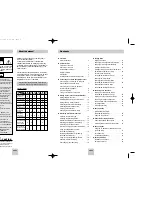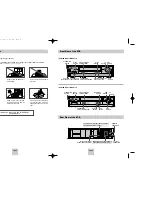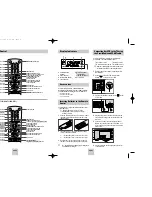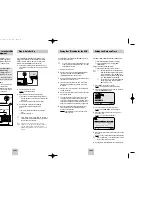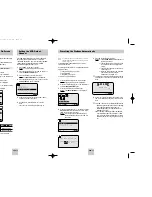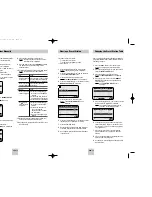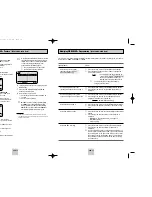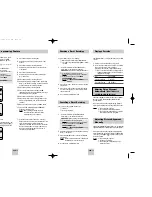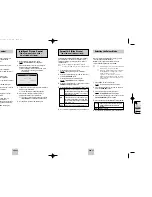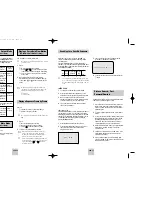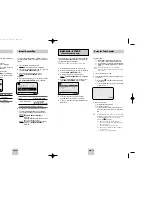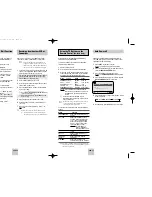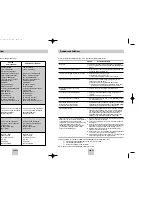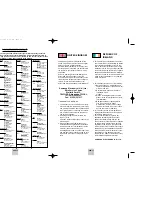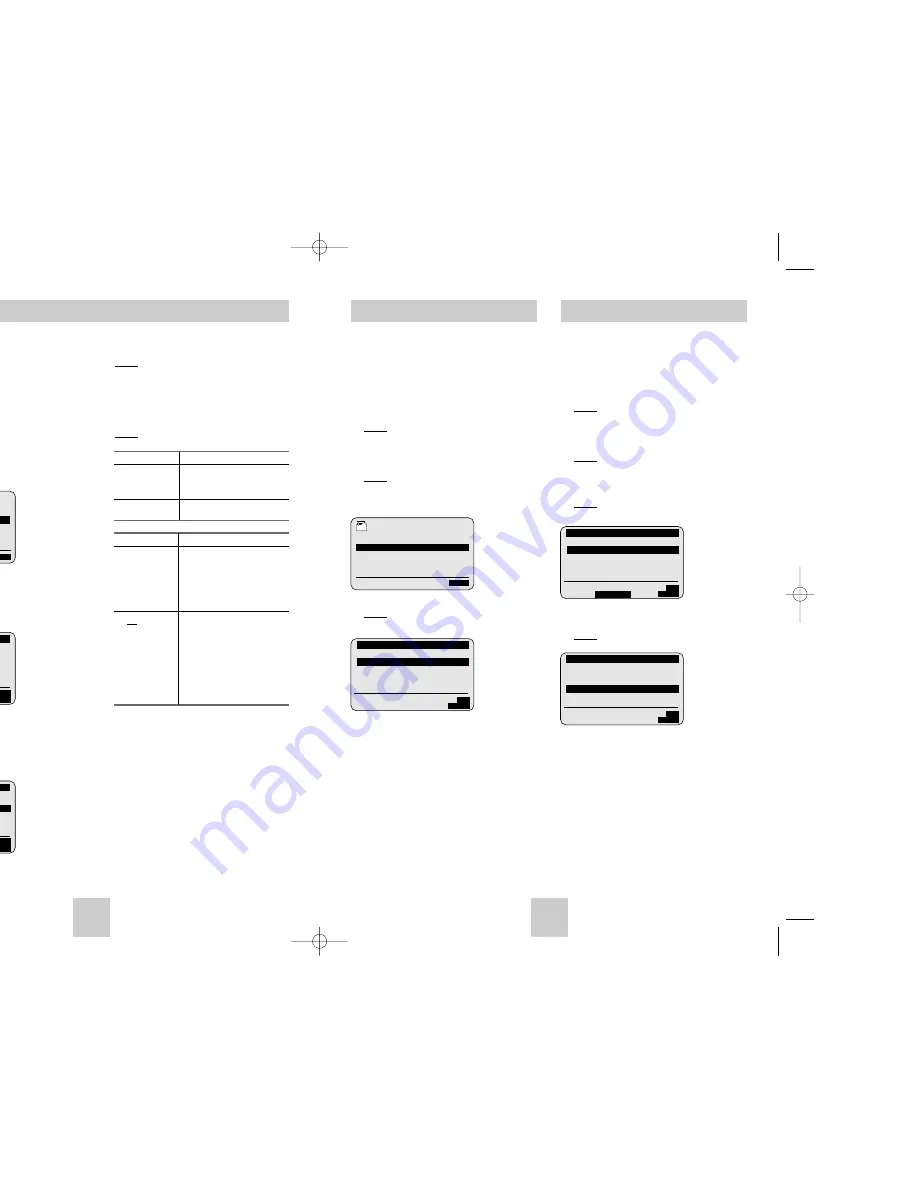
ENG-13
ENG-12
You can rearrange the Station Table and give different
programme numbers to the stations listed according to
your own preferences.
1
Press the MENU button on the remote control.
Result: The programming menu is displayed.
2
Press the corresponding
,
❷
or
➛
,
❿
buttons to
select the INSTALLATION option.
3
Press the OK button to select this option.
Result: The INSTALLATION menu is displayed.
4
Press the
or
❷
buttons to select MANUAL
SET UP option. And then press the
❿
button to
select this option.
Result: The TV STATION TABLE menu is
displayed.
5
Press the corresponding
or
❷
buttons, until the
required preset TV programme is selected.
Result: The selected station is displayed at the
same time on the television screen.
6
To change the programme number assigned to a
station press the OK button on the remote control.
(For example, To move a TV station in programme
1 to programme 3)
7
Press the
or
❷
buttons to select required
position. And then press OK again to swap the
position.
8
You can modify this station by repeating the same
procedure from Step 5 onwards.
9
On completion, press the MENU button three times
to exit the menu.
If you have stored a TV station:
◆
That you do not require
◆
At the wrong programme position
you can cancel it.
1
Press the MENU button on the remote control.
Result: The programming menu is displayed.
2
Press the corresponding
,
❷
or
➛
,
❿
buttons to
select the INSTALLATION option.
3
Press the OK button to select this option.
Result: The INSTALLATION menu is displayed.
4
Press the corresponding
or
❷
buttons, until the
MANUAL SET UP option is selected.
5
Press the
❿
button to select this option.
Result: The TV STATION TABLE menu is
displayed.
6
Press the corresponding
or
❷
buttons, until the
required preset TV station (PR) is selected.
7
Press the CLR/RST button.
8
Repeat the same procedure from Step 6 onwards
until all the required stations have been cleared.
9
On completion, press the MENU button three times
to exit the menu.
Clearing a Preset Station
Changing the Preset Station Table
INSTALL
AUTO SET UP
MANUAL SET UP
VCR OUTPUT CH :CH60
❷
❿
END:
MENU
❷
SWAPPING:
OK
MENU
** TV STATION TABLE **
PR
CH
NAME
1
27
CAEB
2
--
----
3
--
----
4
--
----
5
--
----
❷
❿
SWAPPING:
OK
DELETE:
CLR/RST
MENU
** TV STATION TABLE **
PR
CH
NAME
1
27
CAEB
2
--
----
3
--
----
4
--
----
5
--
----
❷
SWAPPING:
OK
MENU
** TV STATION TABLE **
PR
CH
NAME
1
--
----
2
--
----
3
27
CAEB
4
--
----
5
--
----
☛
You do not need to preset the stations manually
if you have already set them automatically.
1
Press the MENU button on the remote control.
Result: The programming menu is displayed.
2
Press the corresponding
,
❷
or
➛
,
❿
buttons to
select the INSTALLATION option.
3
Press the OK button to select this option.
Result: The INSTALLATION menu is displayed.
4
Press the corresponding
or
❷
buttons, until the
MANUAL SET UP option is selected.
5
Press the
❿
button to select a MANUAL SET UP
option.
Result: The TV STATION TABLE menu is
displayed.
6
Press the
or
❷
buttons to select a programme
number as required.
7
Press the
❿
button to preset the station.
Result: The MANUAL TUNING menu is displayed.
Presetting the Stations Manually
8
Press the
➛
or
❿
buttons to start scanning..
Result: The frequency band is scanned and the
first station found is displayed.
9
Press the
,
❷
buttons until the NAME is selected.
The station name is set automatically from the
broadcast signal.
10
To change the programme’s name, press the
❿
button.
Result: The first letter of the name flashes.
11
To...
Then...
Select a character Press the
,
❷
button until the
in the name
required character is displayed
(letters, numbers or “-” character).
Move to the next or Press the
➛
or
❿
buttons
previous character respectively.
12
If you...
Then...
Wish to store the
◆
Press the corresponding
,
station displayed
❷
buttons, until the MFT is
selected.
◆
Press the
➛
or
❿
buttons to
adjust the picture, if necessary.
◆
Press OK to store the station
Do not wish to
◆
Press the corresponding
,
store the station
❷
buttons, until the CH is
displayed selected.
◆
Press the
➛
,
❿
buttons to
go on scanning the
frequency band and display
the next station
◆
Go back to the beginning of
Step 12
13
Repeat this procedure from Step 6 onwards, until
all the required stations have been stored.
14
On completion, press the MENU button three times
to exit the menu.
INSTALL
AUTO SET UP
MANUAL SET UP
VCR OUTPUT CH :CH60
❷
❿
END:
MENU
** TV STATION TABLE **
PR
CH
NAME
1
27
CAEB
2
--
----
3
--
----
4
--
----
5
--
----
❷
❿
SWAPPING:
OK
DELETE:
CLR/RST
MENU
** MANUAL TUNING **
PR
: 1
CH
: --
MFT
: -
NAME
: ----
❷
➛❿
MEMORY:
OK
MENU
02119G SV-675B/XEU-eng 12/12/03 6:09 PM Page 12