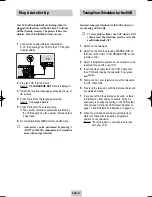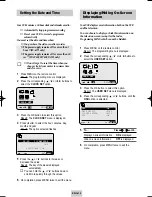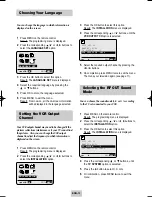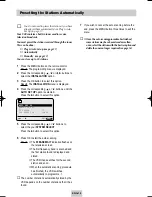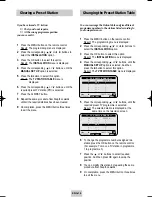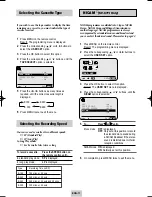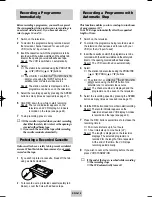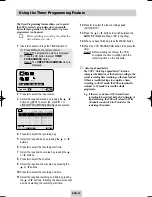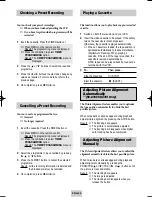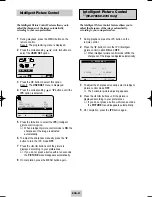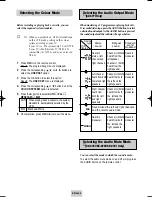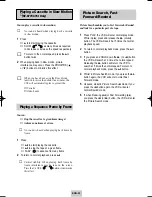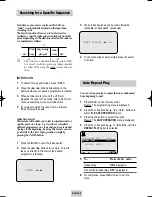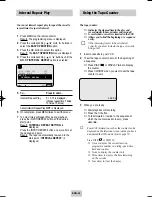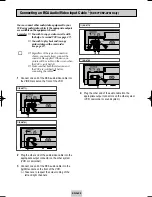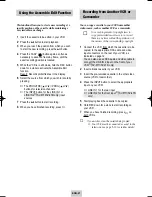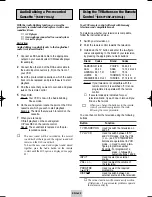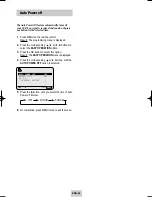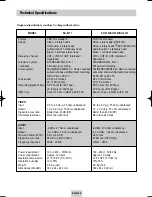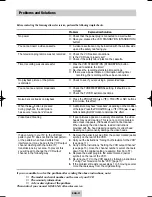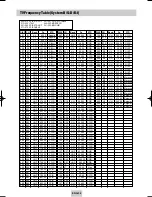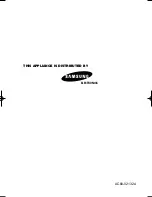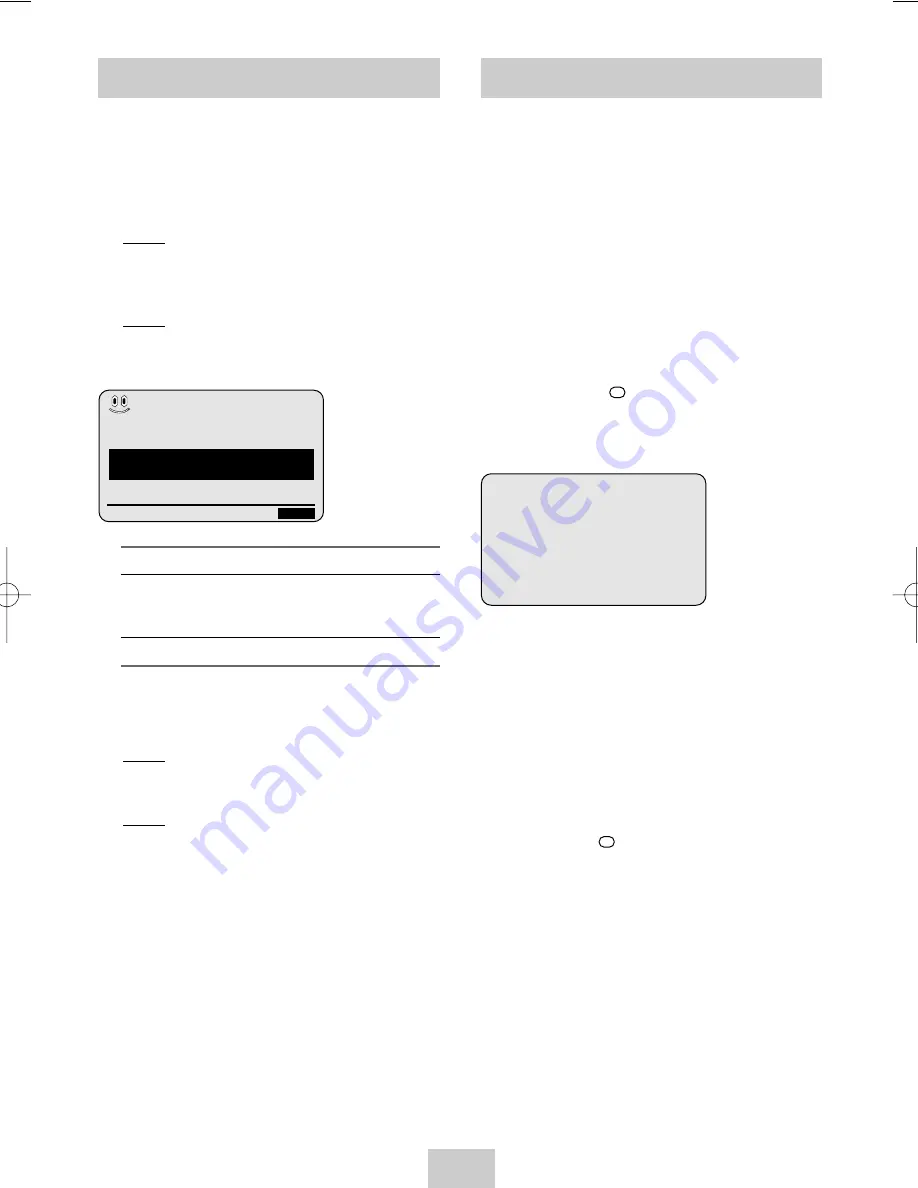
ENG-25
The tape counter:
◆
Indicates the elapsed time in the play and
record modes (hours, minutes and seconds)
◆
Is reset when a cassette is inserted in the VCR
◆
Allows you to find the beginning of a sequence
easily
☛
If the remaining time is to be calculated
correctly, you must indicate the type of cassette
being used.
1
Insert a cassette in your VCR.
2
To set the tape counter to zero at the beginning of
a sequence:
◆
Press DISP./
or DISPLAY twice to display
the counter
◆
Press CLR/RST when you want to set the tape
counter to zero
3
When you are ready,
◆
Start playback or Recording.
◆
Press the
■
button.
◆
To fast-forward or rewind to the sequence at
which the counter was set to zero, press
➛➛
or
❿❿
.
➢
Some VCR information, such as the counter, can be
displayed on the television screen (unless you have
deactivated the OSD mode; refer to page 12).
Press DISP./
or DISPLAY:
◆
Once to display the current function,
programme number, recording speed, date,
time and counter
◆
Twice to display the counter only
◆
Three times to display the time remaining
on the cassette
◆
Four times to clear the display
Using the Tape Counter
0:00:00
Interval Repeat Play
You can set interval repeat play to repeat the cassette
several times for special interval.
1
Press MENU on the remote control.
Result: The programming menu is displayed.
2
Press the corresponding
,
❷
or
➛
,
❿
buttons to
select the EASY OPERATION option.
3
Press the OK button to select this option.
Result: The EASY OPERATION menu is displayed.
4
Press the corresponding
or
❷
buttons, until the
NO. OF INTERVAL REPEAT option is selected.
5
To...
Press
❿
until...
Interval Repeat Play
5, 10, 15 is displayed.
(choose repeat time 5 times,
10 times, 15 times)
Cancel Interval Repeat Play OFF is displayed.
6
On completion, press MENU twice to exit the menu.
7
To select Interval Repeat Play during playback,
press the INPUT/REPEAT button at the desired
start point.
Result: “INTERVAL REPEAT SETTING” is
displayed.
Press the INPUT/REPEAT button one more time at
the desired end point.
Result: The tape is automatically rewound to the
start point. “INTERVAL REPEAT” is
displayed.
BONUS
AUTO POWER OFF
:OFF
REPEAT PLAY
:OFF
NO. OF
INTERVAL REPEAT
: 5
❷
❿
END:
MENU
02132A SV-677I/XFA-eng 3/4/04 1:52 PM Page 25