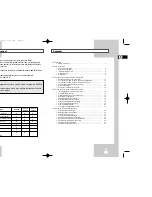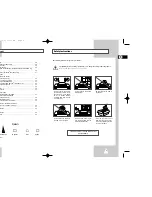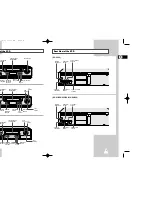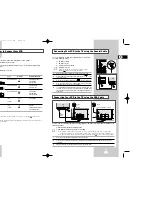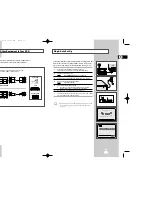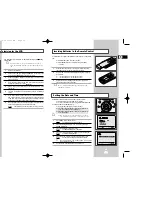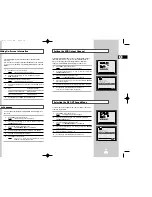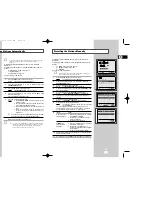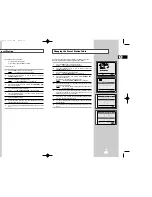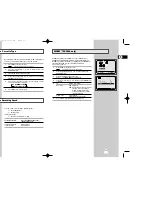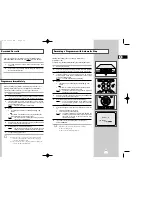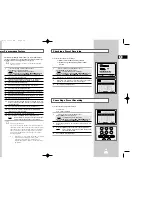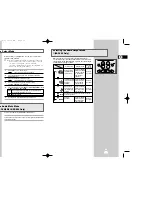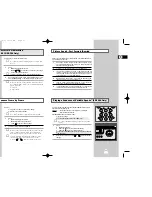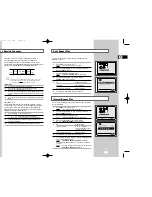7
6
Front View of the VCR
Rear View of the VCR
(SV-3000)
(SV-3000)
(SV-910/SV-900/SV-810/SV-800)
(SV-910/SV-810)
(SV-900/SV-800)
TV
LINE IN 1
VIDEO
AUDIO
LINE OUT
AERIAL IN
CONNECTOR
AUDIO OUTPUT
SOCKET
AUDIO INPUT
SOCKET
VIDEO INPUT
SOCKET
VIDEO OUTPUT
SOCKET
OUT TO TV
CONNECTOR
TV
LINE IN 1
VIDEO AUDIO
LINE OUT
R L
AERIAL IN
CONNECTOR
AUDIO L, R OUTPUT
SOCKETS
AUDIO L, R INPUT
SOCKETS
VIDEO INPUT
SOCKET
VIDEO OUTPUT
SOCKET
OUT TO TV
CONNECTOR
EJECT
STANDBY/ON
VIDEO L AUDIO R
LINE IN 2
PROG
REC STOP PLAY
REW
F.F
I I
EJECT
STANDBY/ON
VIDEO AUDIO
LINE IN 2
PROG
REC STOP
I
I I P/S
I I
REW
F.F
REC STOP
PROG
I
I I P/S
EJECT
STANDBY/ON
REW
F.F
I I
I I
VIDEO AUDIO
LINE IN
EJECT BUTTON
EJECT BUTTON
EJECT BUTTON
STANDBY/ON
BUTTON
STANDBY/ON
BUTTON
STANDBY/ON
BUTTON
LINE IN 2 VIDEO
INPUT SOCKETS
LINE IN VIDEO
INPUT SOCKETS
LINE IN 2 AUDIO
INPUT SOCKETS
LINE IN AUDIO
INPUT SOCKETS
PROGRAM
SELECTION
BUTTONS
PROGRAM
SELECTION
BUTTONS
PLAY
BUTTON
PLAY
BUTTON
F.F
BUTTON
F.F
BUTTON
REW
BUTTON
REW
BUTTON
STOP
BUTTON
STOP
BUTTON
PAUSE/STILL
BUTTON
PAUSE/STILL
BUTTON
RECORD
BUTTON
RECORD
BUTTON
VIDEO CASSETTE
COMPARTMENT
VIDEO CASSETTE
COMPARTMENT
VIDEO CASSETTE
COMPARTMENT
SHUTTLE RING
PLAY BUTTON
RECORD
BUTTON
PROGRAM
SELECTION
BUTTONS
LINE IN 2 VIDEO
INPUT SOCKET
LINE IN 2 AUDIO L,
R INPUT SOCKETS
STOP
BUTTON
GB
GB
01993A SV-3000_HACO-GB1 6/19/03 10:10 AM Page 6
Summary of Contents for SV-3000
Page 1: ......