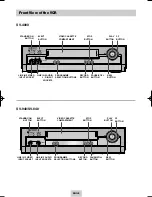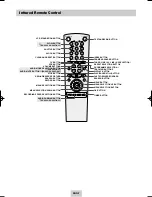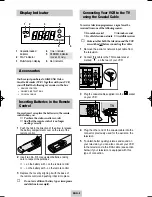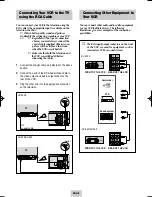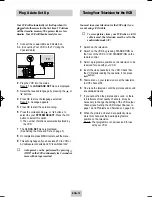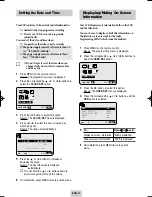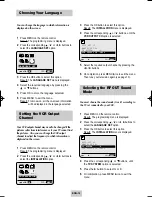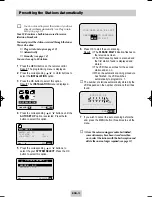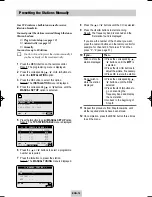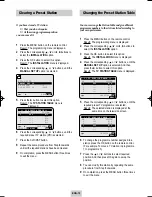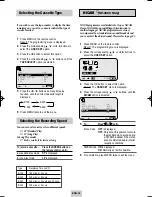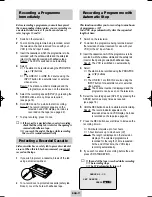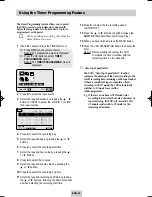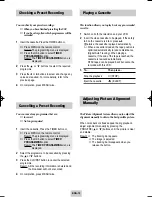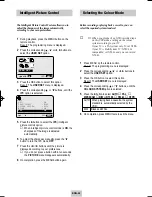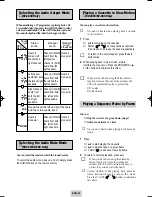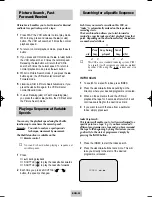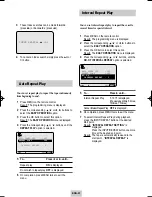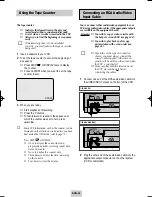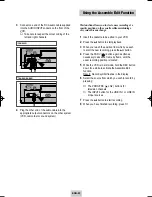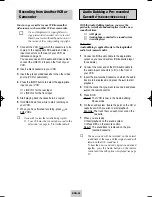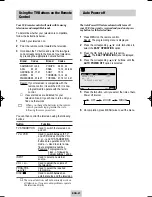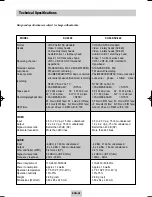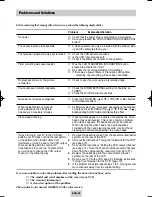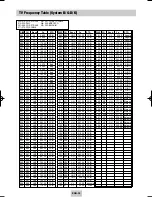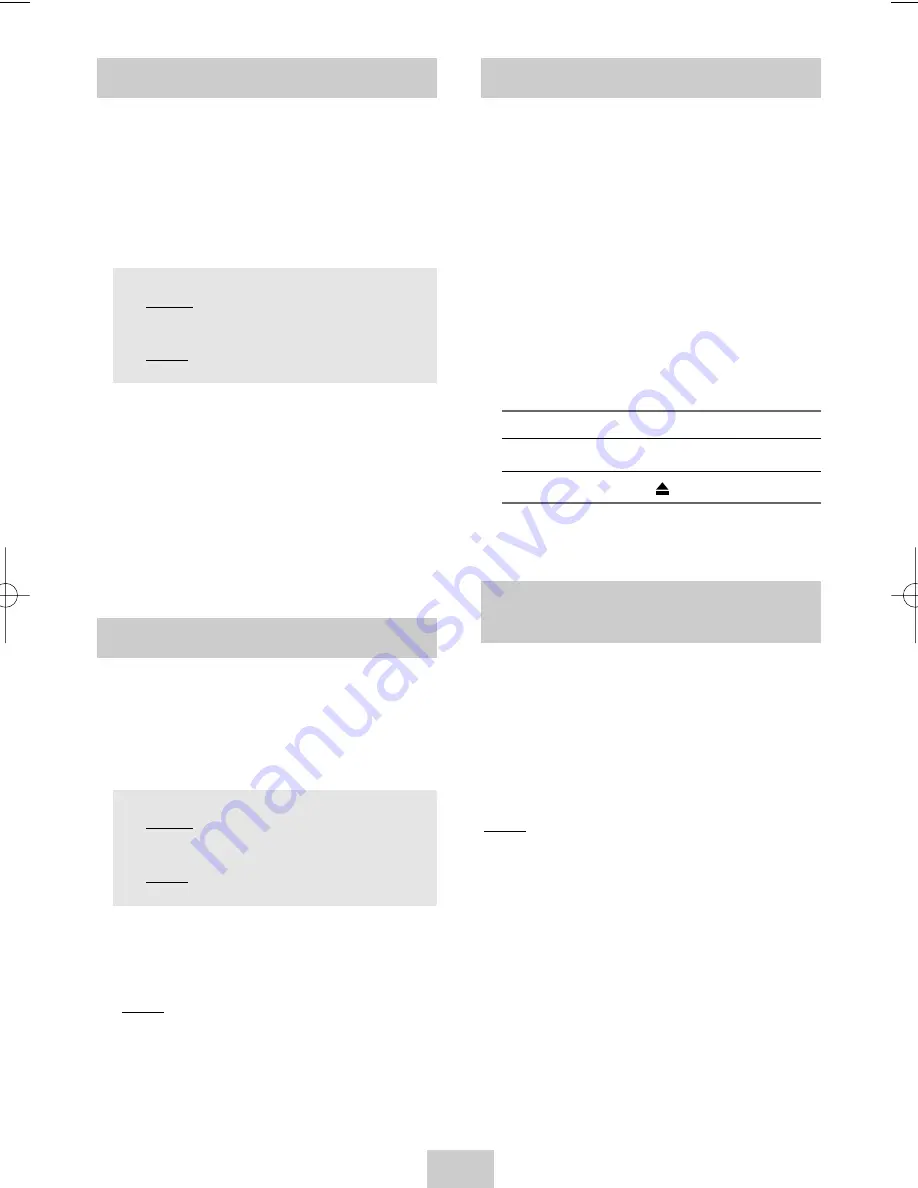
ENG-19
Cancelling a Preset Recording
Checking a Preset Recording
You can check your preset recordings:
◆
When you have finished presetting the VCR
◆
If you have forgotten which programmes will be
recorded
1
Insert the cassette. Press the TIMER button or,
◆
Press MENU on the remote control.
Result: The programming menu is displayed.
◆
Press the OK button to select TIMER
PROGRAMMING option.
Result: The TIMER PROGRAMMING menu is
displayed.
2
Press the
or
❷
buttons to select the required
programme.
3
Press the
➛
or
❿
buttons to select and change any
values as required. For more details, refer to the
previous page.
4
On completion, press MENU twice.
You can cancel any programmes that are:
◆
Incorrect
◆
No longer required
1
Insert the cassette. Press the TIMER button or,
◆
Press MENU on the remote control.
Result: The programming menu is displayed.
◆
Press the OK button to select TIMER
PROGRAMMING option.
Result: The TIMER PROGRAMMING menu is
displayed.
2
Select the programme to be cancelled by pressing
the
or
❷
buttons.
3
Press the CLR/RST button to cancel the selected
programme.
Result: All the recording information is deleted and
the broadcast will not be recorded.
4
On completion, press MENU twice.
This function allows you to play back any pre-recorded
cassette.
1
Switch on both the television and your VCR.
2
Insert the video cassette to be played. If the safety
tab on the cassette is intact, press
❿
ll
.
Otherwise, the cassette is played automatically.
➢
When a cassette is loaded, the tape position is
optimized automatically to reduce disturbance
(Digital Auto Tracking). When playing a
cassette, if the end of the tape is reached, the
cassette is rewound automatically.
NTSC tapes can be played back but cannot be
recorded with this VCR.
3
To...
Then press...
Stop the playback
■
(STOP).
Eject the cassette
(EJECT)
.
Playing a Cassette
The Picture Alignment feature allows you to adjust the
alignment manually to obtain the best possible picture.
When noise bars or streaks appear during playback,
adjust alignment manually by pressing the
PROG/TRK(
or
❷
) buttons until the picture is clear
and stable.
Result:
◆
The tracking bar appears.
◆
The image is adjusted.
◆
The tracking bar disappears when you
release the button.
Adjusting Picture Alignment
Manually
02125A SV-4000/HACO-eng 3/19/04 4:04 PM Page 19