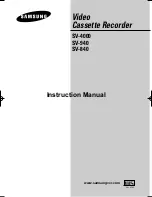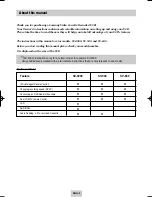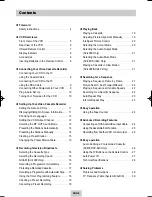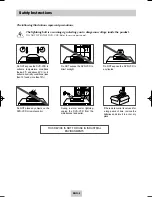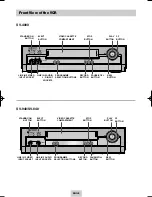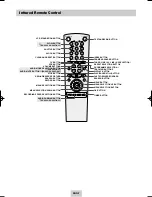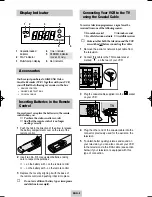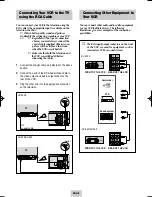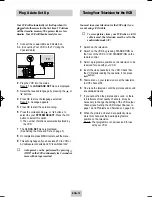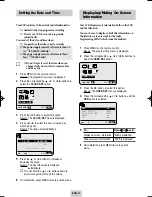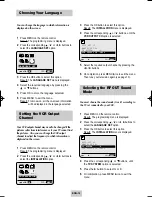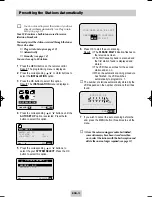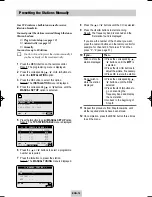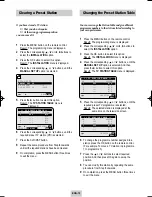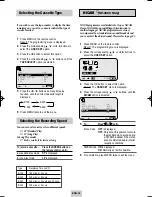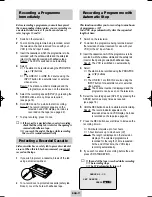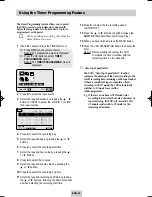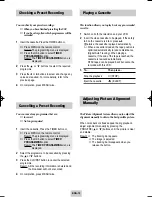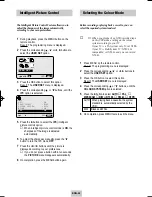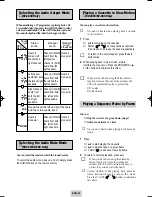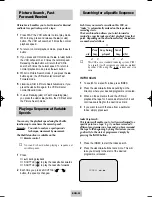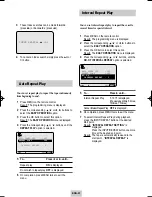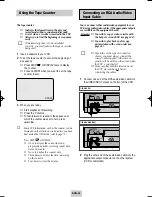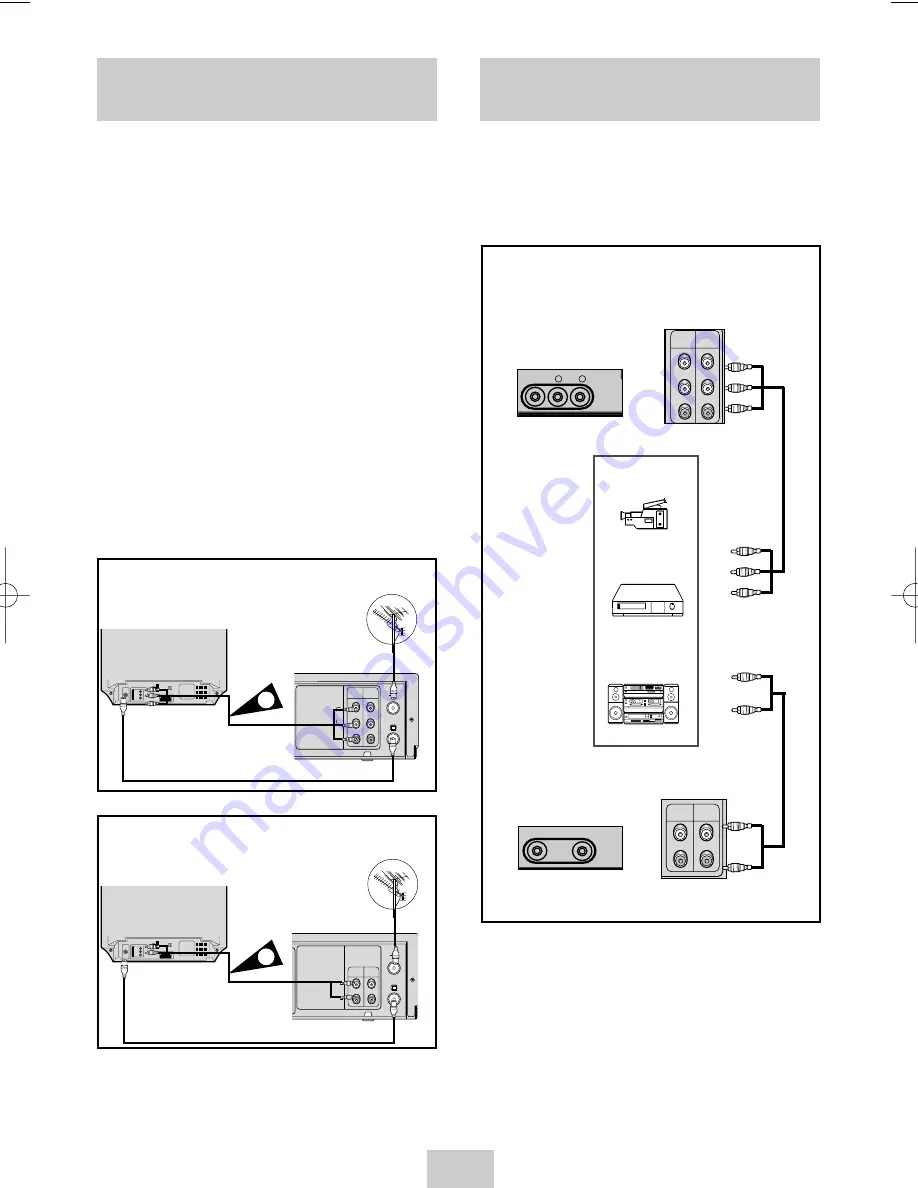
ENG-9
Connecting Your VCR to the TV
using the RCA Cable
Connecting Other Equipment to
Your VCR
SV-4000
Aerial
RF
coaxial cable
TV
LINE
IN 1
AUDIO
VIDEO
LINE
OUT
R
L
TV
2
You can connect your VCR to the television using the
RCA cable if the appropriate input is available on the
television. You thus:
◆
Obtain better quality sound and pictures
◆
Simplify the setting up procedure of your VCR
☛
◆
Regardless of the type of connection
chosen, you must always connect the
coaxial cable supplied. Otherwise, no
picture will be visible on the screen
when the VCR is switched off.
◆
Make sure that both the television and
the VCR are switched off before
connecting the cables.
1
Connect the coaxial cable as indicated in the above
section.
2
Connect one end of the RCA Audio/Video cable to
the Video output and Audio output socket on the
rear of the VCR.
3
Plug the other end into the appropriate connector
on the television.
You can connect other audio and/or video equipment
to your VCR in different ways. The following
illustrations give a few examples of the connection
possibilities.
SV-940/SV-840
TV
LINE
IN 1
AUDIO
VIDEO
LINE
OUT
TV
2
➢
The RCA input/output connectors on the front
of the VCR are used for equipment, such as
camcorders, VCRs or sound systems.
LINE IN 2
VIDEO L AUDIO R
LINE
IN 1
LINE
OUT
Camcorder
VCR
Sound system
FRONT OF THE VCR REAR OF THE VCR
FRONT OF THE VCR REAR OF THE VCR
LINE IN 2
VIDEO AUDIO
LINE
IN 1
LINE
OUT
R
L
SV-4000
SV-940/SV-840
Aerial
02125A SV-4000/HACO-eng 3/19/04 4:04 PM Page 9