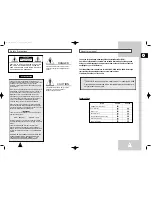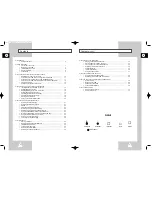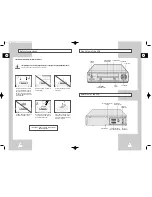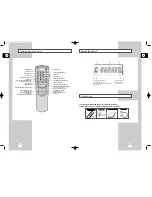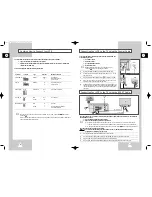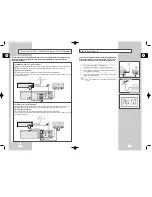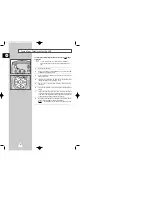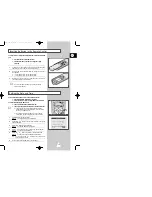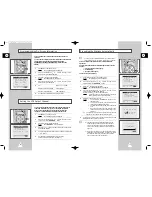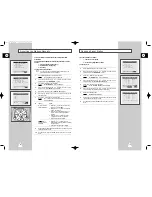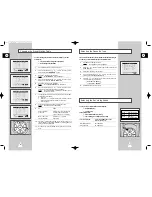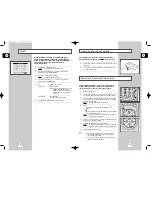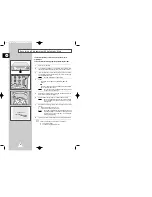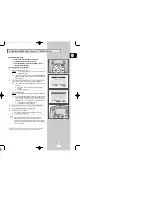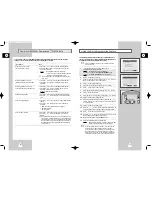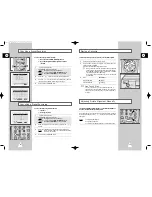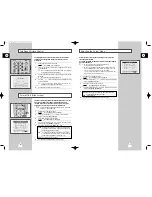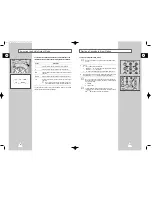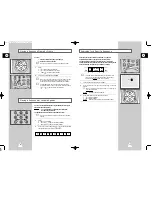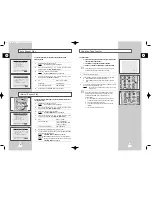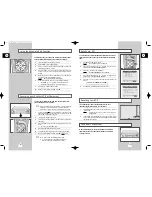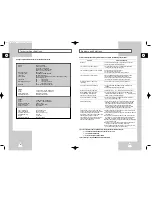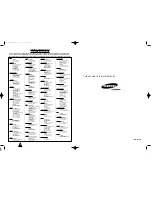GB
23
GB
22
Recording a Programme Immediately
7
6
Before recording a programme, you must have preset the corres-
ponding station (unless you are recording via an external video
source). If you have not done so, refer to pages 17 and 18.
1
Switch on the television.
2
To monitor the programme being recorded, select the television
channel reserved for use with your VCR (or the AV input if used).
3
Insert the cassette on which the programme is to be recorded,
with the window visible and the safety tab intact or the opening
covered with adhesive tape.
Result:
The VCR is switched on automatically.
4
Select:
◆
The station to be recorded using the PROG (
or
)
buttons
or
◆
The AV1 or AV2 source using the INPUT button for a satellite
tuner or external video source
Result:
The station number is displayed and the programme
can be seen on the television.
5
Select the recording speed by pressing the SPEED button as
many times as required (see page 21).
6
Hold REC ( ) down for a while to start recording.
Result:
The record indicator appears on the television and VCR
display. An index is recorded on the tape (see page 35).
7
To stop recording, press
once.
➢
◆
If the cassette is ejected when you start recording,
check that the safety tab is intact or the opening is
covered with adhesive tape.
◆
If you reach the end of the tape while recording, the
cassette rewinds automatically.
4
4
Protecting a Recorded Cassette
Video cassettes have a safety tab to prevent accidental erasure.
When this tab has been removed, you cannot record on the tape.
1
If you wish to protect a cassette, break off the tab using a small
screwdriver.
2
To re-record over a protected cassette (safety tab broken), cover
the hole with adhesive tape.
1
NICAM
NICAM programmes are divided into 3 types. NICAM Stereo,
NICAM Mono and Bilingual (transmission in another language).
NICAM programmes are always accompanied by a standard mono
sound broadcast and you can select the desired sound.
Please refer to page 32.
1
Press MENU on the remote control.
Result:
The programming menu is displayed.
2
Press the corresponding
or
buttons, until the cursor is
placed in front of the
USER SET
option.
3
Press the
button to select this option.
Result:
The
USER SET
menu is displayed.
4
Press the corresponding
or
buttons, until the cursor is
placed in front of the
N I C A M
option.
5
To...
Press
or
, until...
Mono mode
O F F
is displayed.
OFF: Only set at this position to record the
standard mono sound during a
NICAM broadcast if the stereo sound
is distorted due to inferior reception
conditions.
NICAM mode
O N
is displayed.
ON: Normally set at this position.
6
On completion, press MENU twice to exit the menu.
* *USER SET * *
O S D
:O N
TAPE SELECT
: E 1 8 0
COLOUR SYSTEM: A U T O
I P C
: O N
FORMAT 16:9 :AUTO
N I C A M
: O N
E N
D:
M E N U
00007A SV-623B-GB2 9/5/56 7:49 AM Page 22