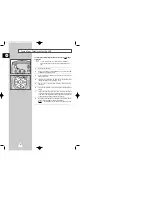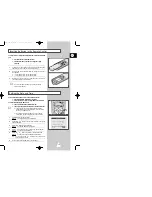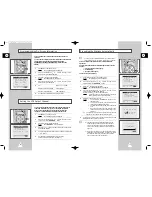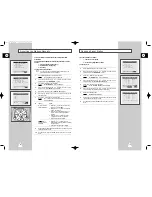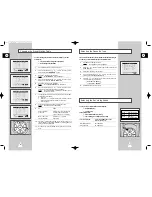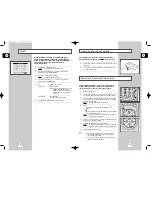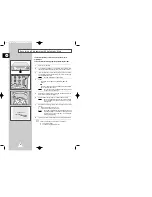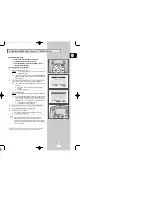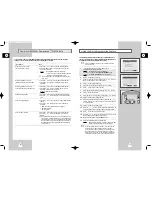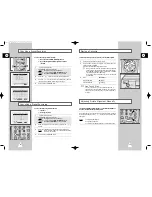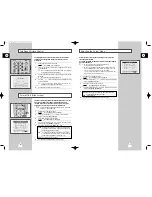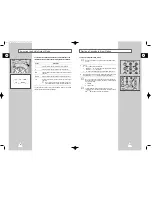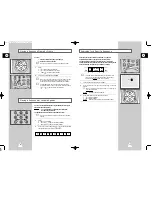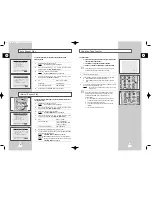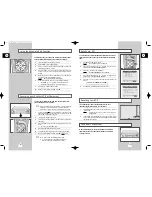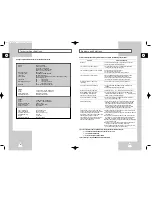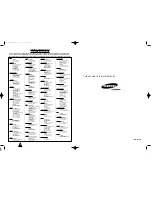GB
39
Resetting Your VCR
If you find that your VCR is not operating correctly, or no
indications appear in the display, you can reset it.
1
Press the RESET button on the rear panel with a pen or pencil, to
reset the VCR.
Result:
All preset data will be erased and will need to be
reprogrammed.
2
If the problem is not solved after you have reset the VCR, refer to
page 41 for a list of simple checks to be performed before contac-
ting the after-sales service.
1
Child door Lock System
With this mechanism you can prevent children from harming
themselves or the VCR. It stops fingers and small articles from
entering your VCR.
The Auto Power Off feature automatically turns off your VCR if no
signal is received and you do not press any button for the selected
time.
1
Press MENU on the remote control.
Result:
The programming menu is displayed.
2
Press the corresponding
or
buttons, until the cursor is
placed in front of the
EASY OPERATION
option.
3
Press the
button to select this option.
Result:
The
EASY OPERATION
menu is displayed.
4
Press the corresponding
or
buttons, until the cursor is
placed in front of the
AUTO POWER OFF
option.
5
Press the
button, until you select the time of Auto Power off
interval.
OFF 2HOUR 3HOUR
6
On completion, press MENU twice to exit the menu.
Auto Power Off
1
2
3
2
* *M E N U * *
TIMER PROGRAMMING
USER SET
I N S T A L L A T I O N
CLOCK SET
EASY OPERATION
E N D :
M E N U
* *EASY OPERATION * *
AUTO POWER OFF :OFF
REPEAT PLAY :OFF
NO. OF
INTERVAL REPEAT : 5
E N
D:
M E N U
GB
38
Using the Assemble Edit Function
This function allows you to start a new recording at a specific position
on the cassette while maintaining a very smooth scene change.
1
Insert the cassette to be edited in your VCR.
2
Press the
button to start playback.
3
When you reach the position from which you wish to start the new
recording, press the
button.
4
Press the F.ADV (
) button again as often as necessary to
advance frame by frame, until the exact recording position is
located.
5
While the VCR is in still mode, hold the REC button ( ) down for
a while to activate the Assemble Edit function.
Result:
Record symbol flashes in the display.
6
Select the source from which you wish to record by pressing:
◆
The PROG (
or
) buttons for television channels
◆
The INPUT button for the AV1 or AV2 input sources
7
Press the
button to start recording.
8
When you have finished recording, press
.
2
Recording from Another VCR or Camcorder
You can copy a cassette to your VCR from another video source,
such as another VCR or a camcorder.
☛
It is an infringement of copyright laws to copy prerecorded
cassettes or to re-record them in any form without the
permission of the owners of the corresponding copyright.
1
Connect the VCR, from which the cassette is to be copied, to the
appropriate SCART audio and video input connectors on the rear
of your VCR, as indicated on page 12.
2
Insert a blank cassette in your VCR.
3
Insert the pre-recorded cassette in the other video source (VCR or
camcorder).
4
Press the INPUT button to select the appropriate input on your
VCR:
◆
AV1 or AV2 for the SCART input
5
Start playing back the cassette to be copied.
6
Hold REC ( ) down for a while to start recording on your VCR.
7
When you have finished recording, press
on bothVCRs.
➢
If you wish to view the cassette being copied:
◆
Your VCR must be connected as usual to the
television (see page 12 for further details)
7
6
3
00007A SV-623B-GB4 9/5/56 7:51 AM Page 38