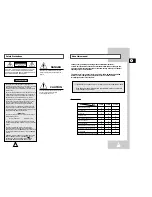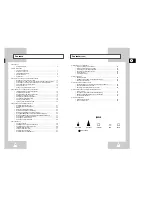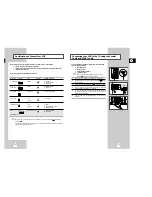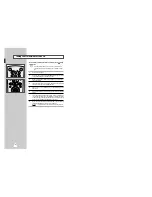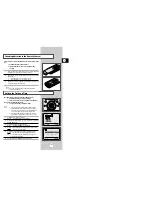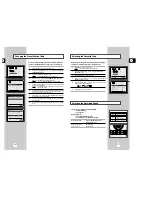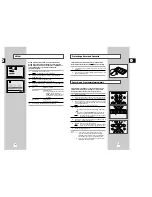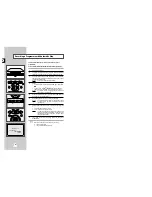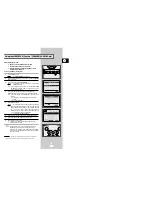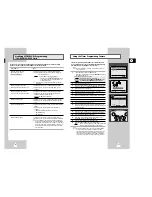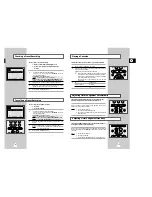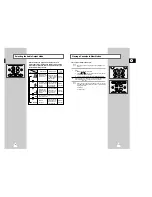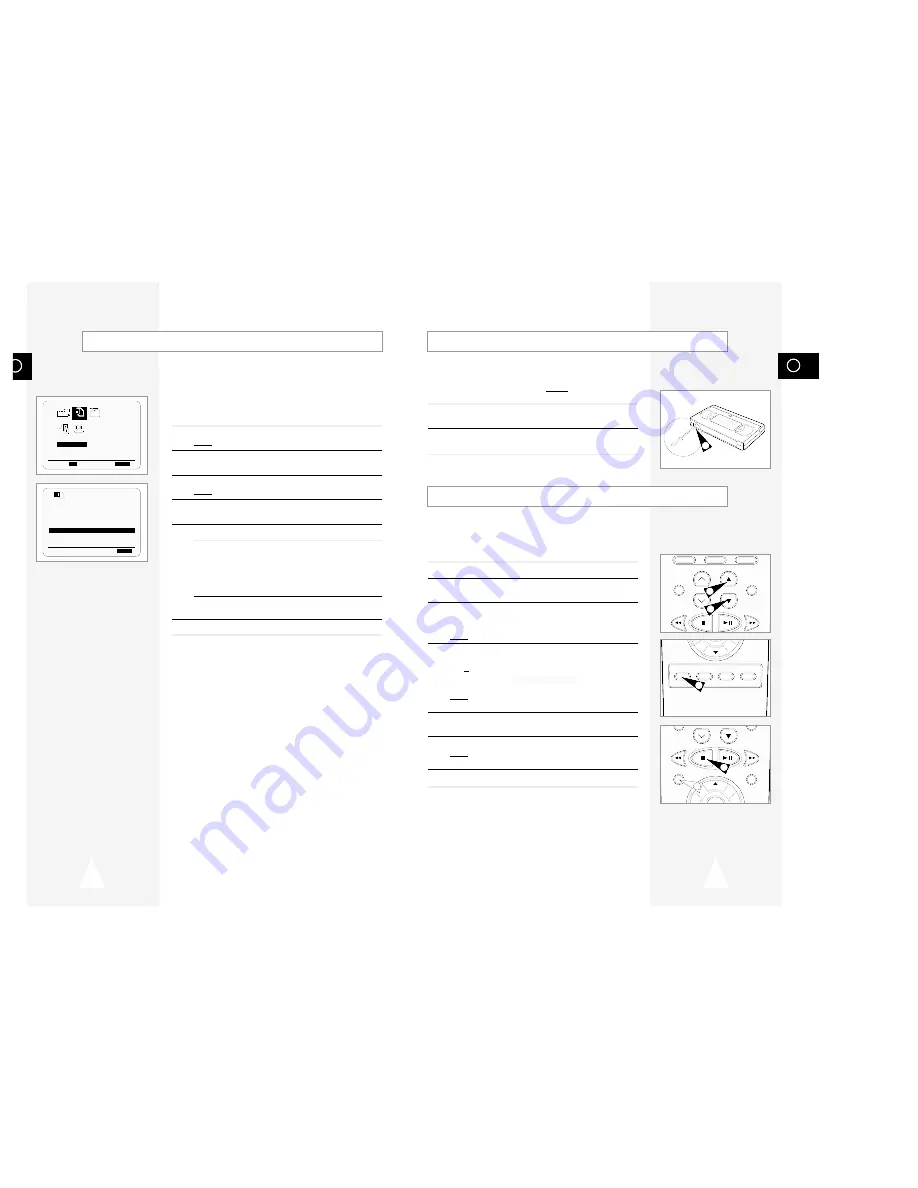
GB
23
GB
22
Recording a Programme Immediately
Protecting a Recorded Cassette
Video cassettes have a safety tab to prevent accidental erasure.
When this tab has been removed, you cannot record on the tape.
1
If you wish to protect a cassette, break off the tab using a small
screwdriver.
2
To re-record over a protected cassette (safety tab broken), cover
the hole with adhesive tape.
NICAM
NICAM programmes are divided into 3 types. NICAM Stereo,
NICAM Mono and Bilingual (transmission in another language).
NICAM programmes are always accompanied by a standard mono
sound broadcast and you can select the desired sound.
Please refer to page 32.
1
Press MENU on the remote control.
Result:
The programming menu is displayed.
2
Press the corresponding
"
,
❷
or
➛
,
❿
buttons to select the
USER SET
option.
3
Press the OK button to select this option.
Result:
The
USER SET
menu is displayed.
4
Press the corresponding
"
or
❷
buttons, until the
NICAM
option
is selected.
5
To...
Press
➛
or
❿
, until...
Mono mode
OFF
is displayed.
OFF: Only set at this position to record the
standard mono sound during a
NICAM broadcast if the stereo sound
is distorted due to inferior reception
conditions.
NICAM mode
ON
is displayed.
ON: Normally set at this position.
6
On completion, press MENU twice to exit the menu.
OPTIONS
USER SET
PROG OPTIONS INSTALL
CLOCK BONUS LANG
"
❷!!
➛❿!!
OK
END:
MENU
OPTIONS
OSD
:ON
TAPE SELECT
:E180
COLOUR SYSTEM :AUTO
FORMAT 16:9 :AUTO
NICAM :ON
ECO. MODE :OFF
IPC :ON
"
❷
❿
END:
MENU
1
REPEAT
TRK PROG
AUDIO
DISPLAY
SPEED DUB TV/VCR TIMER
TRK PROG
REC
MENU
6
4
4
5
7
Before recording a programme, you must have preset the corres-
ponding station (unless you are recording via an external video
source). If you have not done so, refer to pages 17 and 18.
1
Switch on the television.
2
To monitor the programme being recorded, select the television
channel reserved for use with your VCR (or the AV input if used).
3
Insert the cassette on which the programme is to be recorded,
with the window visible and the safety tab intact or the opening
covered with adhesive tape.
Result:
The VCR is switched on automatically.
4
Select:
◆
The station to be recorded using the PROG (
"
or
❷
) buttons
or
◆
The AV1, AV2 or AUX
★
(SV-645B only) source using the
INPUT button for a satellite tuner or external video source
Result:
The station number is displayed and the programme
can be seen on the television.
5
Select the recording speed by pressing the SPEED button as
many times as required (see page 21).
6
Hold REC down for a while to start recording.
Result:
The record indicator appears on the television and VCR
display. An index is recorded on the tape (see page 35).
7
To stop recording, press
■
once.
➢
◆
If your VCR ejects the cassette when you start
recording, check to make sure that the cassette’s
safety tab is intact or that the opening (created by a
broken safety tab) is covered with adhesive tape.
◆
If you reach the end of the tape while recording, the
cassette rewinds automatically.