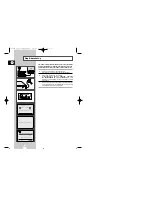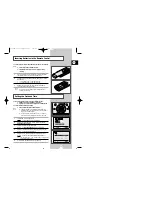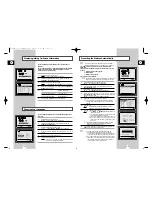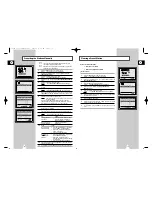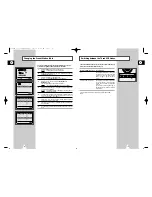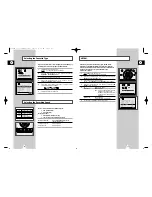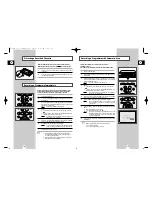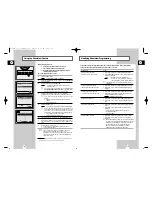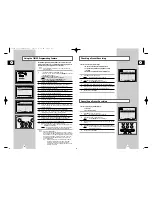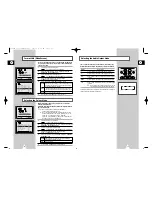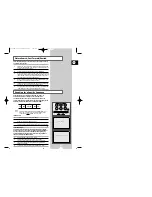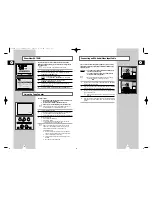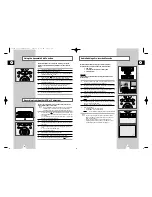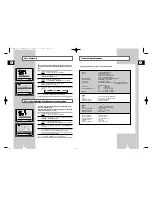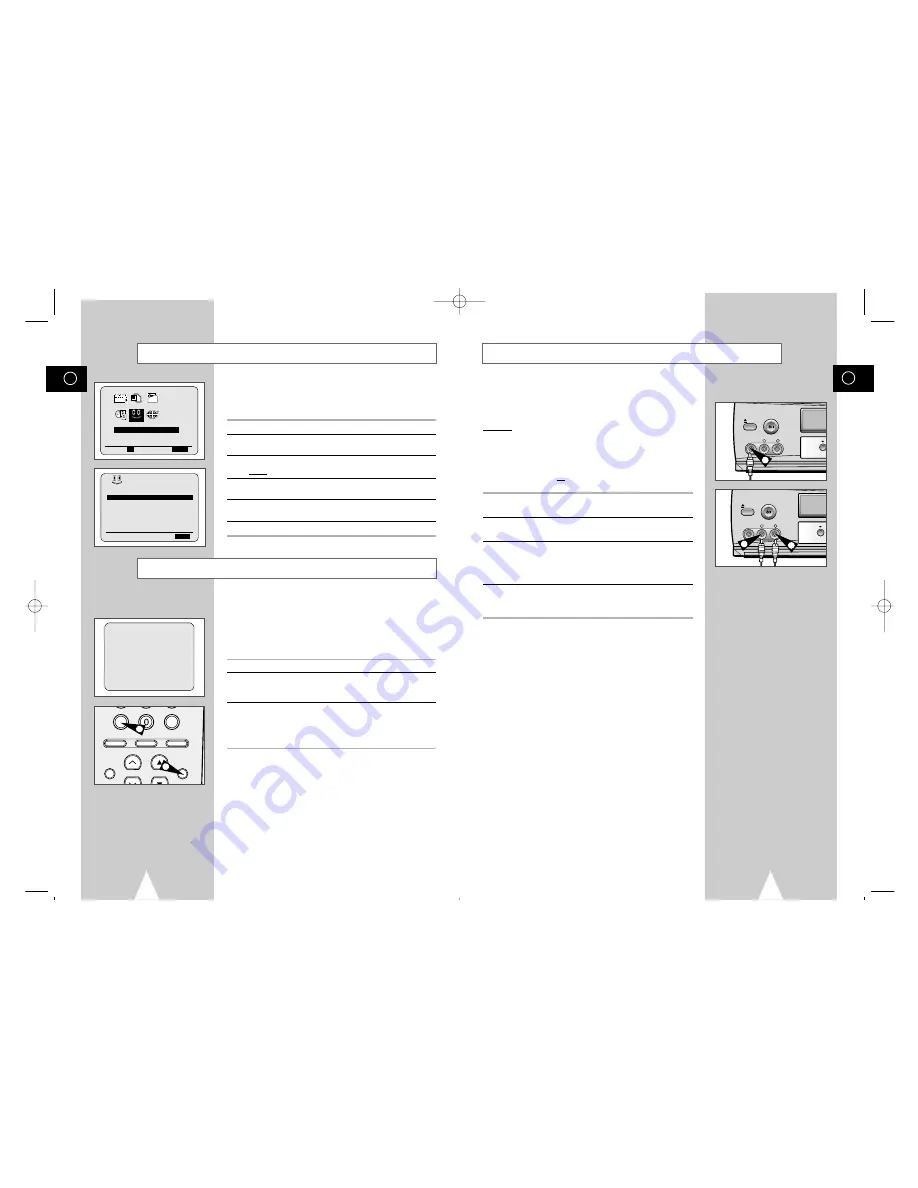
GB
37
You can connect other audio/video equipment to your VCR using
audio/video cables if the appropriate outputs are available on the
equipment chosen.
Examples:
◆
You wish to copy a video cassette with the help of a
second VCR (see page 38).
◆
You wish to play back and/or copy pictures taken
with a camcorder (see page 38).
☛
◆
Make sure that both the television and the VCR are
switched off before connecting the cables.
1
Connect one end of the RCA audio/video cable into the VIDEO
socket on the front of the VCR.
2
Plug the other end of the audio/video cable into the appropriate
output connector on the other system (VCR or camcorder).
3
Connect one end of the RCA audio cable into the AUDIO sockets
on the front of the VCR.
➢
Take care to respect the colour coding of the left and right
channels.
4
Plug the other end of the audio cable into the appropriate output
connectors on the other system (VCR, camcorder or Hi-Fi sound
system).
Connecting an RCA Audio/Video Input Cable
EJECT
MARCHE/MINUT.
ST
VIDEO G AUDIO D
AUX
EJECT
MARCHE/MINUT.
STAT
VIDEO G AUDIO D
AUX
1
3
3
GB
36
The tape counter:
◆
Indicates the elapsed time in the play and record modes
(hours, minutes and seconds)
◆
Is reset when a cassette is inserted in the VCR
◆
Allows you to find the beginning of a sequence easily
☛
If the remaining time is to be calculated correctly, you
must indicate the type of cassette being used.
1
Insert a cassette in your VCR.
2
To set the tape counter to zero at the beginning of a sequence:
◆
Press AFFICHAGE twice to display the counter
◆
Press ANNUL./RàZ when you want to set the tape counter to zero
3
When you are ready,
◆
Start playback or Recording.
◆
Press the
■
button.
◆
To fast-froward or rewind to the sequence at which the
counter was set to zero, press
➛➛
or
❿❿
.
➢
Some VCR information, such as the counter, can be
displayed on the television screen (unless you have
deactivated the OSD mode; refer to page 14).
Press AFFICHAGE:
◆
Once to display the current function, programme
number, recording speed, date, time and counter
◆
Twice to display the counter only
◆
Three times to display the time remaining on the
cassette
◆
Four times to clear the display
Using the Tape Counter
To prevent delays or over-runs the VCR has a function called
ShowView EXTEND allowing you to extend the recording time by
up to 60 minutes.
➢
Only use if PDC is not available or set to OFF.
1
Press the MENU button on the remote control.
2
Press the corresponding
$
,
❷
or
➛
,
❿
buttons to select the
FONCTIONS AVANCÉES
option.
3
Press the OK button to select this option.
Result:
The
FONCTIONS AVANCÉES
menu is displayed.
4
Press the corresponding
$
or
❷
buttons, until the
ÉTENDRE SHOWVIEW
option is selected.
5
Press
➛
or
❿
buttons to set the ShowView EXTEND time by
increments of 10 minutes.
6
To turn off, press
➛
or
❿
buttons repeatedly until
NON
shows.
ShowView EXTEND
0:00:00
ANNUL./RàZ IM/IM INDEX
ALIGN.AUTO IPC ENTRÉE
RÉPÉT.
AJUST. ST.
AUDIO
AFFICHAGE
2
2
FONCTIONS AVANCÉES
PROG OPTIONS INSTALL
CLOCK BONUS LANG
$
❷!!
➛❿!!
OK
FIN:
MENU
BONUS
PDC/VPS PAR DEFAUT:NON
ÉTENDRE SHOWVIEW :NON
VEILLE AUTO
:NON
RÉPÉTITION TOTALE :NON
NOMBRE
RÉPÉT. PROGRAMMÉE: 5
$
❷
❿
FIN:
MENU
BONUS
01229A SV-643F/XEF-GB4 9/8/02 4:36 AM Page 36