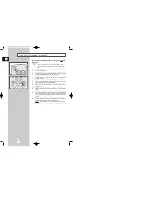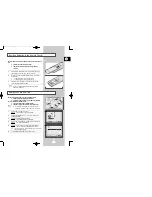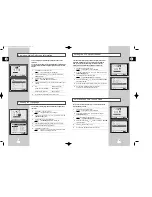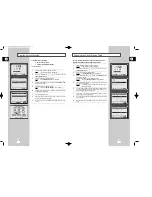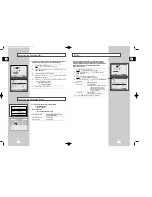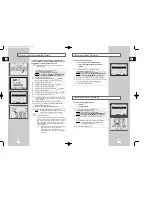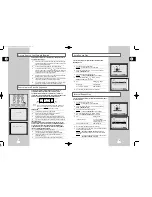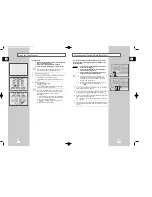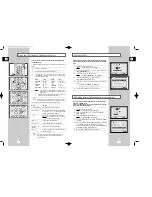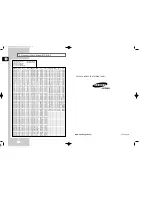GB
33
GB
32
Connecting an RCA Audio/Video Input Cable
You can connect other audio/video equipment to your VCR using
audio/video cables if the appropriate outputs are available on the
equipment chosen.
Examples:
◆
You wish to copy a video cassette with the help of a
second VCR (see page 34).
◆
You wish to play back and/or copy pictures taken
with a camcorder (see page 34).
◆
You wish to dub a prerecorded video cassette with
sound from a stereo system (see page 35).
☛
◆
Regardless of the type of connection chosen, you
must always connect the coaxial cable supplied.
Otherwise, no picture will be visible on the screen
when the VCR is switched off.
◆
Make sure that both the television and the VCR are
switched off before connecting the cables.
1
Connect one end of the RCA audio/video cable into the VIDEO
INPUT socket on the front of the VCR.
2
Plug the other end of the audio/video cable into the appropriate
output connector on the other system (VCR or camcorder).
3
Connect one end of the RCA audio cable supplied into the AUDIO
INPUT sockets on the front of the VCR.
➢
Take care to respect the colour coding of the left and right
channels.
4
Plug the other end of the audio cable into the appropriate output
connectors on the other system (VCR, camcorder or Hi-Fi sound
system).
Using the Tape Counter
0 : 0 0 : 0 0
2
2
The tape counter:
◆
Indicates the elapsed time in the play and record modes
(hours, minutes and seconds)
◆
Is reset when a cassette is inserted in the VCR
◆
Allows you to find the beginning of a sequence easily
☛
If the remaining time is to be calculated correctly, you
must indicate the type of cassette being used.
1
Insert a cassette in your VCR.
2
To set the tape counter to zero at the beginning of a sequence:
◆
Press DISP./
twice to display the counter
◆
Press CLR/RST when you want to set the tape counter to
zero
3
When you are ready,
◆
Start playback or Recording.
◆
Press the
■
button.
◆
To fast-froward or rewind to the sequence at which the
counter was set to zero, press
or
.
➢
Some VCR information, such as the counter, can be
displayed on the television screen (unless you have
deactivated the OSD mode; refer to page 14).
Press DISP./
:
◆
Once to display the current function, programme
number, recording speed, date, time and counter
◆
Twice to display the counter only
◆
Three times to display the time remaining on the
cassette
◆
Four times to clear the display
1
3
3
01371A SV-646I/XFA-GB4 8/27/56 1:33 PM Page 32