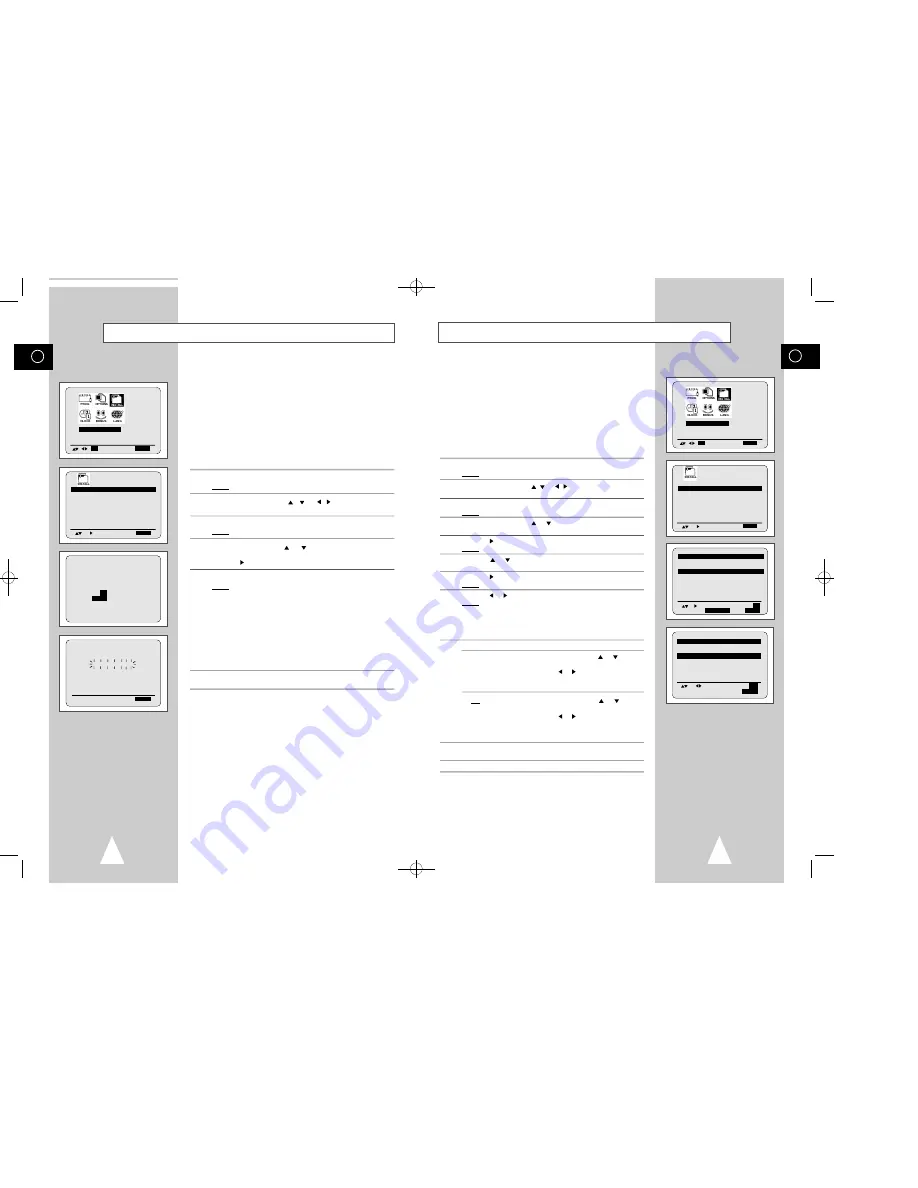
GB
17
GB
16
Presetting the Stations Manually
I N S T A L L A T I O N
O K
E N D:
M E N U
Your VCR contains a built-in tuner used to receive television
broadcasts.
You must preset the stations received through the tuner. This can
be done:
◆
Plug & Auto Set up (see page 11)
◆
Automatically (see page 16)
◆
Manually
You can store up to 50 stations.
☛
You do not need to preset the stations manually if you
have already set them automatically.
1
Press the MENU button on the remote control.
Result:
The programming menu is displayed.
2
Press the corresponding
,
or , buttons to select the
I N S T A L L A T I O N
option.
3
Press the OK button to select this option.
Result:
The
I N S T A L L A T I O N
menu is displayed.
4
Press the corresponding
or
buttons, until the
MANUAL SET
U P
option is selected.
5
Press the button to select
MANUAL SET UP
option.
Result:
The
TV STATION TABLE
menu is displayed.
6
Press the
or
buttons to select a programme number as
required.
7
Press the button to preset the station.
Result:
The
MANUAL TUNING
menu is displayed.
8
Press the or buttons to start scanning.
Result:
The frequency band is scanned and the first station
found is displayed.
If you know the number of the channel you want, press the
numeric buttons on the remote control for example, for channel
04, first press “0” and then press “0”, “4” (see page 40).
9
If you...
Then...
Wish to store the
◆
Press the corresponding
or
buttons,
station displayed
until the
MFT
is selected.
◆
Press the or
buttons to adjust the
picture, if necessary.
◆
Press OK to store the station .
Do notwish to
◆
Press the corresponding
or
buttons,
store the station
until the
CH
is selected.
displayed
◆
Press the or
buttons to go on
scanning the frequency band and display
the next station
◆
Go back to the beginning of Step
9
10
Repeat this procedure from Step
6
onwards, until all the required
stations have been stored.
11
On completion, press the MENU button three times to exit the menu.
AUTO SET UP
MANUAL SET UP
TV SYSTEM :I
VCR OUTPUT CH :CH36
E N D:
M E N U
* *TV STATION TABLE * *
PR
CH
1
0 0 2
2
- - -
3
- - -
4
- - -
5
- - -
S W A P P I N G :
O K
D E L E T E :
CLR/RST MENU
* *MANUAL TUNING * *
P R
:
1
C H
: ---
M F T
: -
M E M O R Y:
O K
E N D:
M E N U
Presetting the Stations Automatically
☛
You do not need to preset the stations if you have already
set them automatically (see Plug & Auto Set Up on
page 11).
Your VCR contains a built-in tuner used to receive television
broadcasts.
You must preset the stations received through the tuner. This can
be done:
◆
Plug & Auto Set up (see page 11)
◆
Automatically
◆
Manually (see page 17)
You can store up to 50 stations.
1
Press the MENU button on the remote control.
Result:
The programming menu is displayed.
2
Press the corresponding
,
or ,
buttons to select the
I N S T A L L A T I O N
option.
3
Press the OK button to select this option.
Result:
The
INSTALLATION
menu is displayed.
4
Press the corresponding
or
buttons, until the
A U T O S E T
U P
option is selected.
Press the button to select this option.
5
Press OK to start the auto scanning.
Result:
◆
The
P L E A S E W A I T
indication flashes on the
television screen.
◆
The first frequency band is scanned and the first
station found is displayed and stored.
◆
The VCR then searches for the second station and
so on.
◆
When the automatic scanning procedure has
finished, the VCR switches automatically to
programme 1.
➢
The number of stations automatically stored by the VCR
depends on the number of stations that it has found.
6
If you wish to cancel the auto scanning before the end, press the
MENU button three times to exit the menu.
➢
◆
Once the auto scanning procedure has finished, some
stations may have been stored more than once; select
the stations with the best reception and delete the
ones no longer required (see page 18).
I N S T A L L A T I O N
O K
E N D:
M E N U
AUTO SET UP
PLEASE WAIT
2
%
I - - - - - - - - - - - - - - - - - - - - I
E N D :
M E N U
YOUR DATA WILL BE LOST
PRESS
O K
TO CONTINUE
M E N U
TO EXIT
AUTO SET UP
MANUAL SET UP
TV SYSTEM :I
VCR OUTPUT CH :CH36
E N D:
M E N U
01371A SV-646I/XFA-GB2 8/27/56 1:30 PM Page 16








































