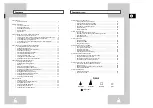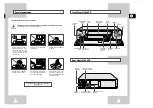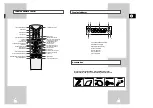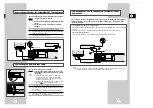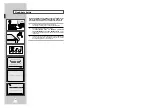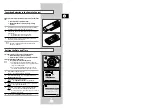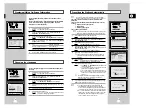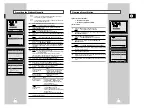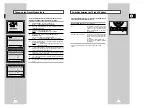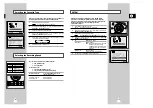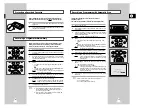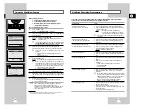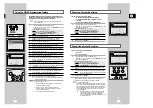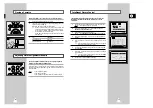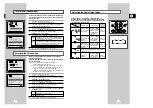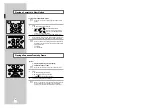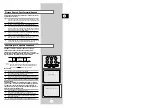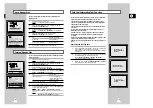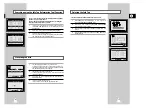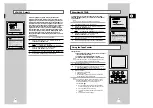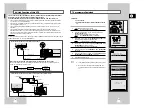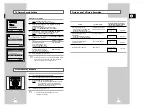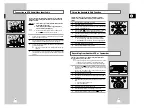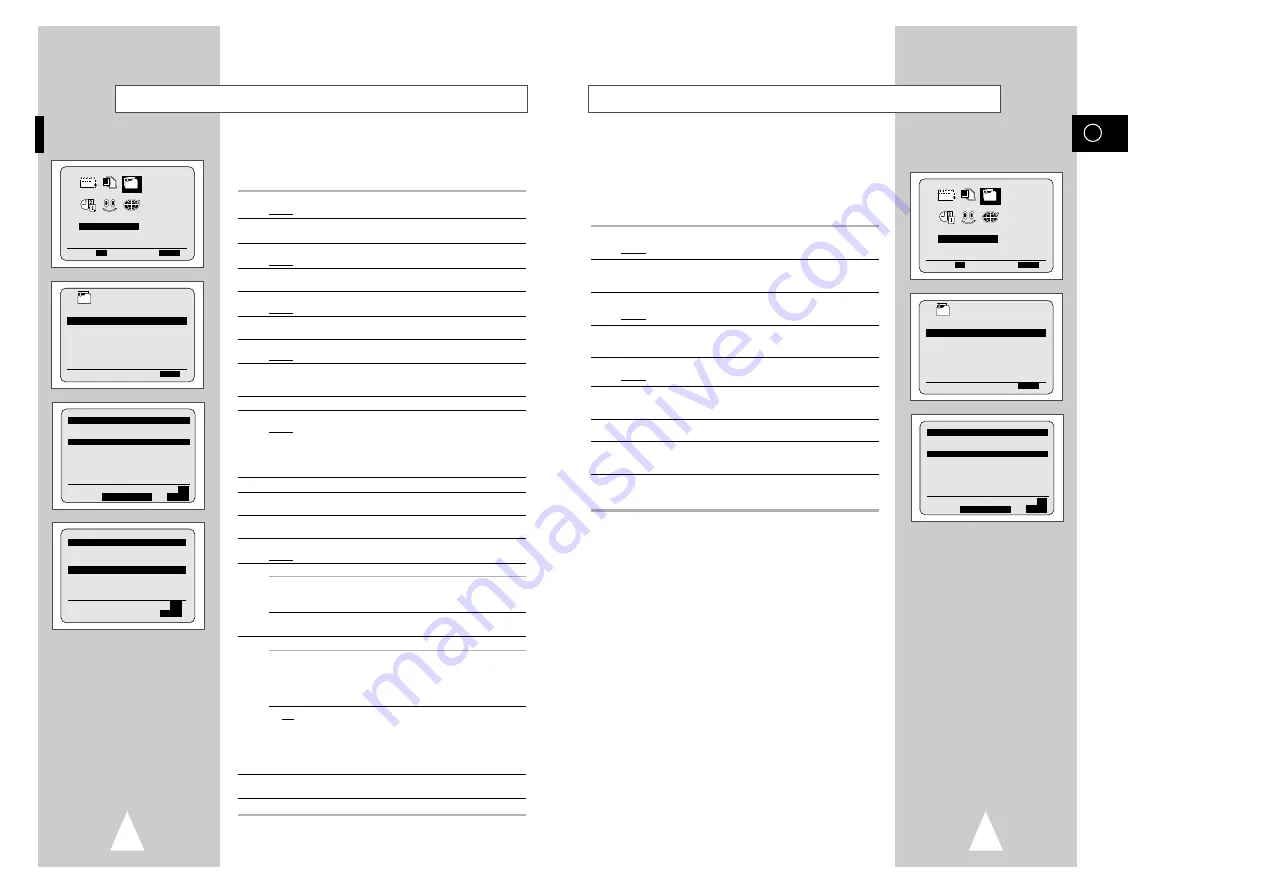
GB
17
If you have stored a TV station:
◆
That you do not require
◆
At the wrong programme position
you can cancel it.
1
Press the MENU button on the remote control.
Result:
The programming menu is displayed.
2
Press the corresponding
"
,
❷!
or
➛
,
❿
buttons to select the
INSTALLATION
option.
3
Press the OK button to select this option.
Result:
The
INSTALLATION
menu is displayed.
4
Press the
"
or
❷
buttons to select
INSTALLATION
MANUELLE
option.
5
Press the
❿
button to select this option.
Result:
The
LISTE STATIONS TV
menu is displayed.
6
Press the corresponding
"
or
❷
buttons, until the required preset
TV station (ST) is selected.
7
Press the ANNUL./RàZ button.
8
Repeat the same procedure from Step
6
onwards until all the
required stations have been cleared.
9
On completion, press the MENU button three times to exit the
menu.
Clearing a Preset Station
16
Presetting the Stations Manually
☛
You do not need to preset the stations manually if you
have already set them automatically.
➢
To enable the VCR to decode a scrambled TV station, the
decoder must be switched on.
1
Press the MENU button on the remote control.
Result:
The programming menu is displayed.
2
Press the corresponding
"
,
❷!
or
➛
,
❿!
buttons to select the
INSTALLATION
option.
3
Press the OK button to select this option.
Result:
The
INSTALLATION
menu is displayed.
4
Press the
"
or
❷
buttons to select
INSTALLATION MANUELLE
option.
5
Press the
❿
button to select this option.
Result:
The
LISTE STATIONS TV
menu is displayed.
6
Press the
"
or
❷
buttons to select a programme number as
required.
7
Press the
❿
button to preset the station.
Result:
The
RECHERCHE MANUELLE
menu is displayed.
8
Press the corresponding
"
or
❷
buttons, until the
SYS.(SYSTÈME)
is selected. And then press
➛
or
❿
buttons to select the system if
necessary.
9
Press the
❷
button to select
CANAL
.
10
Press the
➛
or
❿
buttons to start scanning.
Result:
The frequency band is scanned and the first station
found is displayed.
If you know the number of the channel you want, press the
numeric buttons on the remote control for example, for channel
E21, first press “0” and then press “2”, “1” (see page 51).
11
Press the
❷
button, until the
DÉCODEUR
is selected.
12
Press the
❿!
button to activate or deactivate use of the decoder for
the TV station, if necessary.
13
Press the
"
or
❷
buttons until the
NOM
is selected.
The station name is set automatically from the broadcast signal.
14
To change the programme’s name, press the
❿!
button.
Result:
The first letter of the name flashes.
15
To...
Then...
Select a character
Press the
"
or
❷
button until the
in the name
required character is displayed
(letters, numbers or “-” character).
Move to the next or
Press the
❿
or
➛
buttons
previous character
respectively.
16
If you...
Then...
Wish to store the
◆
Press the corresponding
"
or
❷!
buttons,
station displayed
until the
RÉGL. FIN
is selected.
◆
Press the
➛
or
❿
buttons to adjust the
picture, if necessary.
◆
Press OK to store the station .
Do not wish to
◆
Press the corresponding
"
or
❷
buttons,
store the station
until the
CANAL
is selected.
displayed
◆
Press the
➛
or
❿
buttons to go on
scanning the frequency band and display
the next station
◆
Go back to the beginning of Step
16
17
Repeat this procedure from Step
6
onwards, until all the required
stations have been stored.
18
On completion, press the MENU button three times to exit the menu.
** RECHERCHE MANUELLE **
SYS.
: L/L’
ST
: 2
CANAL
: ---
RÉGL. FIN: -
DÉCODEUR : NON
NOM
: ----
"
❷
➛❿
MÉMOIRE:
OK
FIN:
MENU
** LISTE STATIONS TV **
ST CAN.
NOM
DÉC SYS.
1
027
TFI-
NON
L/L’
2
---
----
NON
-
3
---
----
NON
-
4
---
----
NON
-
5
---
----
NON
-
"
❷
❿
MODIF.ST:
OK
EFFACE:
ANNUL./RàZ MENU
INSTALLATION
PROG OPTIONS INSTALL
CLOCK BONUS LANG
"
❷!!
➛❿!!
OK
FIN:
MENU
INSTALL
INSTALL
INSTALLATION AUTO
INSTALLATION MANUELLE
RÉGLAGE AV-LINK
"
❷
❿
FIN:
MENU
** LISTE STATIONS TV **
ST CAN.
NOM
DÉC SYS.
1
027
TFI-
NON
L/L’
2
---
----
NON
-
3
---
----
NON
-
4
---
----
NON
-
5
---
----
NON
-
"
❷
❿
MODIF.ST:
OK
EFFACE:
ANNUL./RàZ MENU
INSTALLATION
PROG OPTIONS INSTALL
CLOCK BONUS LANG
"
❷!!
➛❿!!
OK
FIN:
MENU
INSTALL
INSTALL
INSTALLATION AUTO
INSTALLATION MANUELLE
RÉGLAGE AV-LINK
"
❷
❿
FIN:
MENU