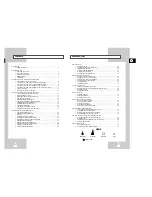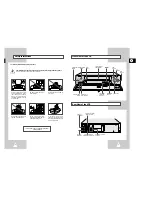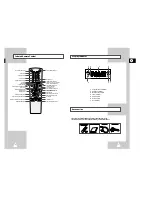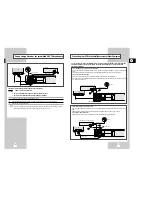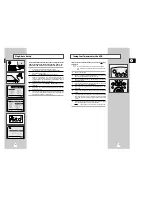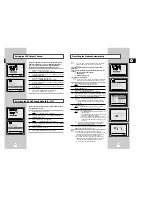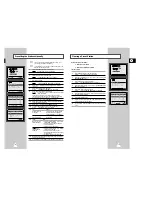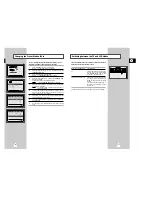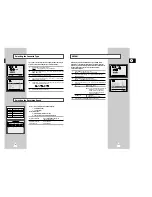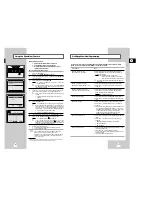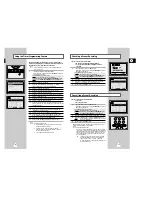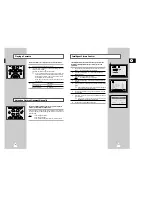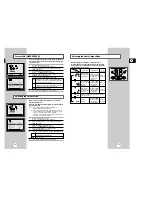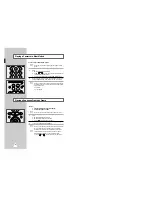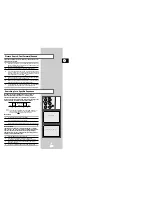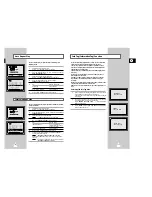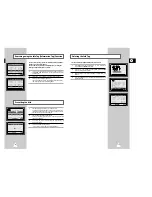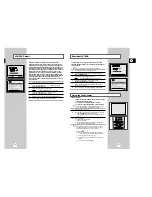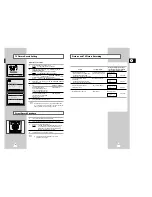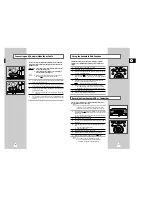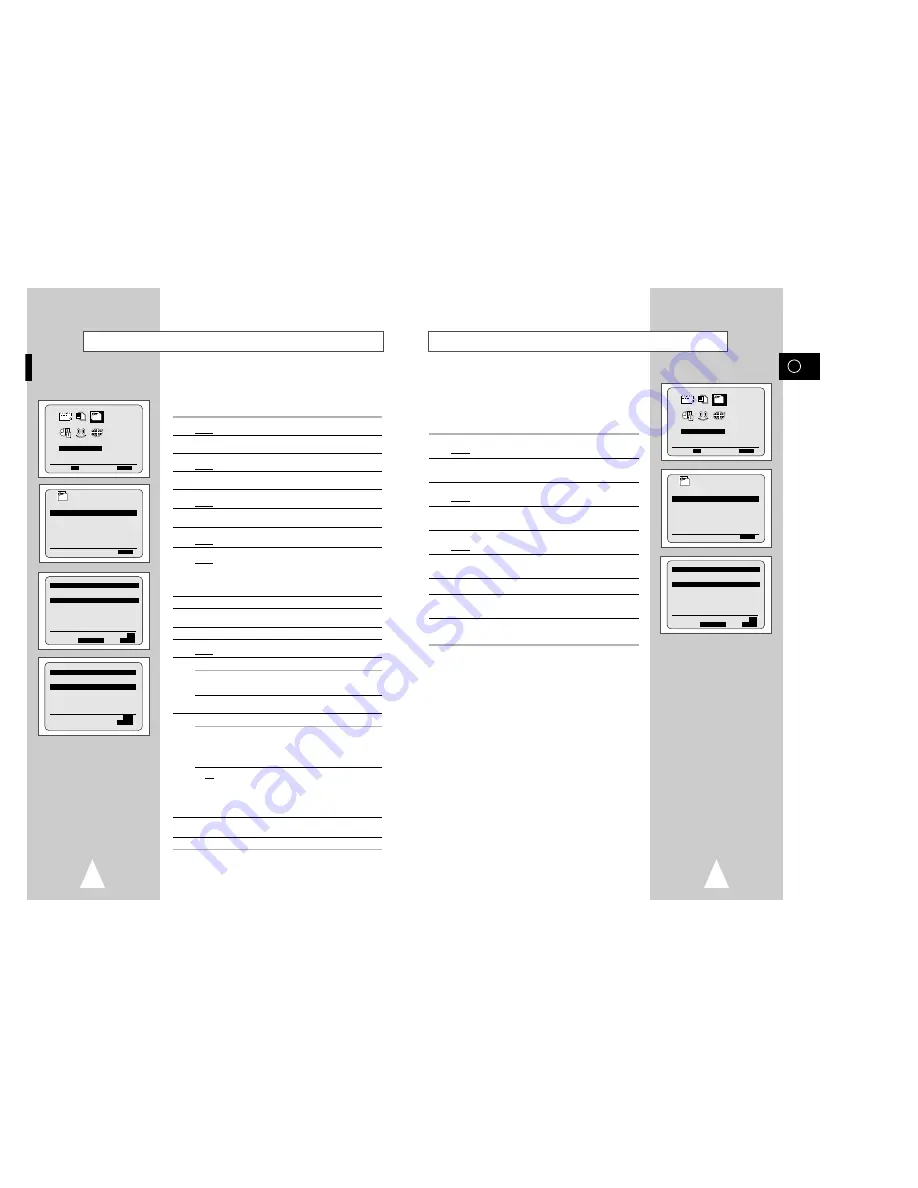
GB
19
If you have stored a TV station:
◆
That you do not require
◆
At the wrong programme position
you can cancel it.
1
Press the MENU button on the remote control.
Result:
The programming menu is displayed.
2
Press the corresponding
"
,
❷!
or
➛
,
❿
buttons to select the
INSTALLATION
option.
3
Press the OK button to select this option.
Result:
The
INSTALLATION
menu is displayed.
4
Press the corresponding
"
or
❷
buttons, until the
MANUAL SET
UP
option is selected.
5
Press the
❿
button to select this option.
Result:
The
TV STATION TABLE
menu is displayed.
6
Press the corresponding
"
or
❷
buttons, until the required preset
TV station (PR) is selected.
7
Press the CLR/RST button.
8
Repeat the same procedure from Step
6 onwards until all the
required stations have been cleared.
9
On completion, press the MENU button three times to exit the
menu.
Clearing a Preset Station
INSTALLATION
PROG OPTIONS INSTALL
CLOCK BONUS LANG
INSTALL
"
❷!!
➛❿!!
OK
END:
MENU
** TV STATION TABLE **
PR
CH
NAME
DEC
1
002
CAEB
OFF
2
---
----
OFF
3
---
----
OFF
4
---
----
OFF
5
---
----
OFF
"
❷
❿
SWAPPING:
OK
DELETE:
CLR/RST MENU
INSTALL
AUTO SET UP
MANUAL SET UP
AV-LINK SETTING
TV SYSTEM :G
VCR OUTPUT CH :CH36
"
❷
❿
END:
MENU
18
Presetting the Stations Manually
☛
You do not need to preset the stations manually if you
have already set them automatically.
➢
To enable the VCR to decode a scrambled TV station, the
decoder must be switched on.
1
Press the MENU button on the remote control.
Result:
The programming menu is displayed.
2
Press the corresponding
"
,
❷!
or
➛
,
❿!
buttons to select the
INSTALLATION
option.
3
Press the OK button to select this option.
Result:
The
INSTALLATION
menu is displayed.
4
Press the corresponding
"
or
❷
buttons, until the
MANUAL SET
UP
option is selected.
5
Press the
❿
button to select
MANUAL SET UP
option.
Result:
The
TV STATION TABLE
menu is displayed.
6
Press the
"
or
❷
buttons to select a programme number as
required.
7
Press the
❿!
button to preset the station.
Result:
The
MANUAL TUNING
menu is displayed.
8
Press the
➛
or
❿
buttons to start scanning.
Result:
The frequency band is scanned and the first station
found is displayed.
If you know the number of the channel you want, press the
numeric buttons on the remote control for example, for channel
E21, first press “0” and then press “2”, “1” (see page 53).
9
Press the
❷
button, until the
DECODER
is selected.
10
Press the
❿
button to activate or deactivate use of the decoder
for the TV station, if necessary.
11
Press the
"
or
❷
buttons until the
NAME
is selected.
12
To change the programme’s name, press the
❿!
button.
Result:
The first letter of the name flashes.
13
To...
Then...
Select a character
Press the
"
or
❷
button until the
in the name
required character is displayed
(letters, numbers or “-” character).
Move to the next or
Press the
❿
or
➛
buttons
previous character
respectively.
14
If you...
Then...
Wish to store the
◆
Press the corresponding
"
or
❷!
buttons,
station displayed
until the
MFT
is selected.
◆
Press the
➛
or
❿
buttons to adjust the
picture, if necessary.
◆
Press OK to store the station .
Do not wish to
◆
Press the corresponding
"
or
❷!
buttons,
store the station
until the
CH
is selected.
displayed
◆
Press the
➛
or
❿
buttons to go on
scanning the frequency band and display
the next station
◆
Go back to the beginning of Step
14
15
Repeat this procedure from Step
6 onwards, until all the required
stations have been stored.
16
On completion, press the MENU button three times to exit the menu.
INSTALLATION
PROG OPTIONS INSTALL
CLOCK BONUS LANG
INSTALL
"
❷!!
➛❿!!
OK
END:
MENU
** TV STATION TABLE **
PR
CH
NAME
DEC
1
002
CAEB
OFF
2
---
----
OFF
3
---
----
OFF
4
---
----
OFF
5
---
----
OFF
"
❷
❿
SWAPPING:
OK
DELETE:
CLR/RST MENU
** MANUAL TUNING **
PR
:
1
CH
: ---
MFT
: -
DECODER
: OFF
NAME
: ----
"
❷
➛❿
MEMORY:
OK
END:
MENU
INSTALL
AUTO SET UP
MANUAL SET UP
AV-LINK SETTING
TV SYSTEM :G
VCR OUTPUT CH :CH36
"
❷
❿
END:
MENU