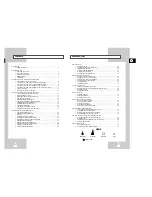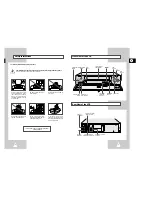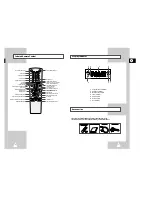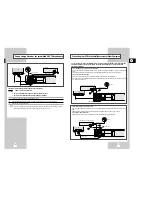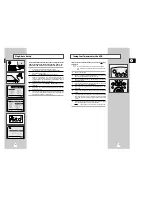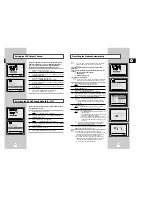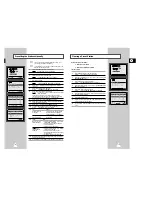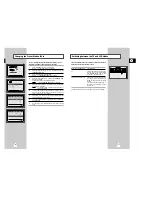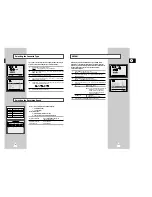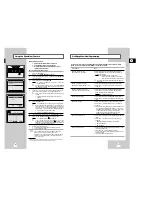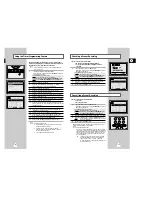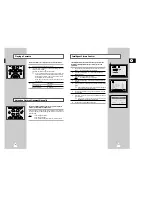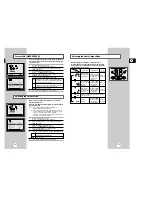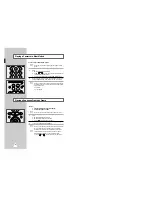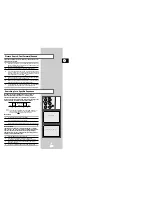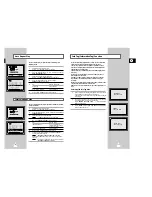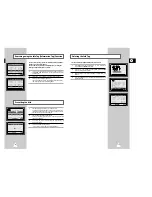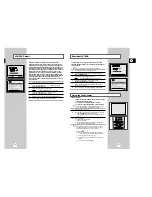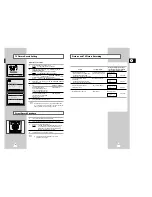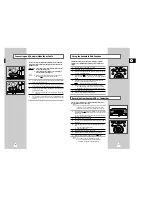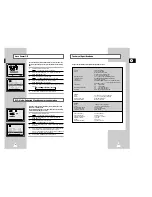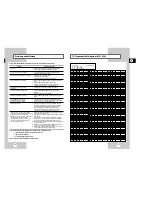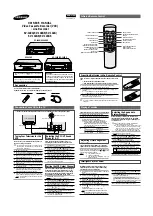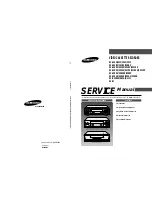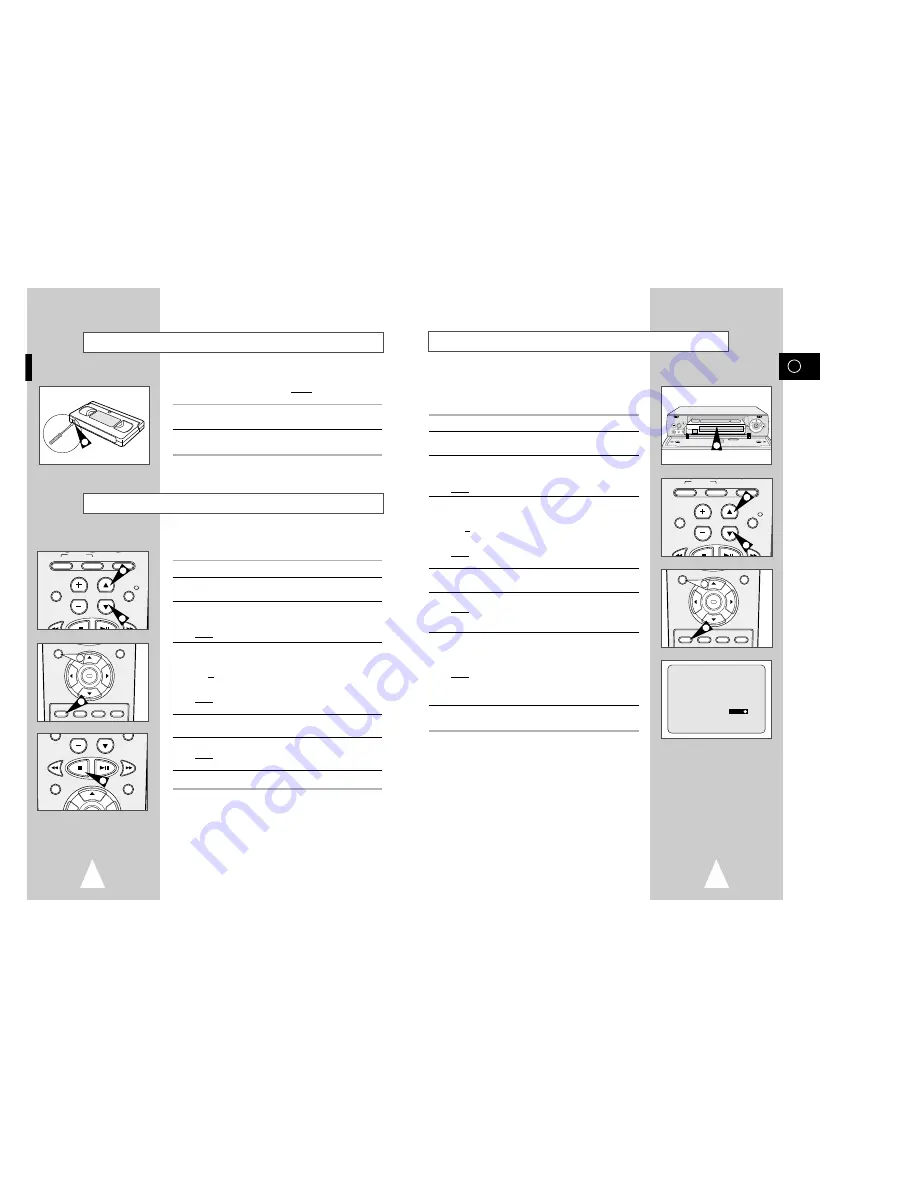
GB
25
Recording a Programme with Automatic Stop
LINE IN 2
VIDEO L - AUDIO - R
STANDBY/ON
EJECT
PROG
REC II P/S
RE
W
F.F
STOP
3
This function enables you to record up to nine hours of
programmes. (LP)
Your VCR stops automatically after the requested length of time.
1
Switch on the television.
2
To monitor the programme being recorded, select the television
channel reserved for use with your VCR (or the AV input if used)
3
Insert the cassette on which the programme is to be recorded,
with the window visible and the safety tab intact or the opening
covered with adhesive tape.
Result:
The VCR is switched on automatically.
4
Select:
◆
The station to be recorded using the PROG/TRK (
"
or
❷
)
buttons
or
◆
The AV1, AV2 or AUX source using the INPUT button for a
satellite tuner or external video source
Result:
The channel number is displayed and the programme
can be seen on the television.
5
Select the recording speed (SP/LP) by pressing the SPEED button
as many times as required.
6
Hold the REC button down for a while to start recording.
Result:
The record indicator appears on the television screen
and VCR display. An index is recorded on the tape
(see page 35).
7
Press the REC button several times to increase the recording time
in:
◆
30-minute intervals up to four hours
◆
1-hour intervals up to nine hours (LP)
Result:
The length is displayed on the television displays. The
selected programme is recorded for the length of time
requested. At the end of that time, the VCR stops
recording automatically.
8
If you wish to cancel the recording before the end, press
VCR STANDBY/ON.
☛
If the end of the tape is reached while recording:
◆
The recording stops
◆
The VCR automatically turns off
LENGTH 2:30
SET LENGTH :
PRESS
REC
OK
REC
MENU
SPEED DUB TV/VCR TIMER
5
6
24
Recording a Programme Immediately
Protecting a Recorded Cassette
Video cassettes have a safety tab to prevent accidental erasure.
When this tab has been removed, you cannot record on the tape.
1
If you wish to protect a cassette, break off the tab using a small
screwdriver.
2
To re-record over a protected cassette (safety tab broken), cover
the hole with adhesive tape.
1
Before recording a programme, you must have preset the corres-
ponding station (unless you are recording via an external video
source). If you have not done so, refer to pages 17 and 18.
1
Switch on the television.
2
To monitor the programme being recorded, select the television
channel reserved for use with your VCR (or the AV input if used).
3
Insert the cassette on which the programme is to be recorded,
with the window visible and the safety tab intact or the opening
covered with adhesive tape.
Result:
The VCR is switched on automatically.
4
Select:
◆
The station to be recorded using the PROG/TRK (
"
or
❷
)
buttons
or
◆
The AV1, AV2 or AUX source using the INPUT button for a
satellite tuner or external video source
Result:
The station number is displayed and the programme
can be seen on the television.
5
Select the recording speed (SP/LP) by pressing the SPEED
button as many times as required.
6
Hold REC down for a while to start recording.
Result:
The record indicator appears on the television and VCR
display. An index is recorded on the tape (see page 35).
7
To stop recording, press
■
once.
➢
◆
If the cassette is ejected when you start recording,
check that the safety tab is intact or the opening is
covered with adhesive tape.
◆
If you reach the end of the tape while recording, the
cassette rewinds automatically.
VOL PROG/TRK
REC
MENU
7
OK
REC
MENU
SPEED DUB TV/VCR TIMER
5
6
TV VCR INPUT
REPEAT
VOL PROG/TRK
AUDIO
DISP./
SELECT
4
4
TV VCR INPUT
REPEAT
VOL PROG/TRK
AUDIO
DISP./
SELECT
4
4