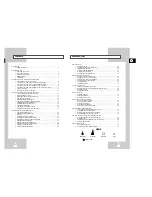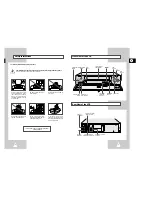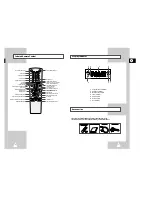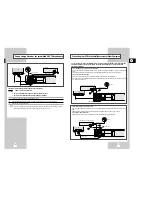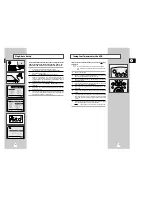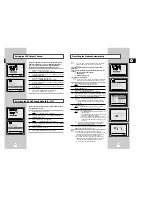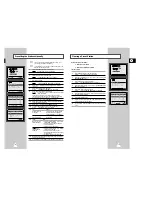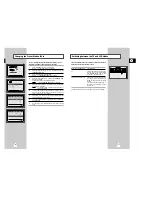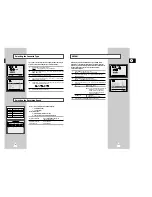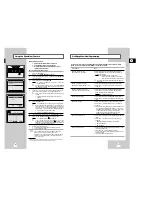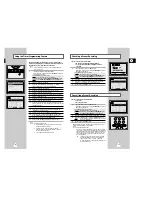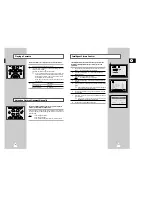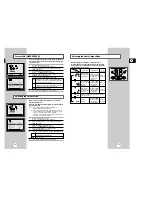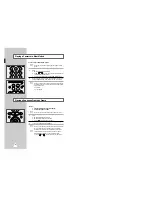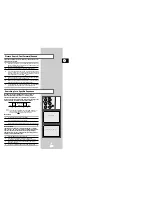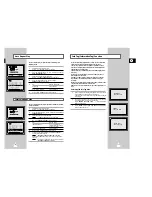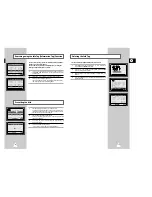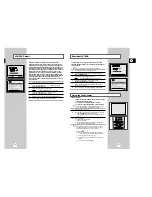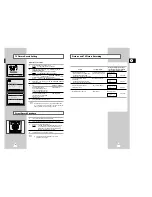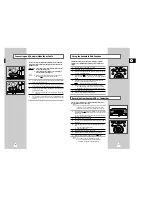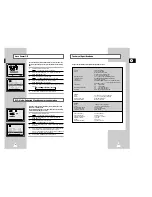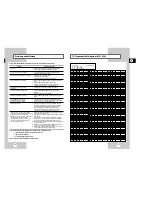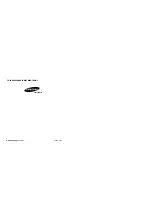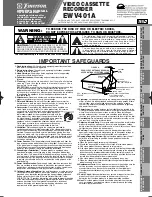GB
27
Modifying ShowView Programming
If you wish to correct the programme displayed or modify certain elements, such as the recording
speed, you can do so before you press MENU a second time to confirm.
If you wish to...
Then...
Select an input source other
◆
Press the
➛
or
❿
buttons, until the
PR
selection flashes.
than the tuner AV1, AV2 or AUX
◆
Press the INPUT button one or more times to change the
input source selection.
Result: The programme number is replaced by:
• A1, A2 or AU for a satellite tuner or external
video input (used by another VCR for example)
➢
The input source must be selected before changing any
other value.
Record a programme every day
◆
Press the
➛
or
❿
buttons, until the
DAY
selection flashes.
(Monday to Sunday) at the same time
◆
Press the
$
or
❷
buttons, until the
DLY
(Daily) value is
displayed.
Record a programme every week
◆
Press the
➛
or
❿
buttons, until the
DAY
selection flashes.
on the same day and at the same time
◆
Press the
$
or
❷
buttons, until the
W-
(Week) value is
displayed, followed by the required day.
Example:
W-SA
(Weekly Saturday)
Extend the recording time
◆
Press the
➛
or
❿
buttons, until the
STOP
selection flashes.
◆
Press the
$
or
❷
buttons to increase or decrease the stop
time.
Select VPS recording
◆
Press the
➛
or
❿
buttons, until the
V/P
selection flashes.
◆
Press the
$
or
❷
buttons until the ON or “-” indication is
displayed.
☛
Do not select VPS unless you are sure the programme you
wish to record is broadcast with VPS/PDC. If you do set
VPS/PDC ON (by selecting “ON” in the right - hand column
on the screen), then you must set up the start-time
EXACTLY according to the published TV schedule.
Otherwise the timer recording won’t take place.
Select the recording speed
◆
Press the
➛
or
❿
buttons, until the recording speed selection
flashes.
◆
Press the
$
or
❷
buttons until the correct indication is
displayed:
•
AUTO
(Auto Tape Speed Select) : see page 28
•
SP
(Standard Play)
•
LP
(Long Play)
Preset a programme title
◆
Press OK during the timer programming procedure or in the
timer programming screen.
◆
Press the
$
or
❷
buttons to select a character.
To move to the next or previous character, press the
➛
or
❿
buttons respectivly.
◆
If you wish to store the title, press OK.
26
Using the ShowView Feature
Before presetting your VCR:
◆
Switch on both the television and your VCR
◆
Check that the date and time are correct
◆
Insert the cassette on which the programme is to be
recorded (safety tab intact)
Up to six programmes can be preset.
1
Press the TIMER button.
Result:
The
TIMER METHOD
is displayed.
2
Press the corresponding
$
or
❷
buttons, until the
SHOWVIEW
option is selected.
3
Press the
❿!
button to select
SHOWVIEW
.
Result:
A message is displayed to allow you to enter the
ShowView code.
☛
If all six programmes have been set, the message
TIMER
IS FULL
is displayed. Refer to page 29 if you wish to
cancel a preset recording.
4
Press the numeric buttons to enter the code opposite the pro-
gramme that you wish to record in your television magazine.
➢
If you wish to correct the ShowView code that you are
entering:
◆
Press the
➛
button until the digit to be corrected is
cleared
◆
Enter the correct digit
5
Press the MENU button.
Result:
The information concerning the programme is displayed.
☛
When using the ShowView function for the first time with
stored stations, the programme number flashes. This one
time, you must enter the station number manually by
pressing the
$
or
❷
buttons. Refer to the following page if:
◆
The programme number or times flash
◆
You wish to modify the programme
6
If the programme and times are correct, press the MENU button.
7
Press the VCR STANDBY/ON button to activate the timer.
Result:
The Record indicator (
) is displayed.
☛
If no cassette has been inserted when you press
STANDBY/ON the Record indicator (
) flashes. If the
safety tab on the cassette has been broken, the cassette is
ejected. Insert the appropriate cassette.
8
Refer to page 29 if you wish to:
◆
Check that your VCR has been programmed correctly
◆
Cancel a preset recording
☛
The numbers next to each TV programme listing are
ShowView code numbers, which allow you to
programme your videorecorder instantly with the remote
control. Tap in the ShowView code for the programme
you wish to record.
™ ShowView is a trademark of Gemstar Development Corporation. The ShowView system is
manufactured under licence from Gemstar Development Corporation.
V
IPC
+
NICAM
V
IPC
+
NICAM
SHOWVIEW
CODE ---------
CODE:
0-9
CORRECT:
➛
END:
MENU
** TIMER METHOD **
STANDARD
SHOWVIEW
$
❷
❿
END:
MENU
PROG
1/JAN MON 21:28
PR DAY START
→
STOP
V/P
1 MO 1 12:00
→
12:50SP ON
-- ---- --:--
→
--:----
-
-- ---- --:--
→
--:----
-
-- ---- --:--
→
--:----
-
-- ---- --:--
→
--:----
-
-- ---- --:--
→
--:----
-
$
❷
➛❿
DELETE:
CLR/RST
MENU
SPEED DUB TV/VCR TIMER
1