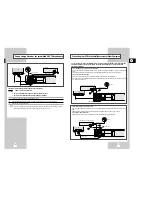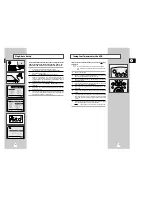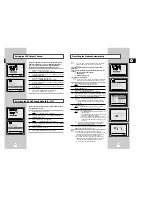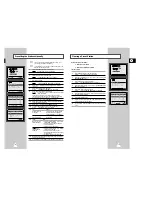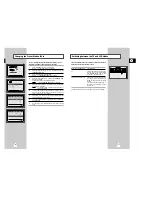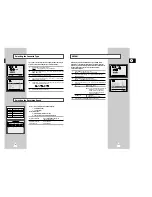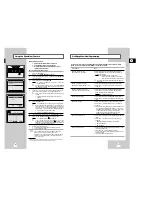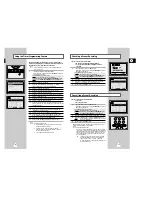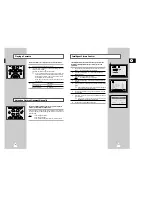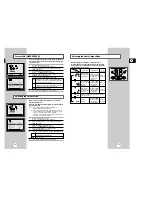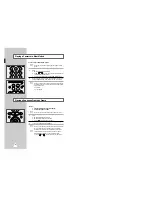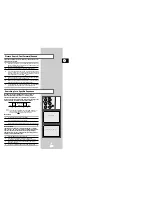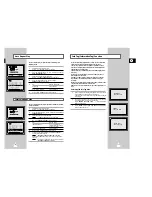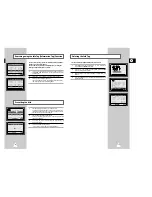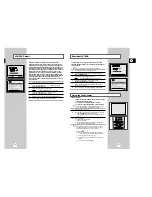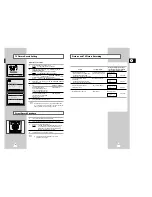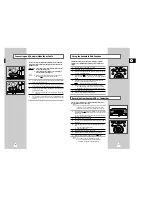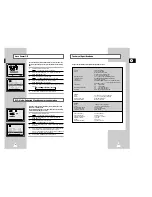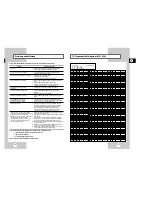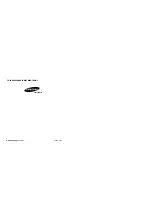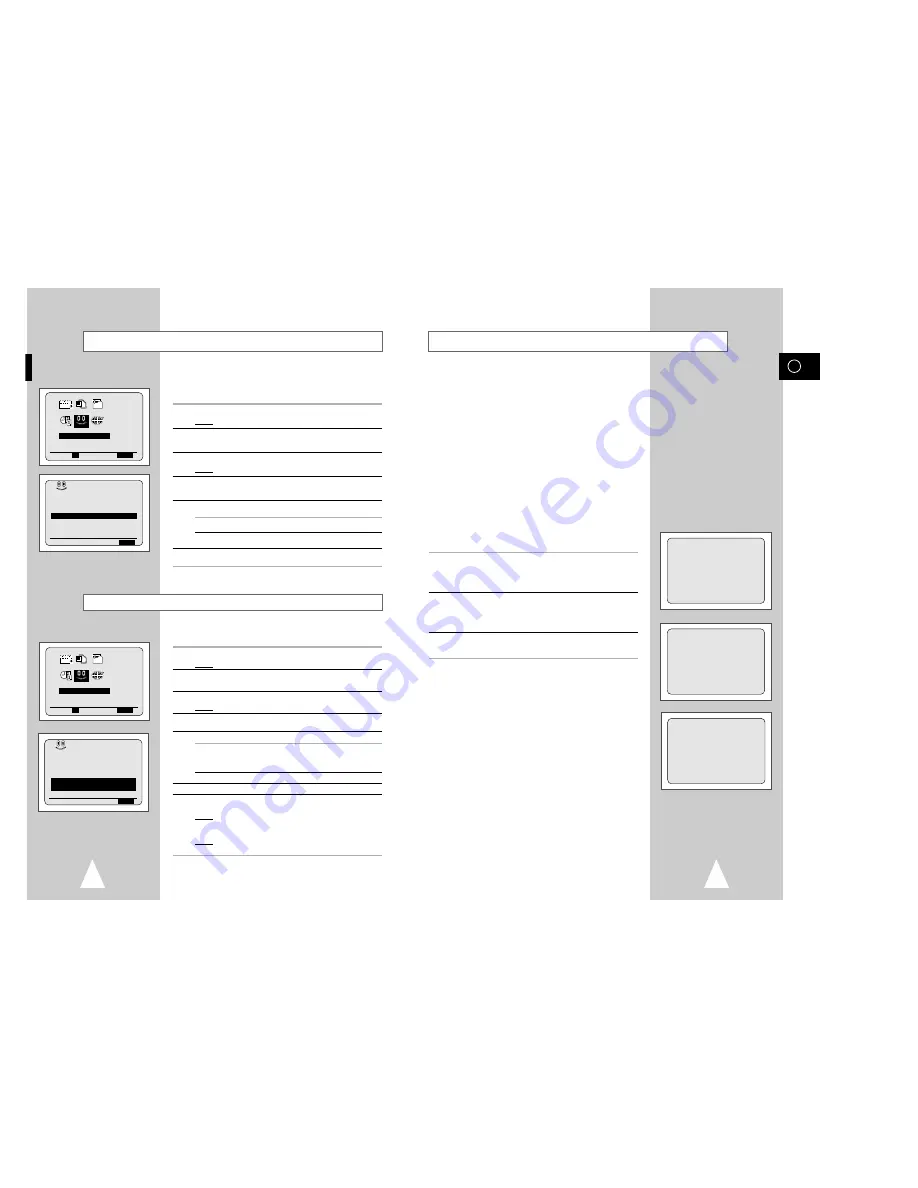
If you record multiple programmes on a tape, you can use the Info
Tag function to see what has been recorded on your tape.
You can see programme list of programmes recorded on a tape.
You can also start playback directly from the selected programme
using the INFO TAG LIST screen.
The data of the tape inserted into the VCR is automatically stored
in memory.
If you want to recall the data of pre-recorded tape, press OK to
select INFO TAG LIST screen.
Each time you timer record a cassette on this VCR, an “index of
tape number” is automatically marked on the tape during the
recording.
When a pre-recorded cassette is loaded, the VCR will search to find
a tape number automatically for a few second.
Remarks : You can store information for up to 50 programmes on a
tape.
Searching the Info Tag data.
1
When a cassette have a safety tab is loaded, the VCR will search
to find a INFO TAG automatically for a few second.
If the safety tab on the cassette is not intact, the cassette is played
automatically.
2
The process will finish after a few seconds. Then the VCR
automatically display the results of searching data.
Screen “
REMAIN INFO TAG DATA : - -
” will be displayed if
INFO TAG DATA found.
3
Screen “
THERE IS NO INFO TAG DATA
” will be displayed if
no INFO TAG DATA found.
GB
Info Tag (Information Tag) Function
37
36
You can set repeat play to repeat the tape continuously from
beginning to end.
1
Press MENU on the remote control.
Result:
The programming menu is displayed.
2
Press the corresponding
$
,
❷
or
➛
,
❿
buttons to select the
EASY OPERATION
option.
3
Press the OK button to select this option.
Result:
The
EASY OPERATION
menu is displayed.
4
Press the corresponding
$
or
❷
buttons, until the
REPEAT PLAY
option is selected.
5
To...
Press
➛
or
❿
, until...
Repeat play
ON
is displayed.
Do not wish to repeat play
OFF
is displayed.
6
On completion, press MENU twice to exit the menu.
You can set interval repeat play to repeat the cassette several times
for special interval.
1
Press MENU on the remote control.
Result:
The programming menu is displayed.
2
Press the corresponding
$
,
❷
or
➛
,
❿
buttons to select the
EASY
OPERATION
option.
3
Press the OK button to select this option.
Result:
The
EASY OPERATION
menu is displayed.
4
Press the corresponding
$
or
❷
buttons, until the
NO. OF INTERVAL REPEAT
option is selected.
5
To...
Press
❿
, until...
Interval repeat play
5, 10, 15 is displayed.
(choose repeat time 5 times,
10 times, 15 times)
Cancel interval repeat play
OFF
is displayed.
6
On completion, press MENU twice to exit the menu.
7
To select interval during playback, press the INPUT/REPEAT
button at the desired start point.
Result:
“
INTERVAL REPEAT SETTING
” is displayed.
Press the INPUT/REPEAT button one more time at the desired
end point.
Result:
The tape is automatically rewound to the start point.
“
INTERVAL REPEAT
” is displayed.
Interval Repeat Play
Auto Repeat Play
PDC/VPS DEFAULT
:OFF
SHOWVIEW EXTEND :OFF
AUTO POWER OFF
:OFF
REPEAT PLAY
:OFF
NO. OF
INTERVAL REPEAT : 5
INFO TAG DELETE
$
❷
❿
END:
MENU
BONUS
PDC/VPS DEFAULT
:OFF
SHOWVIEW EXTEND :OFF
AUTO POWER OFF
:OFF
REPEAT PLAY
:OFF
NO. OF
INTERVAL REPEAT : 5
INFO TAG DELETE
$
❷
❿
END:
MENU
BONUS
EASY OPERATION
PROG OPTIONS INSTALL
CLOCK BONUS LANG
$
❷!!
➛❿!!
OK
END:
MENU
BONUS
EASY OPERATION
PROG OPTIONS INSTALL
CLOCK BONUS LANG
$
❷!!
➛❿!!
OK
END:
MENU
BONUS
SEARCHING
INFO TAG DATA
REMAIN
INFO TAG DATA : --
THERE IS NO
INFO TAG DATA