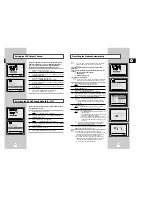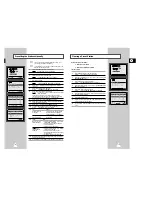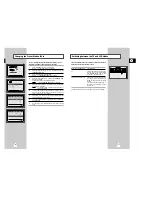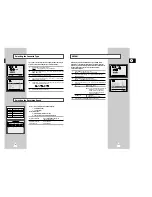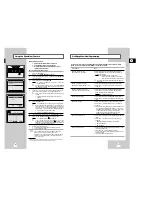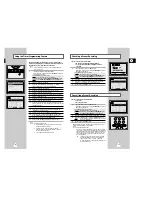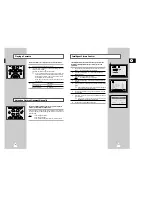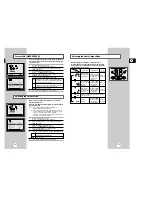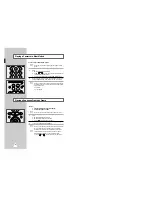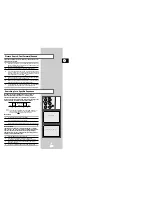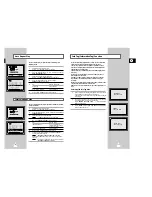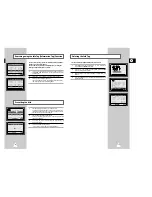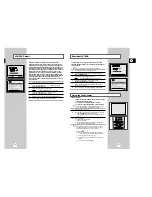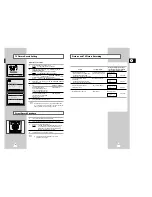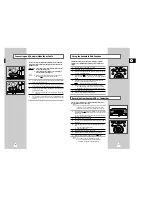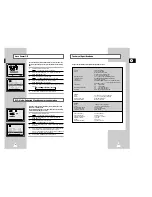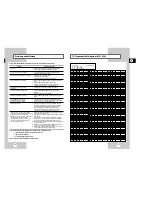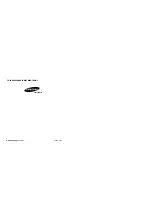GB
41
40
To prevent delays or over-runs the VCR has a function called
ShowView EXTEND allowing you to extend the recording time by
up to 60 minutes.
➢
Only use if PDC is not available or set to OFF.
1
Press the MENU button on the remote control.
2
Press the corresponding
$
,
❷
or
➛
,
❿
buttons to select the
EASY OPERATION
option.
3
Press the OK button to select this option.
Result:
The
EASY OPERATION
menu is displayed.
4
Press the corresponding
$
or
❷
buttons, until the
SHOWVIEW EXTEND
option is selected.
5
Press
➛
or
❿
buttons to set the ShowView EXTEND time by
increments of 10 minutes.
6
To turn off, press
➛
or
❿
buttons repeatedly until
OFF
shows.
ShowView EXTEND
Using the Tape Counter
The tape counter:
◆
Indicates the elapsed time in the play and record modes
(hours, minutes and seconds)
◆
Is reset when a cassette is inserted in the VCR
◆
Allows you to find the beginning of a sequence easily
☛
If the remaining time is to be calculated correctly, you
must indicate the type of cassette being used.
1
Insert a cassette in your VCR.
2
To set the tape counter to zero at the beginning of a sequence:
◆
Press DISP./
twice to display the counter
◆
Press CLR/RST when you want to set the tape counter to
zero
3
When you are ready,
◆
Start playback or Recording.
◆
Press the
■
button.
◆
To fast-froward or rewind to the sequence at which the
counter was set to zero, press
➛➛
or
❿❿
.
➢
Some VCR information, such as the counter, can be
displayed on the television screen (unless you have
deactivated the OSD mode; refer to page 15).
Press DISP./
:
◆
Once to display the current function, programme
number, recording speed, date, time and counter
◆
Twice to display the counter only
◆
Three times to display the time remaining on the
cassette
◆
Four times to clear the display
PDC/VPS DEFAULT
:OFF
SHOWVIEW EXTEND :OFF
AUTO POWER OFF
:OFF
REPEAT PLAY
:OFF
NO. OF
INTERVAL REPEAT : 5
INFO TAG DELETE
$
❷
❿
END:
MENU
BONUS
0:00:00
CLR/RST F.ADV INDEX
TV VCR INPUT
REPEAT
VOL PROG/TRK
AUDIO
REC
MENU
DISP./
SELECT
-/--
2
2
EASY OPERATION
PROG OPTIONS INSTALL
CLOCK BONUS LANG
$
❷!!
➛❿!!
OK
END:
MENU
BONUS
VPS/PDC Default
Programme VPS/PDC is a system of telling the VCR when a
programme actually starts. Typically, when you want to record a
programme you will tell the VCR to start recording, probably, five
minutes before the advertised starting time of the programme and
to finish ten minutes or so after the programme is due to finish. So
even if the programme starts early or finishes late you will normally
still get to see what you wanted to record. However when live
programmes over-run or the day’s television schedule is changed
from that advertised, you may miss the desired programme which
may have been delayed or even cancelled. With VPS/PDC the VCR
will wait until the signal is sent to confirm the programme is
starting and the VCR will record the programme even if it is two or
more, hours late.
1
Press the MENU button on the remote control.
2
Press the corresponding
$
,
❷
or
➛
,
❿
buttons to select the
EASY OPERATION
option.
3
Press the OK button to select this option.
Result:
The
EASY OPERATION
menu is displayed.
4
Press the corresponding
$
or
❷
buttons, until the
PDC/VPS DEFAULT
option is selected.
5
Press
❿!
button to select
ON
in
PDC/VPS DEFAULT
option.
6
On completion, press MENU twice to exit the menu.
EASY OPERATION
PROG OPTIONS INSTALL
CLOCK BONUS LANG
$
❷!!
➛❿!!
OK
END:
MENU
PDC/VPS DEFAULT
:OFF
SHOWVIEW EXTEND :OFF
AUTO POWER OFF
:OFF
REPEAT PLAY
:OFF
NO. OF
INTERVAL REPEAT : 5
INFO TAG DELETE
$
❷
❿
END:
MENU
BONUS
BONUS