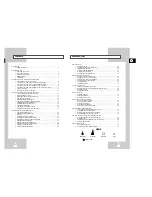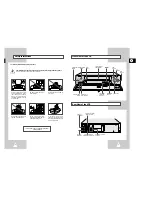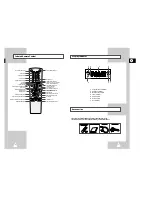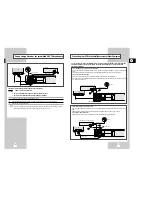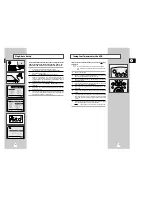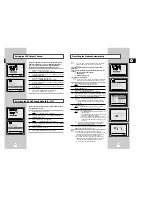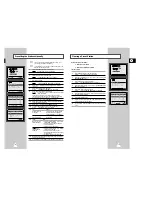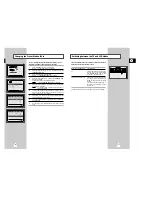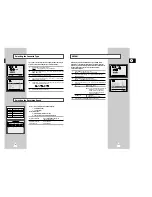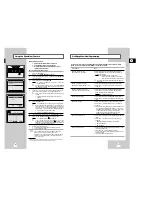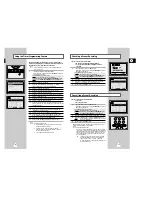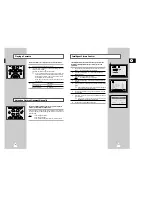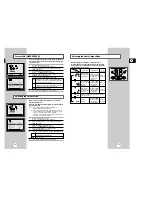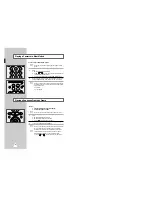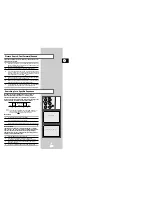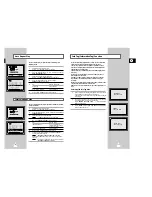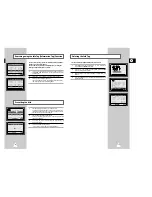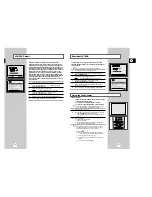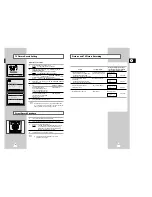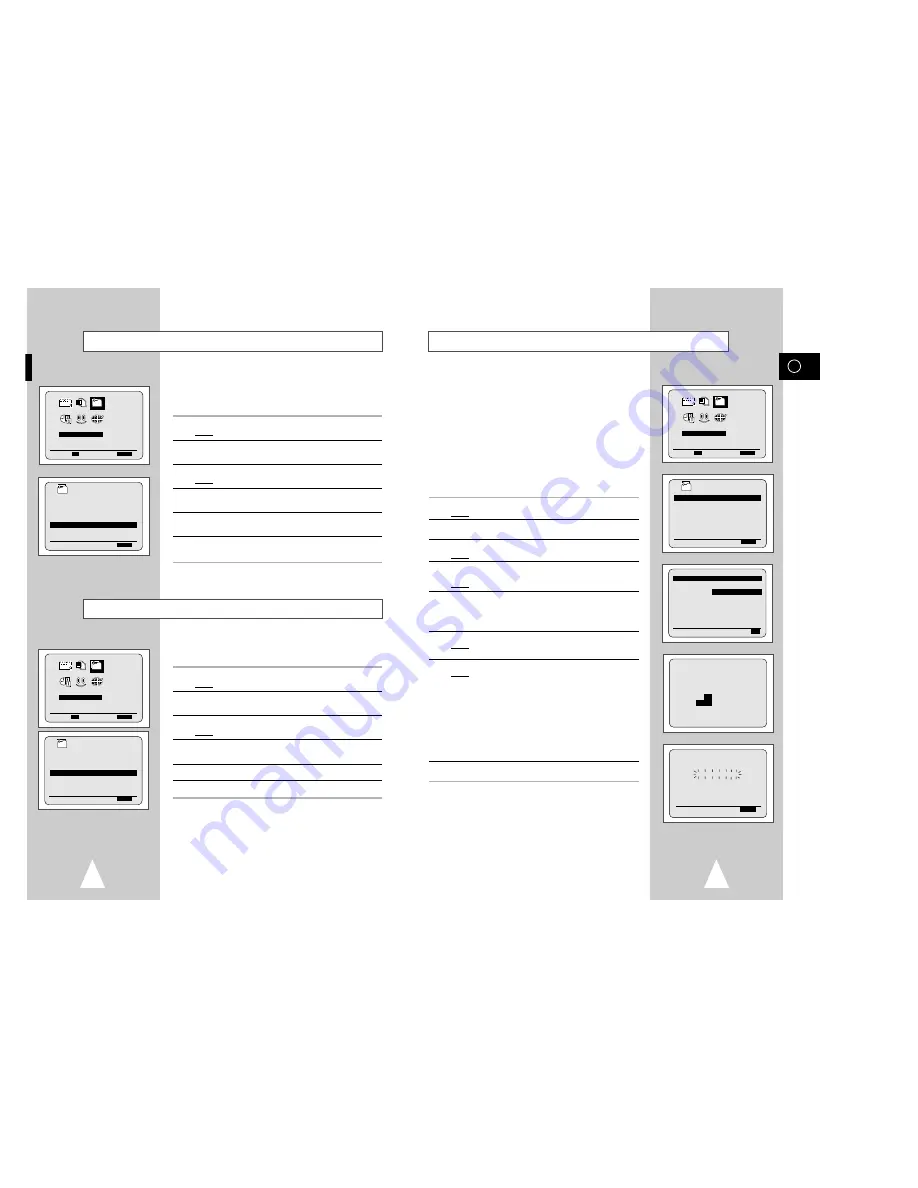
GB
17
Presetting the Stations Automatically
☛
You do not need to preset the stations if you have already
set them automatically (see Plug & Auto Set Up on
page 12).
Your VCR contains a built-in tuner used to receive television
broadcasts.
You must preset the stations received through the tuner. This can
be done:
◆
Plug & Auto Set up (see page 12)
◆
Automatically
◆
Manually (see page 18)
You can store up to 80 stations.
➢
To enable the VCR to decode a scrambled TV station, the
decoder must be activated after the scan (see pages 18).
1
Press the MENU button on the remote control.
Result:
The programming menu is displayed.
2
Press the corresponding
"
,
❷
or
➛
,
❿
buttons to select the
INSTALLATION
option.
3
Press the OK button to select this option.
Result:
The
INSTALLATION
menu is displayed.
4
Press the corresponding
"
or
❷
buttons, until the
AUTO SET UP
option is selected. And then press the
❿
button to select this option.
Result:
The country selection MENU is displayed.
5
Press the
"
or
❷
buttons to select your country.
☛
The VCR searches for the stations according to a preset
preference list corresponding to the country that you have
selected.
6
Press OK button.
Result:
A message appears, indicating that any channels
already preset on your VCR will be deleted.
7
Press OK to start the auto scanning.
Result:
◆
The
PLEASE WAIT
indication flashes on the
television screen.
◆
The first frequency band is scanned and the first
station found is displayed and stored.
◆
The VCR then searches for the second station and so on.
◆
When the automatic scanning procedure has
finished, the VCR switches automatically to pro-
gramme 1.
➢
The number of stations automatically stored by the VCR
depends on the number of stations that it has found.
(country, reception conditions, etc.)
8
If you wish to cancel the auto scanning before the end, press the
MENU button three times to exit the menu.
➢
◆
The time and date are set automatically from the
broadcast signal. If the signal is weak or ghosting occurs,
the time and date may not be set automatically. In this
case, they should be set manually (see page 14).
◆
Once the auto scanning procedure has finished, some
stations may have been stored more than once; select
the stations with the best reception and delete the
ones no longer required (see page 19).
AUTO SET UP
PLEASE WAIT
2
%
I--------------------I
END:
MENU
YOUR DATA WILL BE LOST
PRESS
OK
TO CONTINUE
MENU
TO EXIT
INSTALLATION
PROG OPTIONS INSTALL
CLOCK BONUS LANG
INSTALL
"
❷!!
➛❿!!
OK
END:
MENU
INSTALL
AUTO SET UP
MANUAL SET UP
AV-LINK SETTING
TV SYSTEM :G
VCR OUTPUT CH :CH36
"
❷
❿
END:
MENU
16
Your VCR output channel may need to be changed if the pictures
suffer from interference or if your TV cannot find the pictures.
Also, you can change the VCR output channel to adjust the
frequency in which information is displayed on the screen.
1
Press MENU on the remote control.
Result:
The programming menu is displayed.
2
Press the corresponding
"
,
❷
or
➛
,
❿
buttons to select the
INSTALLATION
option.
3
Press the OK button to select this option.
Result:
The
INSTALLATION
menu is displayed.
4
Press the corresponding
"
or
❷
buttons, until the
VCR OUTPUT
CH
option is selected.
5
Select the required output channel (CH21~CH69) by pressing the
➛
or
❿
buttons.
6
On completion, press MENU twice to exit the menu.
Then tune your television again (see page 13).
You can choose the sound mode (B/G or D/K) according to the TV
set connected to your VCR.
1
Press MENU on the remote control.
Result:
The programming menu is displayed.
2
Press the corresponding
"
,
❷
or
➛
,
❿
buttons to select the
INSTALLATION
option.
3
Press the OK button to select this option.
Result:
The
INSTALLATION
menu is displayed.
4
Press the corresponding
"
or
❷
buttons, until the
TV SYSTEM
option is selected.
5
Press the
❿
button to select G or K.
6
On completion, press MENU twice to exit the menu.
Selecting the RF OUT Sound Mode (B/G- D/K)
Setting the VCR Output Channel
INSTALLATION
PROG OPTIONS INSTALL
CLOCK BONUS LANG
INSTALL
"
❷!!
➛❿!!
OK
END:
MENU
INSTALLATION
PROG OPTIONS INSTALL
CLOCK BONUS LANG
INSTALL
"
❷!!
➛❿!!
OK
END:
MENU
INSTALL
AUTO SET UP
MANUAL SET UP
AV-LINK SETTING
TV SYSTEM :G
VCR OUTPUT CH :CH36
"
❷
❿
END:
MENU
INSTALL
AUTO SET UP
MANUAL SET UP
AV-LINK SETTING
TV SYSTEM :G
VCR OUTPUT CH :CH36
"
❷
❿
END:
MENU
COUNTRY SELECTION
BELGIQUE
ÖSTERREICH
DENMARK
DEUTSCHLAND
ESPAÑA FINLAND
ITALIA
NETHERLANDS
NORGE SCHWEIZ
SVERIGE
PORTUGAL
OTHERS
"
❷
➛❿
EXECUTE:
OK