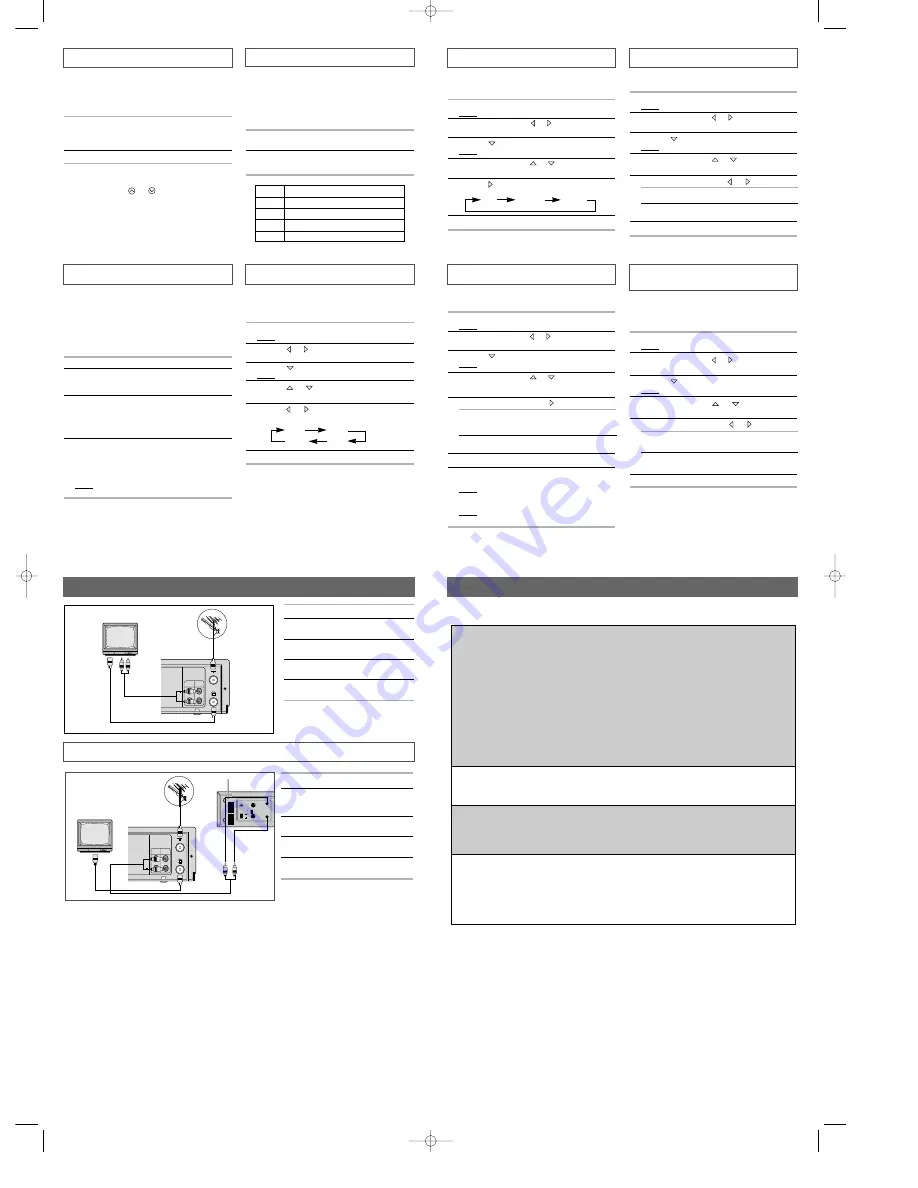
Playing a Sequence Frame by Frame
You can:
◆
Stop the cassette at a given frame (image)
◆
Advance one frame at a time
➢
No sound is heard when playing back frame by
frame.
1
Press:
◆
❿
to start playing the cassette
◆
II P/S to stop the tape at a given frame
◆
II P/S to advance frame by frame
2
To return to normal playback, press
❿
.
➢
Vertical stability: When playing back frame by
frame, interference may be seen on the screen.
Press the TRK (
or
) buttons to minimize this
effect.
Using the Tape Counter
Selecting the Cassette Type
If you wish to use the tape counter to display the time
remaining on a cassette, you must indicate the type of
cassette inserted.
1
Press MENU on the remote control.
Result: The menu is displayed.
2
Press the
or
buttons, to select the
USER SET
option.
3
Press the
button to select this option.
Result: The
USER SET
menu is displayed.
4
Press the
or
buttons, until the cursor is placed in
front of the
TAPE SELECT
option.
5
Press the
or
buttons as many times as required,
until the correct cassette length is displayed.
E180 E240
E 300 E260
6
Press MENU twice to exit the menu.
Auto Power Off
The Auto Power Off feature automatically turns off your
VCR if no signal is received and you do not press any
button for the selected time.
1
Press MENU on the remote control.
Result: The menu is displayed.
2
Press the corresponding
or
buttons, to select the
EASY OPERATION
option.
3
Press the
button to select this option.
Result: The
EASY OPERATION
menu is displayed.
4
Press the corresponding
or
buttons, until the
cursor is placed in front of the
AUTO POWER OFF
option.
5
Press the
button, until you select the time of Auto
Power off interval.
OFF 2HOUR 3HOUR
6
On completion, press MENU twice to exit the menu.
Interval Repeat Play
You can set interval repeat play to repeat the cassette
several times for special interval.
1
Press MENU on the remote control.
Result: The menu is displayed.
2
Press the corresponding
or
buttons, to select the
EASY OPERATION
option.
3
Press the
button to select this option.
Result: The
EASY OPERATION
menu is displayed.
4
Press the corresponding
or
buttons, until the
cursor is placed in front of the
NO. OF INTERVAL
REPEAT
option.
5
To... Press
, until...
Interval repeat play 5, 10, 15, off is displayed.
(choose repeat time 5 times,
10 times, 15 times)
Cancel interval
OFF
is displayed.
repeat play
6
On completion, press MENU twice to exit the menu.
7
To select interval during playback, press the REPEAT
button at the desired start point.
Result: “
INTERVAL REPEAT SETTING
” is displayed.
Press the REPEAT button one more time at the desired
end point.
Result: The tape is automatically rewound to the start
point. “
INTERVAL REPEAT
” is displayed.
Displaying/Hiding On-Screen
Information
Your VCR displays most information both on the VCR
and the television.
You can choose to display or hide this information on the
television screen.
1
Press MENU on the remote control.
Result: The programming menu is displayed.
2
Press the corresponding
or
buttons, to select the
USER SET
option.
3
Press the
button to select this option.
Result: The
USER SET
menu is displayed.
4
Press the corresponding
or
buttons, until the
cursor is placed in front of the
OSD
option.
5
To... Press
or
, until...
Display on-screen
ON
is displayed.
information
Hide on-screen
OFF
is displayed.
information
6
On completion, press MENU twice to exit the menu.
Auto Repeat Play
You can set repeat play to repeat the tape continuously
from beginning to end.
1
Press MENU on the remote control.
Result: The programming menu is displayed.
2
Press the corresponding
or
buttons, to select the
EASY OPERATION
option.
3
Press the
button to select this option.
Result: The
EASY OPERATION
menu is displayed.
4
Press the corresponding
or
buttons, until the
cursor is placed in front of the
REPEAT PLAY
option.
5
To... Press
or
, until...
Repeat play
ON
is displayed.
Do not wish to
OFF
is displayed.
repeat play
6
On completion, press MENU twice to exit the menu.
Recording from Another VCR
1
Turn on the TV. Tune your TV channel.
2
Connect your VCR to the TV by A/V cable
as above figure.
3
Select the recording speed (SP/LP) by
pressing the SPEED button.
4
Hold down the REC (
●
) button to start line
recording.
5
Press the STOP (
■
) button to end line
recording.
➢
Line recording is not available for
the TV which has no A/V
OUTPUT JACK.
You can copy a cassette to your VCR from another video source, such as another VCR.
☛
It is an infringement of copyright laws to copy prerecorded cassettes or to re-record them in any
form without the permission of the owners of the corresponding copyright.
➢
Video cassettes have a safety tab to prevent accidental erasure. When this tab has been
removed, you cannot record on the tape.
◆
If you wish to protect a cassette, break off the tab using a small screwdriver.
◆
To re-record over a protected cassette (safety tab broken), cover the hole with adhesive
tape.
1
Turn on the TV.
2
Connect the playback side VCR’s A/V cable
to the recording side VCR’s video and audio
in (rear panel).
3
Select the recording speed (SP/LP) by
pressing the SPEED button.
4
Begin playback on the playback side VCR
and hold down REC (
●
) button.
5
Press the STOP (
■
) button to end line
recording.
Format
VHS PAL standard
Heads
Video: 2 rotary heads / Audio/Control: 1 stationary head
Erase: 1 full track erase head
Luminance
FM azimuth recording
Colour system
PAL/MESECAM/NT4.43 : Down converted subcarrier phase shifted direct
recording
NTSC PB on PAL TV
Tape speed
(PAL/MESECAM)
(NTSC)
SP: 23.39 mm/sec SP: 33.35 mm/sec
LP: 11.69 mm/sec SLP: 11.12 mm/sec
Recording/playback time
SP: 3 hours (E-180 Tape)
LP: 6 hours (E-180 Tape)
REW time
About 100 sec in REW with E-180
VIDEO
Input
0.5 to 2.0 Vp-p; 75 ohm unbalanced
Output
1.0 ± 0.2 Vp-p; 75 ohm unbalanced
AUDIO
Input
-8 dBm, 47 Kohm unbalanced
Output
-8 ± 3 dBm, 1 Kohm unbalanced
Frequency response
100Hz - 8KHz
Power requirement
110-240V~50/60 Hz
Power consumption
Approx. 10 watts
Operation temperature
41°F-104°F (5°C-40°C)
Operation humidity
10%-75%
Weight
2.8 Kg (net)
Dimensions (WxHxD)
360 x 84 x 240 mm
Design and specifications are subject to change without notice.
Technical Specifications
Recording From TV
The tape counter:
◆
Indicates the elapsed time in the play and record
modes
◆
Is reset when a cassette is inserted in the VCR
◆
Allows you to find the beginning of a sequence easily
☛
If the remaining time is to be calculated correctly,
you must indicate the type of cassette being used.
1
Insert a cassette in your VCR.
2
Press DISPLAY.
➢
The tape counter does not necessarily start from
zero at the beginning of the tape.
3
To set the tape counter to zero at the beginning of a
sequence:
◆
Press DISPLAY twice to display the counter
◆
Press CNT.RESET when you want to set the tape
counter to zero
4
When you are ready,
◆
Start playback or Recording.
◆
Press the
■
button.
◆
To fast-forward or rewind to the sequence at which
the counter was set to zero, press
➛➛
or
❿❿
.
Result: The VCR stops automatically when the counter
reaches zero.
➢
Some VCR information, such as the counter, can
be displayed on the television screen.
Press DISPLAY:
◆
Once to display the current function, recording
speed and counter
◆
Twice to display the counter only
◆
Three times to display the time remaining on the
cassette
◆
Four times to clear the display
Type
Recording Time (in SP)
E-180
180 mins. or 3 hours
E-240
240 mins. or 4 hours
E-260
260 mins. or 4 hours and 20 mins.
E-300
300 mins. or 5 hours
Selecting the Recording Speed
You can record a cassette at two different speeds:
◆
SP (Standard Play)
◆
LP (Long Play)
In Long Play modes:
◆
Each cassette lasts twice as long
◆
The recording is of a slightly lower quality
To record a cassette... Press the SPEED button on the
remote control, until...
In standard play mode
SP
is displayed.
In long play mode
LP
is displayed.
LINE
IN 1
AUDIO
VIDEO
LINE
OUT
TV
TV
AUDIO OUT
VIDEO OUT
RF OUT
ANTENNA IN
AUDIO OUT
VIDEO OUT
LINE
IN 1
AUDIO
VIDEO
LINE
OUT
TV
L H
ON
OFF
ON
OFF
OUT TO TV
V IDEO OUT
TEST
AUDIO OUT
IN FROM ANT.
ATT
VCR
ANTENNA IN
RF OUT
AUDIO IN
VIDEO IN
AUDIO OUT
VIDEO OUT
02126A SV-740/HACO-ENG 4/9/04 2:18 PM Page 2















