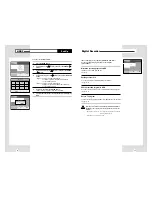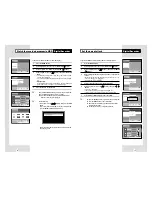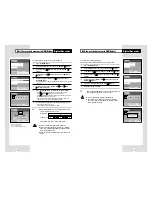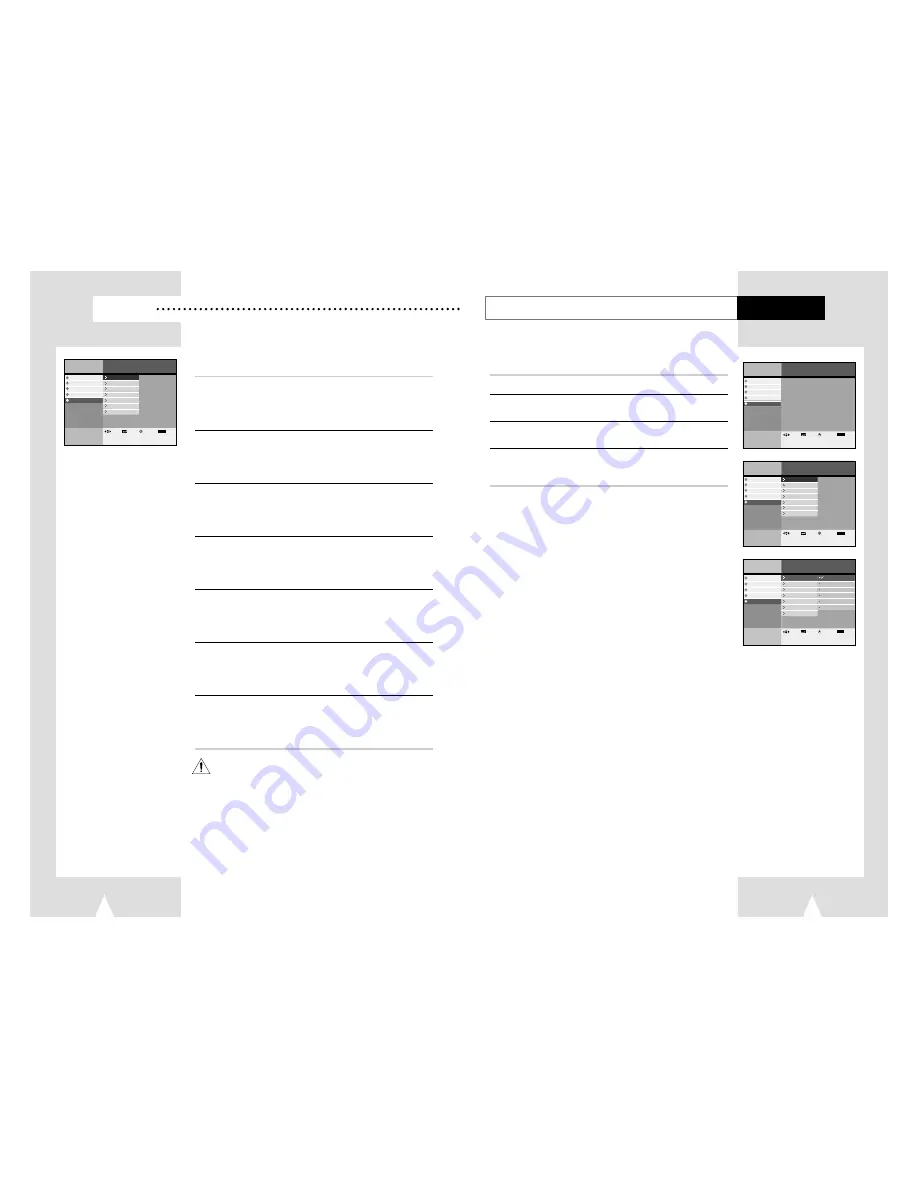
27
26
Set-Up
You can setup about special functions of
DHR
.
Change set language
You can select Menu language.
see page 27
Set the TV channel
You can set air/cable TV channel in manual or automatically.
see page 28
Set the clock
You can adjust clock on front panel display.
see page 29
Set the time-shift buffering time
You can select buffer time for time shift feature
see page 29
Set the output audio option
You can select audio option depends on audio system you have.
see page 30
Set the display option
You can select display option fit to your taste.
see page 31
HDD Format
You can erase all data or change system format in HDD.
see page 32
Menu
Photo Album
Set-Up
Digital Recorder
lnstructions
Buffer Time
Audio Options
Display Options
Language
DVD Player
Channel
Juke Box
Clock Setting
HDD Format
Enter
Return
Menu
Exit
Move
Change set language
Set-Up
You can select menu language.
1
Press the MENU button.
2
Select Set-Up using
❷
buttons, then press the ENTER or
❿
buttons.
3
Select Language using
❷
buttons, then press the ENTER or
❿
buttons.
4
Select language you want to change using
❷
buttons,
then press the ENTER or
❿
buttons.
• Main menu language would be changed to selected language.
Menu
Photo Album
Set-Up
Digital Recorder
lnstructions
DVD Player
Juke Box
Enter
Return
Menu
Exit
Move
Menu
Photo Album
Set-Up
Digital Recorder
lnstructions
Buffer Time
Audio Options
Display Options
Language
DVD Player
Channel
Juke Box
Clock Setting
HDD Format
Enter
Return
Menu
Exit
Move
Menu
DVD Player
Juke Box
Photo Album
Set-Up
Digital Recorder
lnstructions
English
Francais
Deutsch
Espanol
Italiano
Nederlands
Buffer Time
Audio Option
Display Option
Language
Channel
Clock Setting
HDD Format
Enter
Return
Menu
Exit
Move
Turn the power off and on again when the DHR works abnormal
by sudden power off, plug off or not supported files, broken files
in HDD.
– Abnormal working case : no key input except Standby/On button,
flickering display panel.
– Supported files in DHR : MP3, JPG.