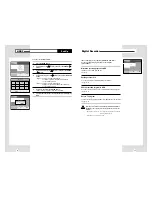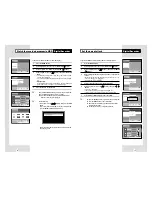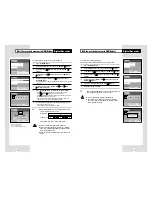29
28
Set the TV channel
Set-Up
You can set air/cable TV channel in manual or automatically.
Also you can add or remove channels.
1
Press the MENU button.
2
Select Set-Up using
❷
buttons, then press the ENTER or
❿
buttons.
3
Select Channel using
❷
buttons, then press the ENTER or
❿
buttons.
4
See below submenu setup.
Select mode using
❷
buttons, then press the ENTER or
❿
buttons.
Output CH
• Select output channel to TV tuner.(21 ~ 69CH)
• Set out channel to TV using
❷
❷
buttons, then press the
ENTER button.
• Make sure connect RF coaxial cable between DHR and TV.
Auto Setup
Audio Options
Display Options
Auto CH Search
Please Wait
50%
lnstructions
Enter
Return
Menu
Exit
Move
Menu
Photo Album
Set-Up
Digital Recorder
lnstructions
Audio Options
Display Options
Language
DVD Player
Channel
Juke Box
Clock Setting
Auto Set-up
Manual Set-up
Output CH
Buffer Time
HDD Format
Enter
Return
Menu
Exit
Move
Output CH
60
Auto Set-up
• The
DHR
will automatically search for all available
channels in the selected Tuner Band.
This procedure may take a few minutes to complete.
• When finished, the lowest channel found will be displayed.
Manual Set-up
• Search & setup individual channel option in manual
• Set channels using
❷
❷
➛❿
or 0~9 buttons, then press the
ENTER button to save.
Menu
Photo Album
Set-Up
Digital Recorder
lnstructions
DVD Player
Juke Box
Enter
Return
Menu
Exit
Move
Menu
lnstructions
Enter
Return
Menu
Exit
Photo Album
Set-Up
Digital Recorder
Buffer Time
Audio Options
Display Options
Language
DVD Player
Channel
Juke Box
Clock Setting
HDD Format
Move
Menu
lnstructions
Enter
Return
Menu
Exit
Photo Album
Set-Up
Digital Recorder
Audio Options
Display Options
Language
DVD Player
Channel
Juke Box
Clock Setting
Auto Set-up
Manual Set-up
Output CH
Buffer Time
HDD Format
Move
Set the clock
Set-Up
Set the time-shift buffering time
Set-Up
You can adjust present time and see it thru front panel display.
To use timer recording, you have to set the clock.
1
Press the MENU button.
2
Select Set-Up using
❷
buttons, then press the ENTER or
❿
buttons.
3
Select Clock Setting using
❷
buttons, then press the ENTER
or
❿
buttons.
4
Select Manual Clock using
❷
➛❿
buttons, then press the
ENTER button.
5
Adjust present time using
❷
➛❿
buttons, then press the
ENTER button.
➢
◆
Follow this information if you have chosen manual
clock. Auto Clock is a function that plucks time
information from the TV signal and automatically
synchronizes the clock based on that information.
This function may not work depending on the
broadcast region. This function cannot be used if a
broadcast signal is not received by the antenna.
You never miss live TV programs.
DHR memorizes live TV
programs for 30 min up to 2 hours.
1
Press the MENU button.
2
Select Set-Up using
❷
buttons, then press the ENTER or
❿
buttons.
3
Select Buffer Time using
❷
buttons, then press the ENTER
or
❿
buttons.
4
Select hours using
❷
buttons, then press the ENTER or
❿
buttons.
• Over the selected buffer time, erased from starting scene of buffer.
• The shorter buffer time will be helpful to save HDD’s recording
space
• The default buffer time is 1 hour.
➢
◆
Press the Return button to move to the start buffered
position.
Menu
lnstructions
Photo Album
Set-Up
Digital Recorder
Buffer Time
Audio Options
Display Options
Language
DVD Player
Channel
Juke Box
Clock Setting
HDD Format
Auto Clock
Manual Clock
Enter
Return
Menu
Exit
Move
Auto Clock
On
Off
Menu
lnstructions
Move
Enter
Return
Menu
Exit
Digital Recorder
DVD Player
Juke Box
Photo Album
Set-Up
Clock Setting
Buffer Time
Audio Options
Display Options
HDD Format
Language
Channel
Auto Clock
Manual Clock
Clock Setting
2002
01
01
1 2
: 0 0
Time Date Month Year
Menu
lnstructions
Photo Album
Set-Up
Digital Recorder
Buffer Time
Audio Options
Display Options
Language
DVD Player
Channel
Juke Box
Clock Setting
HDD Format
Enter
Return
Menu
Exit
Move
Menu
lnstructions
Photo Album
Set-Up
Digital Recorder
Audio Options
Display Options
Language
DVD Player
Channel
Juke Box
Clock Setting
30 Min
1 Hr
1 Hr 30 Min
2 Hr
Off
Buffer Time
HDD Format
Enter
Return
Menu
Exit
Move
It can be taken a few seconds when the buffer time is changed.