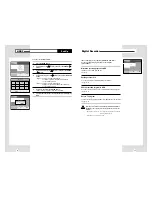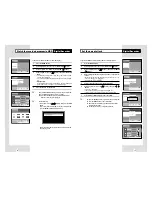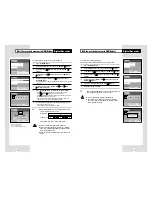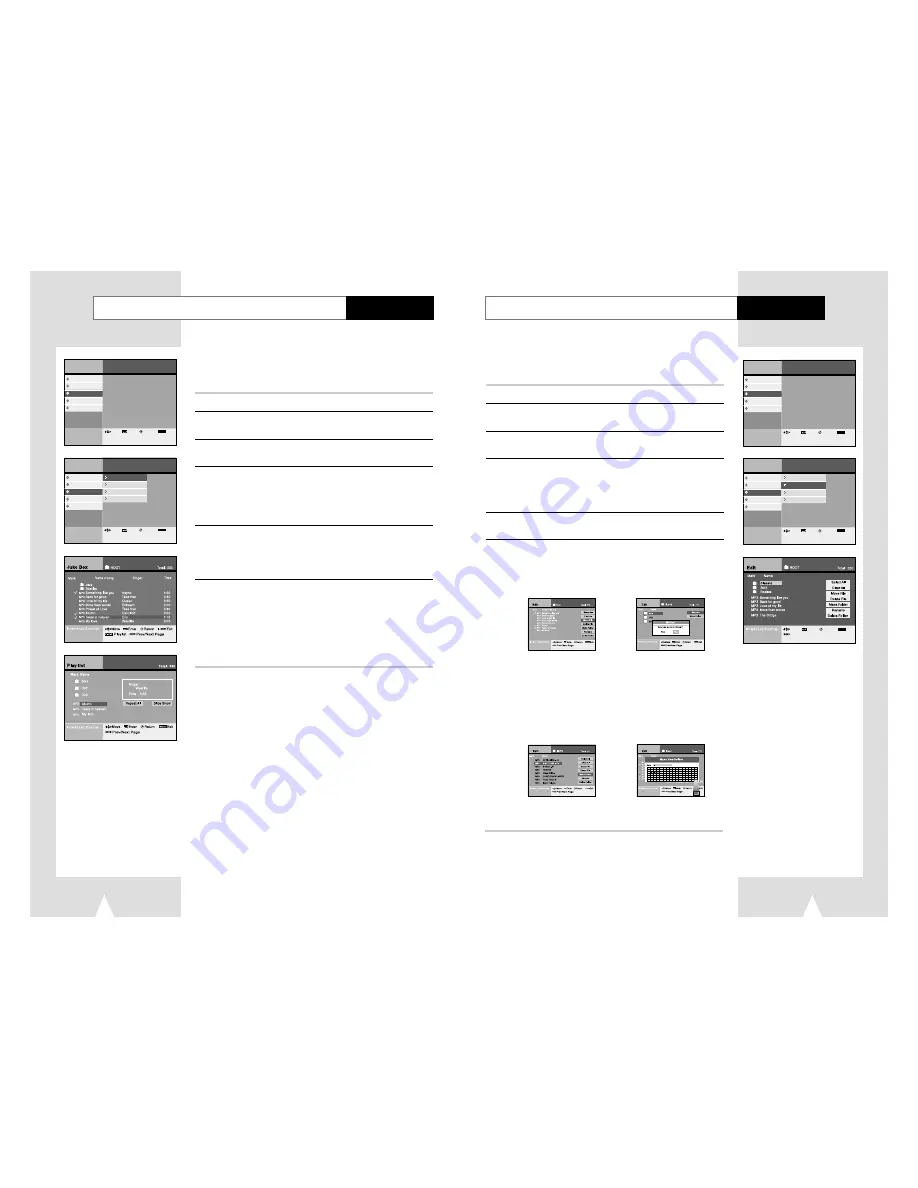
You can move, save, or delete files and also change file name in
HDD.
1
Press the MENU button.
2
Select Juke Box using
❷
buttons, then press the ENTER or
❿
buttons.
3
Select HDD Edit using
❷
buttons, then press the ENTER or
❿
buttons.
4
Select folder or file using
❷
buttons, then press the ENTER
button.
• If you select files, then Check icon is displayed.
• Press the ENTER button to cancel file selection.
• If you select folder, then it shows you included files in the folder.
5
Move to the right side edit menu using
➛❿
buttons, then edit
selected files using
❷
➛❿
, ENTER buttons.
6
In case of move :
Select folder to move using
❷
buttons, then press the ENTER
button.
Select
Execute
using
➛❿
buttons, then press the ENTER button.
Menu
lnstructions
Digital Recorder
DVD Player
Juke Box
Photo Album
Set-Up
Enter
Return
Menu
Exit
Move
Menu
lnstructions
Digital Recorder
DVD Player
Juke Box
Photo Album
Set-Up
HDD Playlist
HDD Edit
Copy MP3 CD to HDD
CD Playlist
Enter
Return
Menu
Exit
Move
Edit the MP3 file in HDD
59
Juke Box
View the MP3 file list in HDD/CD
Juke Box
You can display files on screen and play.
• HDD playlist is exactly same to CD Playlist in menu operation. Below step is an example of
HDD PlayList.
1
Press the MENU button.
2
Select Juke Box using
❷
buttons, then press the ENTER or
❿
buttons.
3
Select HDD Playlist using
❷
buttons, then press the ENTER
or
❿
buttons.
4
Select Folder or file using
❷
buttons, then press the ENTER
button.
• Press the ENTER button again to cancel file selection.
➢
If you select folder, then it shows you included files in folder.
5
Press the P-LIST button.
• The selected files are displayed in selected order and play the
first file.
• All files in the folder are selected when you press the P-LIST
button after selecting a folder.
6
Select Repeat All using
➛❿
buttons, then press the ENTER
button.
• The selected MP3 files will be played continuously.
Select Slide Show using
➛❿
buttons, then press the ENTER
button.
• The JPEG files will be displayed as a slide show during MP3
playing if JPEG files are in the same folder.
• Press the DISPLAY button to make full screen slideshow.
➢
Press
■
button to Stop or to select other file.
58
In case of making new folder :
1. Select
Make New Folder
using
❷
buttons, then press the
ENTER button.
2. Enter a new folder name using
❷
➛❿
, ENTER buttons.
3. Press the RETURN button to cancel.
4. Select OK to save folder name on the virtual keyboard, then
press the ENTER or RETURN button.
5. Press the CLEAR button to delete previous character.
➢
You can make new folder only in the Root.
❿
Menu
lnstructions
Digital Recorder
DVD Player
Juke Box
Photo Album
Set-Up
Enter
Return
Menu
Exit
Move
Menu
lnstructions
Digital Recorder
DVD Player
Juke Box
Photo Album
Set-Up
HDD Playlist
HDD Edit
Copy MP3 CD to HDD
CD Playlist
Enter
Return
Menu
Exit
Move
Move
Enter
Return
Menu
Exit
Prev/Next Page
Select All
Select all files
Clear All
Unselect all files
Move file
Move files to another folder
And after move, existed file would
be deleted.
Delete file
Delete files
Make Folder
Make new folder
Rename
Change file or folder name
Enter the new file or folder
using
❷
➛❿
, ENTER buttons.
Delete Folder
Delete folder
❿