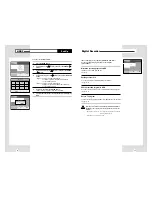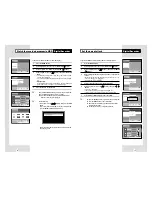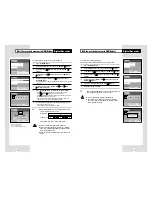You can display JPEG files in CD or HDD and make your own
Photo Album or edit JPEG files easily.
View the JPEG file list in HDD
You can display up to 8 JPEG files on a screen with thumbnail size
or one JPEG file on a screen with full size. Also you can display
JPEG files continuously thru slideshow function.
see page 62
Edit the JPEG file in HDD
You can move, copy, save, or delete files and also change file
name in HDD.
see page 63
View the JPEG file list in CD
You can display JPEG files list in CD and display on screen.
see page 62
Copy JPEG file from CD to HDD
You can copy JPEG files from CD to HDD.
see page 64
Menu
lnstructions
Digital Recorder
DVD Player
Juke Box
Photo Album
Set-Up
Enter
Return
Menu
Exit
Move
Menu
lnstructions
Digital Recorder
DVD Player
Juke Box
Photo Album
Set-Up
HDD Playlist
HDD Edit
Copy MP3 CD to HDD
CD Playlist
Enter
Return
Menu
Exit
Move
61
Copy MP3 file from CD to HDD
You can copy MP3 files from CD to HDD.
1
Press the MENU button.
2
Select Juke Box using
❷
buttons, then press the ENTER or
❿
buttons.
3
Select Copy MP3 CD to HDD using
❷
buttons, then press the
ENTER or
❿
buttons.
4
Select folder or files to copy from CD to HDD using
❷
buttons, then press the ENTER button.
• Press the ENTER button again to cancel file selection.
➢
•
If you would like to choose all files in folder, move to
Select
All
using
➛❿
buttons, then press the ENTER button.
•
All files in the folder are selected when you press the P-LIST
button after selecting a folder.
5
Select
Copy to HDD using
➛❿
buttons, then press the ENTER
button.
60
Juke Box
Photo Album
Menu
lnstructions
Digital Recorder
DVD Player
Juke Box
Photo Album
Set-Up
HDD Playlist
HDD Edit
Copy Photo CD to HDD
CD Playlist
Enter
Return
Menu
Exit
Move
Turn the power off and on again when the DHR works abnormal
by sudden power off, plug off or not supported files, broken files
in HDD.
– Abnormal working case : no key input except Standby/On button,
flickering display panel.
– Supported files in DHR : MP3, JPG.
Up to 200 files can be copied at once.