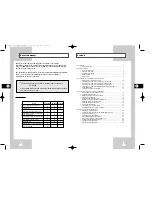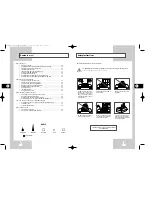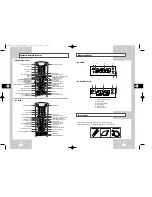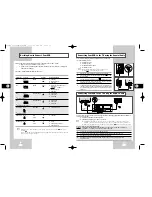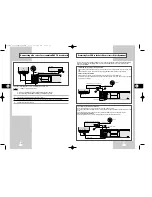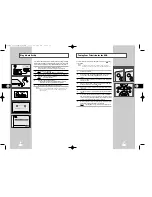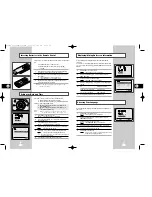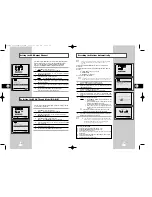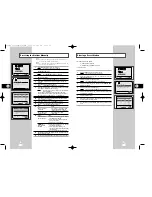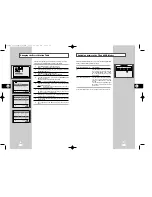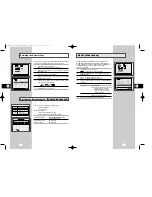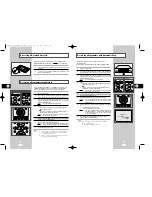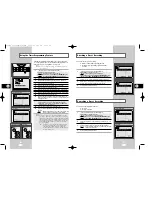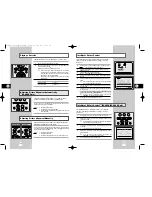Reviews:
No comments
Related manuals for SV-H30K

PV-V464S
Brand: Panasonic Pages: 4

PV-V4624S
Brand: Panasonic Pages: 4

AJ-D960
Brand: Panasonic Pages: 124

AJ-D455
Brand: Panasonic Pages: 24

PV-V4524S
Brand: Panasonic Pages: 4

NV-P05REE
Brand: Panasonic Pages: 11

OmniVision PV-QV200
Brand: Panasonic Pages: 34

NV-P05REE
Brand: Panasonic Pages: 52

AJ-YA120AG
Brand: Panasonic Pages: 56

Omnivision PV-9661
Brand: Panasonic Pages: 407

NV-HD630 series
Brand: Panasonic Pages: 112

Omnivision PV-V4523S
Brand: Panasonic Pages: 4

Omnivision VHS PV-V4022
Brand: Panasonic Pages: 4

AG710P - VCR/BRC
Brand: Panasonic Pages: 20

NV-SJ230A
Brand: Panasonic Pages: 22

AJ-HD3700H
Brand: Panasonic Pages: 22

Omnivision PV-HD1000
Brand: Panasonic Pages: 48

NV-L20A
Brand: Panasonic Pages: 35