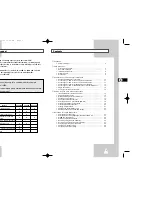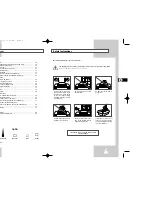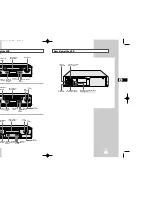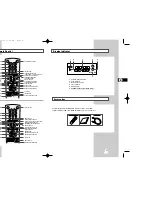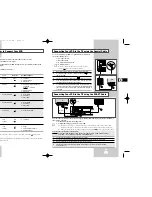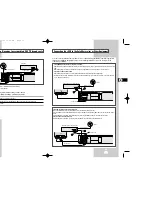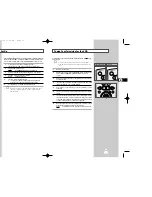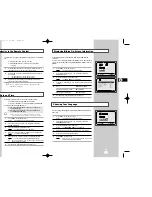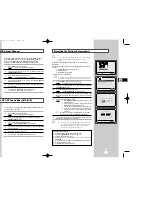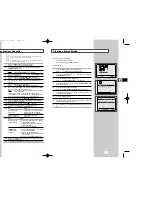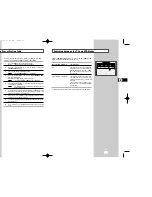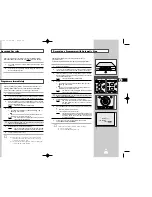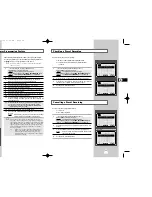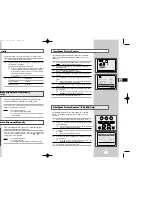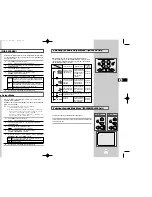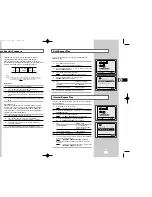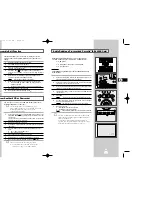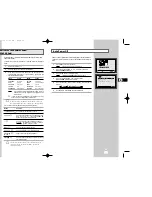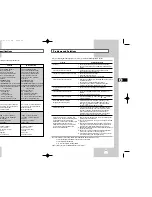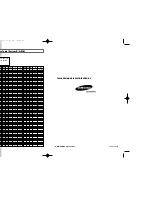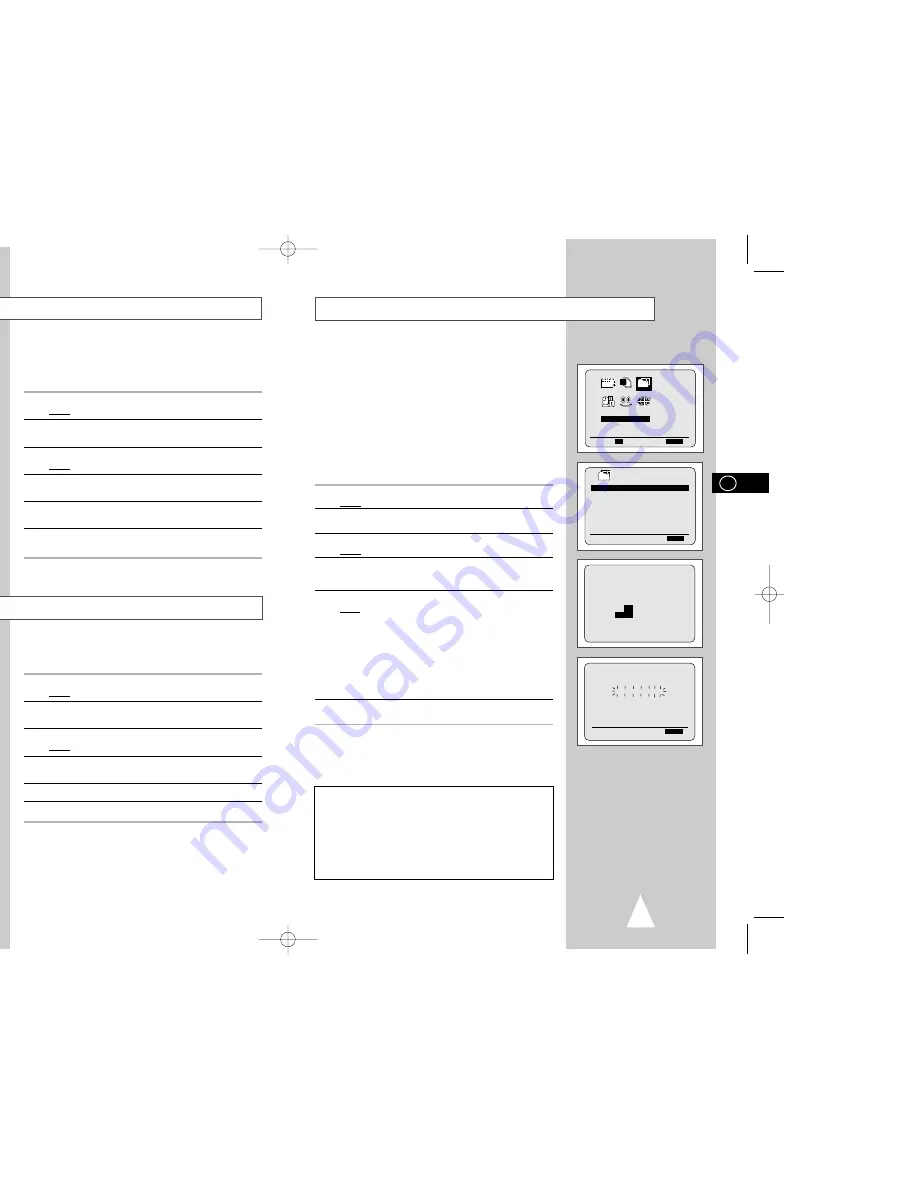
19
Presetting the Stations Automatically
☛
You do not need to preset the stations if you have already
set them automatically (see Plug & Auto Set Up on
page 14).
Your VCR contains a built-in tuner used to receive television
broadcasts.
You must preset the stations received through the tuner. This can
be done:
◆
Plug & Auto Set up (see page 14)
◆
Automatically
◆
Manually (see page 20)
You can store up to 80 stations.
➢
To enable the VCR to decode a scrambled TV station, the
decoder must be activated after the scan (see pages 20).
1
Press the MENU button on the remote control.
Result:
The programming menu is displayed.
2
Press the corresponding
,
❷
or
➛
,
❿
buttons to select the
INSTALLATION
option.
3
Press the OK button to select this option.
Result:
The
INSTALLATION
menu is displayed.
4
Press the corresponding
or
❷
buttons, until the
AUTO SET
UP
option is selected. And then press the
❿
button to select this
option.
5
Press OK to start the auto scanning.
Result:
◆
The
PLEASE WAIT
indication flashes on the
television screen.
◆
The first frequency band is scanned and the first
station found is displayed and stored.
◆
The VCR then searches for the second station and so on.
◆
When the automatic scanning procedure has
finished, the VCR switches automatically to pro-
gramme 1.
➢
The number of stations automatically stored by the VCR
depends on the number of stations that it has found.
6
If you wish to cancel the auto scanning before the end, press the
MENU button three times to exit the menu.
➢
◆
Once the auto scanning procedure has finished, some
stations may have been stored more than once; select
the stations with the best reception and delete the
ones no longer required (see page 21).
AUTO SET UP
PLEASE WAIT
2
%
I--------------------I
END:
MENU
YOUR DATA WILL BE LOST
PRESS
OK
TO CONTINUE
MENU
TO EXIT
INSTALLATION
PROG OPTIONS INSTALL
CLOCK BONUS LANG
INSTALL
❷
➛❿
OK
END:
MENU
INSTALL
AUTO SET UP
MANUAL SET UP
TV SYSTEM :K
VCR OUTPUT CH :CH36
❷
❿
END:
MENU
18
Your VCR output channel may need to be changed if the pictures
suffer from interference or if your TV cannot find the pictures.
Also, you can change the VCR output channel to adjust the
frequency in which information is displayed on the screen.
1
Press MENU on the remote control.
Result:
The programming menu is displayed.
2
Press the corresponding
,
❷
or
➛
,
❿
buttons to select the
INSTALLATION
option.
3
Press the OK button to select this option.
Result:
The
INSTALLATION
menu is displayed.
4
Press the corresponding
or
❷
buttons, until the
VCR OUTPUT
CH
option is selected.
5
Select the required output channel (CH21~CH69) by pressing the
➛
or
❿
buttons.
6
On completion, press MENU twice to exit the menu.
Then tune your television again (see page 15).
You can choose the sound mode (B/G or D/K) according to the TV
set connected to your VCR.
1
Press MENU on the remote control.
Result:
The programming menu is displayed.
2
Press the corresponding
,
❷
or
➛
,
❿
buttons to select the
INSTALLATION
option.
3
Press the OK button to select this option.
Result:
The
INSTALLATION
menu is displayed.
4
Press the corresponding
or
❷
buttons, until the
TV SYSTEM
option is selected.
5
Press the
❿
button to select K or G.
6
On completion, press MENU twice to exit the menu.
Selecting the RF OUT Sound Mode (B/G-D/K)
Setting the VCR Output Channel
INSTALLATION
PROG OPTIONS INSTALL
CLOCK BONUS LANG
INSTALL
❷
➛❿
OK
END:
MENU
INSTALL
AUTO SET UP
MANUAL SET UP
TV SYSTEM :K
VCR OUTPUT CH :CH36
❷
❿
END:
MENU
INSTALLATION
PROG OPTIONS INSTALL
CLOCK BONUS LANG
INSTALL
❷
➛❿
OK
END:
MENU
INSTALL
AUTO SET UP
MANUAL SET UP
TV SYSTEM :K
VCR OUTPUT CH :CH36
❷
❿
END:
MENU
Activating the DECODER:
1
Select the station using the PROG/TRK (
or
❷
).
2
Select the
INSTALLATION
option (see page 20).
3
Select the Manual Set up option.
4
Press the
or
❷
buttons to place the cursor in front of the
DECODER.
5
Press the
❿
button to activate use of DECODER for the TV station.
6
Press OK to store the station.
7
Press Menu three times to exit menu.
GB
GB
02001A SV-L620K/DIN-GB2 6/19/03 11:55 AM Page 18