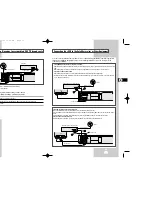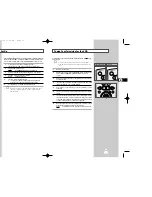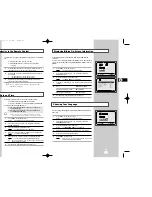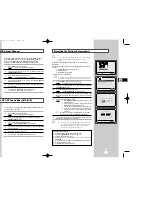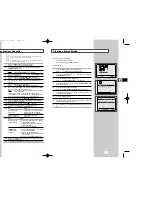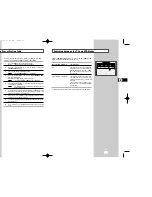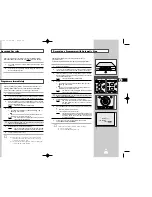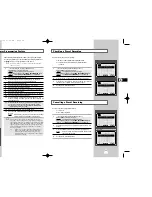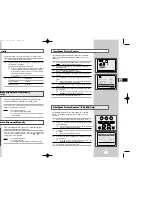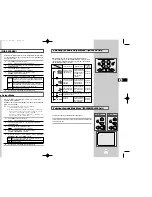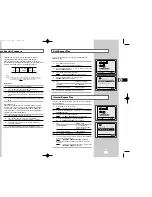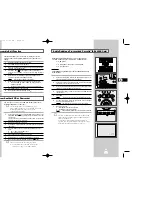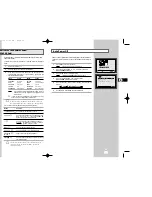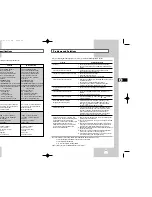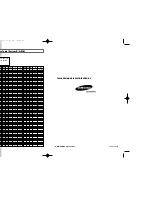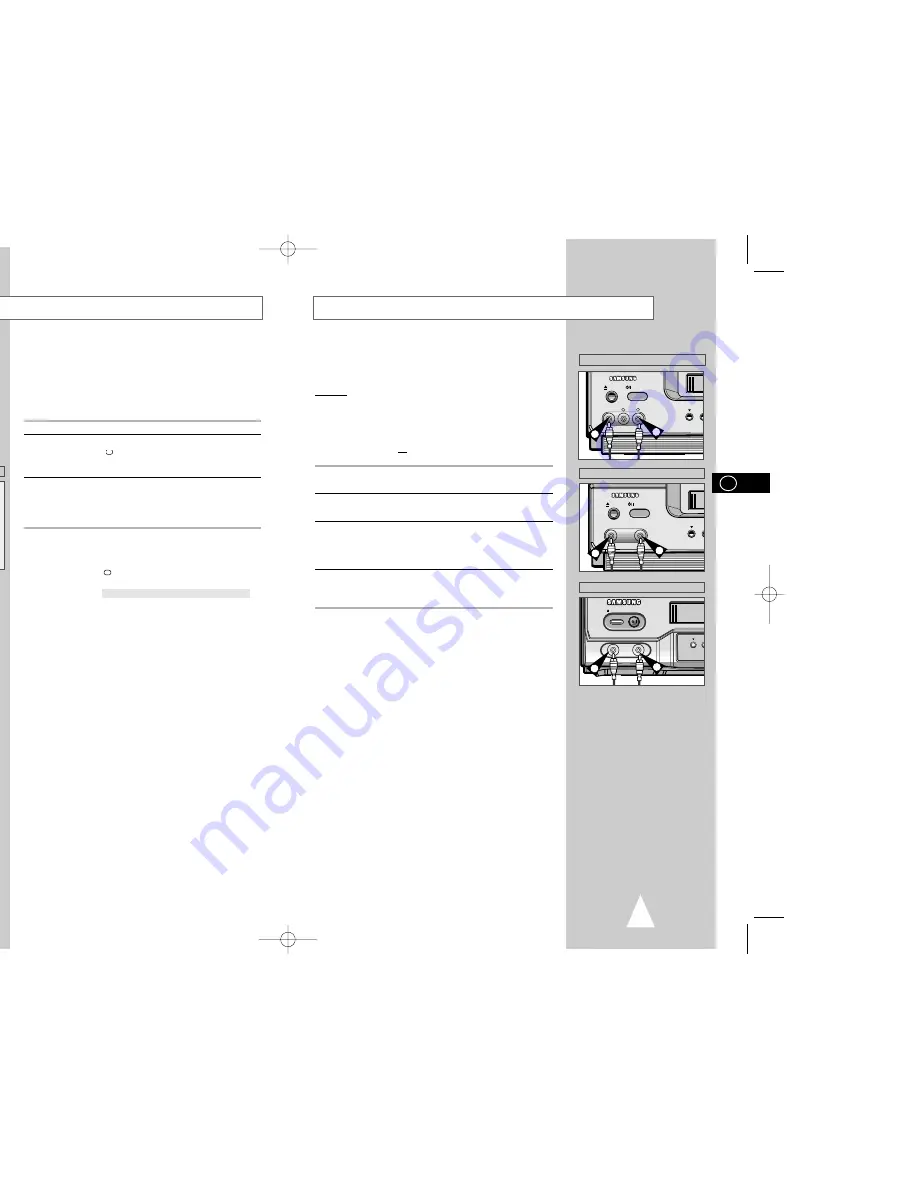
39
38
You can connect other audio/video equipment to your VCR using
audio/video cables if the appropriate outputs are available on the
equipment chosen.
Examples:
◆
You wish to copy a video cassette with the help of a
second VCR (see page 40).
◆
You wish to play back and/or copy pictures taken
with a camcorder (see page 40).
☛
◆
Make sure that both the television and the VCR are
switched off before connecting the cables.
1
Connect one end of the RCA audio/video cable into the VIDEO
socket on the front of the VCR.
2
Plug the other end of the audio/video cable into the appropriate
output connector on the other system (VCR or camcorder).
3
Connect one end of the RCA audio cable into the AUDIO sockets
on the front of the VCR.
➢
Take care to respect the colour coding of the left and right
channels.
4
Plug the other end of the audio cable into the appropriate output
connectors on the other system (VCR, camcorder or Hi-Fi sound
system).
Connecting an RCA Audio/Video Input Cable
EJECT
STANDBY/ON
VIDEO L AUDIO R
AUX
PROG
1
3
Using the Tape Counter
The tape counter:
◆
Indicates the elapsed time in the play and record modes
(hours, minutes and seconds)
◆
Is reset when a cassette is inserted in the VCR
◆
Allows you to find the beginning of a sequence easily
☛
If the remaining time is to be calculated correctly, you
must indicate the type of cassette being used.
1
Insert a cassette in your VCR.
2
To set the tape counter to zero at the beginning of a sequence:
◆
Press DISP./
or DISPLAY twice to display the counter
◆
Press CLR/RST when you want to set the tape counter to
zero
3
When you are ready,
◆
Start playback or Recording.
◆
Press the
■
button.
◆
To fast-froward or rewind to the sequence at which the
counter was set to zero, press
➛➛
or
❿❿
.
➢
Some VCR information, such as the counter, can be
displayed on the television screen (unless you have
deactivated the OSD mode; refer to page 17).
Press DISP./
or DISPLAY:
◆
Once to display the current function, programme
number, recording speed
★
(SV-L620K/SV-L80K only),
date, time and counter
◆
Twice to display the counter only
◆
Three times to display the time remaining on the
cassette
◆
Four times to clear the display
0:00:00
CLR/RST F.ADV INDEX
TV VCR INPUT
REPEAT
VOL PROG/TRK
AUDIO
REC
MENU
DISP./
SELECT
-/--
CLR/RST F.ADV INDEX
A.TRK IPC INPUT
REPEAT
TRK PROG
UDIO
REC
MENU
DISPLAY
2
2
2
2
★
(SV-L620K/SV-G80K)
★
(SV-L30K)
I I
EJECT
STANDBY/ON
VIDEO AUDIO
AUX
PROG
I I
I I
1
3
PROG
I I
EJECT
STANDBY/ON
I I
I I
VIDEO AUDIO
AUX
1
3
★
(SV-L80K)
★
(SV-L620K)
★
(SV-L30K)
GB
GB
02001A SV-L620K/DIN-GB4 6/19/03 11:57 AM Page 38