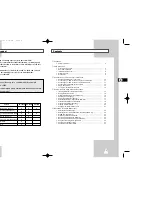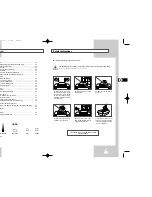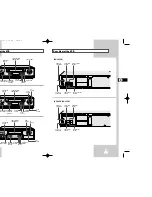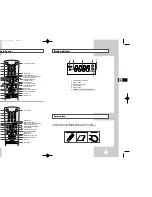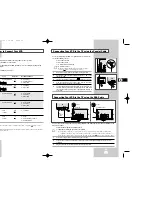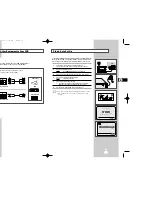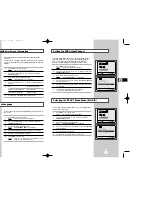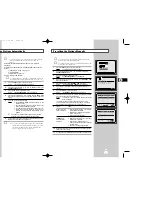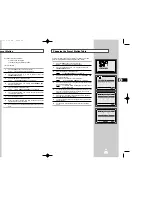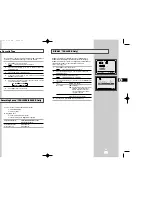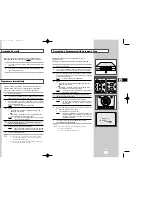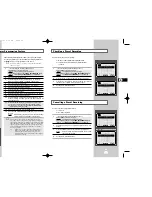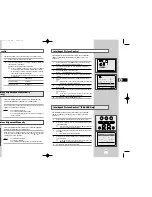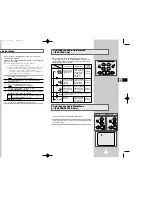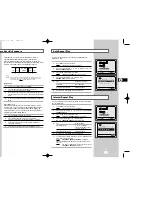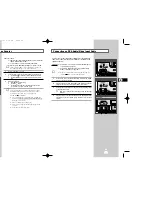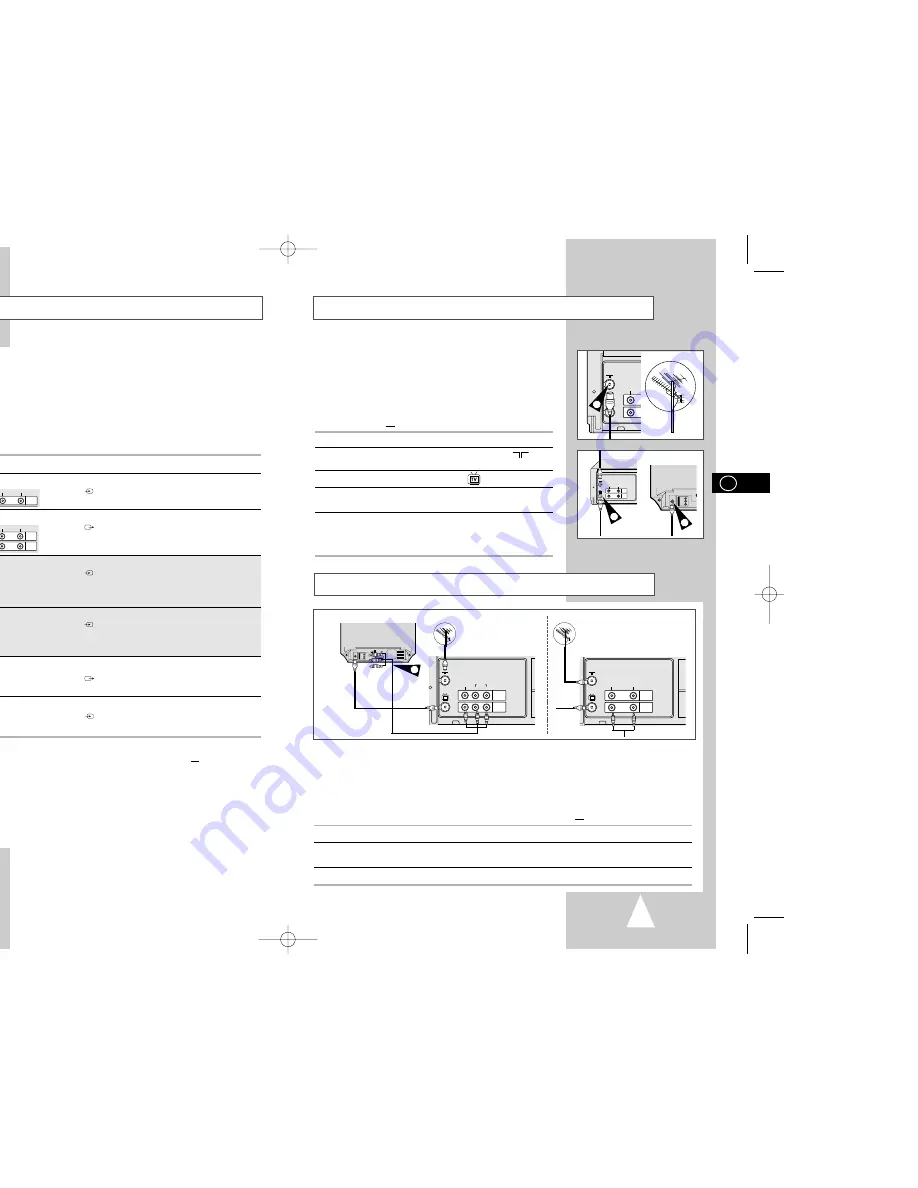
11
10
Connecting Your VCR to the TV using the Coaxial Cable
To receive television programmes a signal must be received from
one of the following sources:
◆
An outdoor aerial
◆
An indoor aerial
◆
A cable television network
◆
A satellite receiver
☛
Make sure that both the television and the VCR are
switched off before connecting the cables.
1
Remove the aerial or network input cable from the television.
2
Connect this cable to the 75
Ω
coaxial socket marked
on the
rear of your VCR.
3
Plug the coaxial cable supplied into the
socket on your VCR.
4
Plug the other end of the coaxial cable into the connector
previously used for the aerial on the television.
5
To obtain better quality pictures and sound on your television, you
can also connect your VCR to the television via the RCA cable
(see section below) if your television is equipped with this type of
connection.
Connecting Your VCR to the TV using the RCA Cable
Deciding How to Connect Your VCR
You must take into account various factors when connecting audio or video systems:
◆
Types of connectors available on your systems
◆
Systems connected permanently to the VCR (satellite receiver for example) or temporarily
(camcorder for example)
Your VCR is equipped with the following connectors.
Connector
Location
Type
Direction
Recommended Use
LINE IN 1
Rear
Audio/Video RCA
In
◆
Camcorder
◆
Satellite receiver
◆
Other VCR
Audio/Video
Rear
Audio/Video RCA
Out
◆
Television
output
◆
Other VCR
LINE IN 2
Front
Audio/Video RCA
In
◆
Audio system
◆
Camcorder
◆
Other VCR
★
(SV-L625K only)
LINE IN 2
Front
Audio/Video RCA
In
◆
Audio system
◆
Camcorder
◆
Other VCR
★
(SV-L85K/SV-L35K only)
OUT TO TV
Rear
75
Ω
Out
◆
Television
coaxial
IN FROM ANT. Rear
75
Ω
In
◆
Aerial
coaxial
◆
Cable television network
◆
Satellite receiver
☛
Whenever you connect an audio or video system to your VCR, ensure that all elements are
switched off.
Refer to the documentation supplied with your equipment for detailed connection instructions
and associated safety precautions.
TV
TV
LINE IN 1
VIDEO
AUDIO
LINE OUT
4
2
TV
TV
LINE IN 1
VIDEO
AUDIO
LINE OUT
3
You can connect your VCR to the television using the RCA cable if the appropriate input is available on the
television. You thus:
◆
Obtain better quality sound and pictures
◆
Simplify the setting up procedure of your VCR
☛
◆
Regardless of the type of connection chosen, you must always connect the coaxial cable
supplied. Otherwise, no picture will be visible on the screen when the VCR is switched off.
◆
Make sure that both the television and the VCR are switched off before connecting the cables.
1
Connect the coaxial cable as indicated in the above section.
2
Connect one end of the RCA Audio/Video cable to the Video output and Audio output socket on the rear
of the VCR.
3
Plug the other end into the appropriate connector on the television.
Aerial
SV-L625K
SV-L85K/SV-L35K
TV
LINE IN 1
VIDEO
AUDIO
LINE OUT
TV
LINE IN 1
VIDEO AUDIO
LINE OUT
R L
Aerial
RF
coaxial
cable
TV
2
VIDEO L AUDIO R
LINE IN 2
I I
VIDEO AUDIO
LINE IN 2
I I
I I
LINE IN 1
VIDEO
AUDIO
LINE IN 1
VIDEO
AUDIO
LINE OUT
LINE IN 1
VIDEO AUDIO
R L
LINE IN 1
VIDEO AUDIO
LINE OUT
R L
GB
GB
02004A SV-L625K/AFR-GB1 6/19/03 1:28 PM Page 10