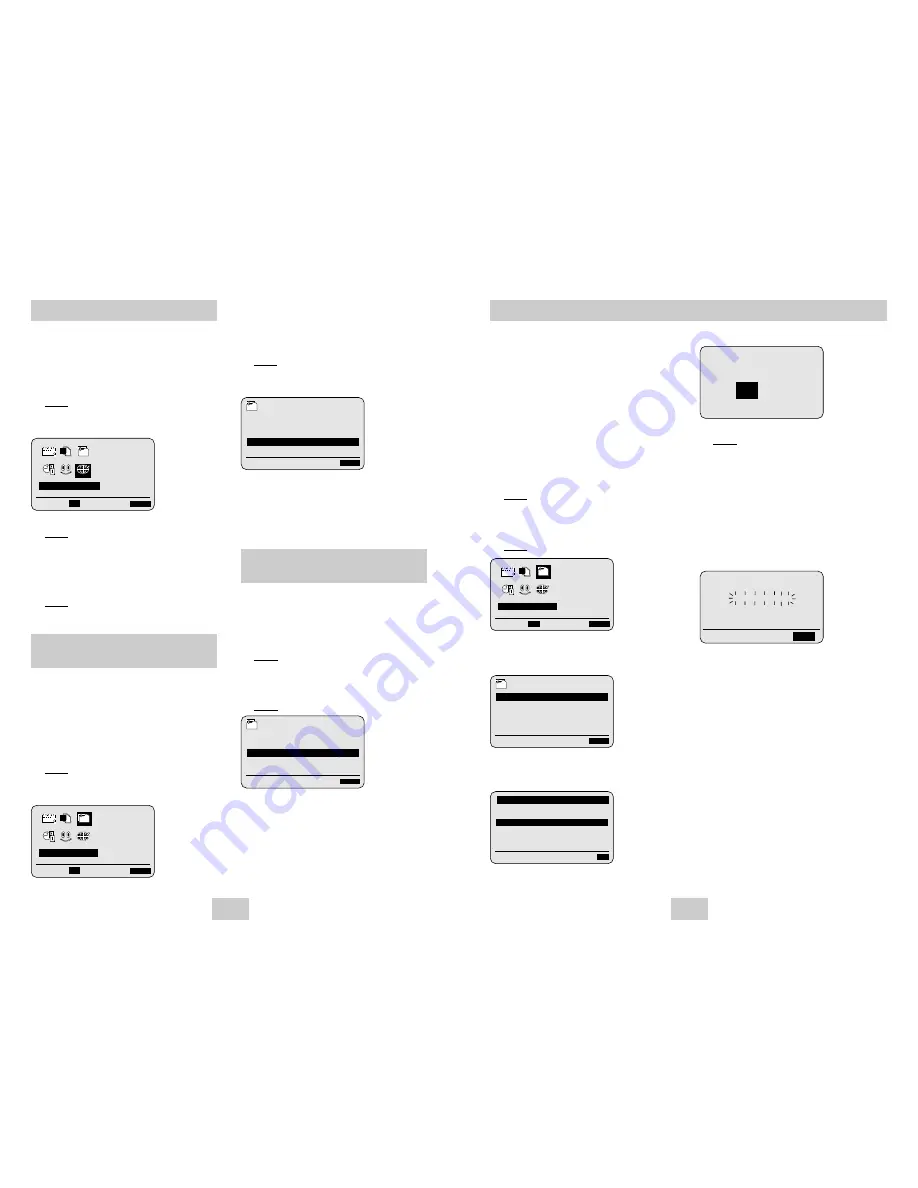
Your VCR output channel may need to be changed if the
pictures suffer from interference or if your TV cannot find
the pictures. Also, you can change the VCR output
channel to adjust the frequency in which information is
displayed on the screen.
1
Press MENU on the remote control.
Result: The programming menu is displayed.
2
Press the corresponding
,
❷
or
➛
,
❿
buttons to
select the INSTALLATION option.
You can choose the sound mode (B/G or D/K )
according to the TV set connected to your VCR.
1
Press MENU on the remote control.
Result: The programming menu is displayed.
2
Press the corresponding
,
❷
or
➛
,
❿
buttons to
select the INSTALLATION option.
3
Press the OK button to select this option.
Result: The INSTALLATION menu is displayed.
4
Press the corresponding
or
❷
buttons, until
the TV SYSTEM option is selected.
5
Press the
❿
button to select K or G.
6
On completion, press MENU twice to exit the
menu.
3
Press the OK button to select this option.
Result: The INSTALLATION menu is displayed.
4
Press the corresponding
or
❷
buttons, until the
VCR OUTPUT CH option is selected.
5
Select the required output channel by pressing the
➛
or
❿
buttons.
6
On completion, press MENU twice to exit the menu.
Then tune your television again (see page 10).
ENG-13
ENG-12
Presetting the Stations Automatically
❷
➛❿
OK
END:
MENU
PROG OPTIONS INSTALL
CLOCK BONUS LANG
INSTALL
INSTALLATION
Setting the VCR Output
Channel
Setting the VCR Output
Channel
INSTALL
AUTO SET UP
MANUAL SET UP
TV SYSTEM :G
VCR OUTPUT CH :CH36
❷
❿
END:
MENU
INSTALL
AUTO SET UP
MANUAL SET UP
TV SYSTEM :K
VCR OUTPUT CH :CH36
❷
❿
END:
MENU
You can change the language in which information is
displayed on the screen.
1
Press MENU on the remote control.
Result: The programming menu is displayed.
2
Press the corresponding
,
❷
or
➛
,
❿
buttons to
select the LANGUAGE SET option.
3
Press the OK button to select this option.
Result: The LANGUAGE SET menu is displayed.
4
Select the required language by pressing the
or
❷
buttons.
5
Press OK to store the language selected.
6
Press MENU to exit the menu.
Result: From now on, all the on-screen information
will be displayed in the language selected.
❷
➛❿
OK
END:
MENU
PROG OPTIONS INSTALL
CLOCK BONUS LANG
LANG
LANGUAGE SET
Choosing Your Language
Selecting the RF OUT Sound
Mode (B/G-D/K)
6
Press OK to start the auto scanning.
Result:
◆
The PLEASE WAIT indication flashes on
the television screen.
◆
The first frequency band is scanned and
the first station found is displayed and
stored.
◆
The VCR then searches for the second
station and so on.
◆
When the automatic scanning procedure
has finished, the VCR switches
automatically to programme 1.
➢
The number of stations automatically stored by the
VCR depends on the number of stations that it has
found.
7
If you wish to cancel the auto scanning before the
end, press the MENU button three times to exit the
menu.
➢
◆
Once the auto scanning procedure has finished,
some stations may have been stored more than
once; select the stations with the best reception and
delete the ones no longer required (see page 15).
☛
You do not need to preset the stations if you have
already set them automatically (see Plug & Auto
Set Up on page 10).
Your VCR contains a built-in tuner used to receive
television broadcasts.
You must preset the stations received through the tuner.
This can be done:
◆
Plug & Auto Set up (see page 10)
◆
Automatically
◆
Manually (see page 14)
You can store up to 80 stations.
1
Press the MENU button on the remote control.
Result: The programming menu is displayed.
2
Press the corresponding
,
❷
or
➛
,
❿
buttons to
select the INSTALLATION option.
3
Press the OK button to select this option.
Result: The INSTALLATION menu is displayed.
4
Press the corresponding
or
❷
buttons, until the
AUTO SET UP option is selected. Press the
❿
button to select this option.
5
Press the corresponding
or
❷
buttons, to
select the your SYSTEM SELECT. Press the OK
button to select this option.
AUTO SET UP
PLEASE WAIT
2
%
I--------------------I
END:
MENU
INSTALL
AUTO SET UP
MANUAL SET UP
TV SYSTEM
:K
VCR OUTPUT CH
:CH36
❷
❿
END:
MENU
** SYSTEM SELECT **
SYSTEM - B/G
SYSTEM - D/K
❷
EXECUTE:
OK
YOUR DATA WILL BE LOST
PRESS
OK
TO CONTINUE
MENU
TO EXIT
❷
➛❿
OK
END:
MENU
PROG OPTIONS INSTALL
CLOCK BONUS LANG
INSTALL
INSTALLATION



































