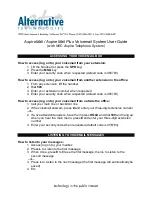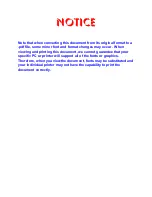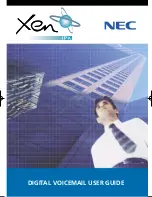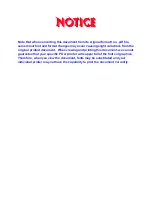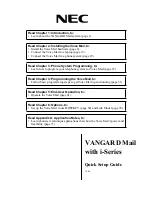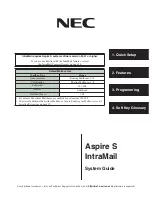2.
Edit the socket.cfg file
Type: ned socket.cfg
3.
The NED editor screen will display the following information:
# Set the IP address and number of subnet mask bits
# To use DHCP, replace this line with:
# ip address 0.0.0.1
ip address 10.10.108.6/24
# Set the IP time to live value
ip ttl 64
# Define an interface type 'packet driver' called 'if0'
# Class is 'dix', MTU = 1500, interrupt 60h, IRQ=10
interface pdr if0 dix 1500 05 0x60 10
# Define the default gateway used by interface 'if0'
route add default if0 10.10.108.5
# Define a host to use as a DNS server
domain server 10.10.108.5
# Set the Maximum Segment Size and Window size
tcp mss 1460
tcp window 2920
# Set the initial round trip time and retry counts
tcp irtt 500ms
tcp retry 6
4.
Navigate so your cursor is to the right of the 6 in the ip address and back space through all
the numbers in the ip address. Now type in the new address required by your specific net-
work. (an example might be 192.168.25.33)
In the above example the SVMi-20E IP address would be 192.168.25.33. That is the address
other devices on the network would use to reference or communicate with the SVMi-20E.
The /24 is the subnet mask reference. 24 represents the number of consecutive 'ones' in
the subnet mask. A typical subnet mask is 255.255.255.0 in binary it looks like:
11111111.11111111.11111111.00000000
If you count the number of consecutive 'ones' they equal 24 in this example.
5.
Next navigate so your cursor is to the right of the 5 in the route add default ip address and
back space through all the numbers in that ip address. Now type in the default gateway
address required by your specific network. (an example might be 192.168.25.1
6.
Next navigate so your cursor is to the right of the 5 in the domain server ip address and
back space through all the numbers in that ip address. Now type in the same address used
in step 5 (an example might be 192.168.25.1)
7.
This step has options. The Domain Server IP Address is not usually required. You can
remove the line asking for the domain server, or Insert a # in front of the line so that it is
ignored
†
, or also give it the same address as the example shows in steps 5 & 6.
8.
Using the examples listed in steps 4 - 7 your new socket.cfg file should look like this:
# Set the IP address and number of subnet mask bits
# To use DHCP, replace this line with:
# ip address 0.0.0.1
SVMi-20E Installation / May 2009
13
Home Page