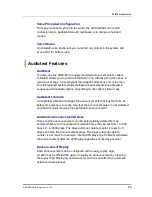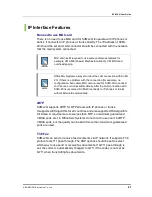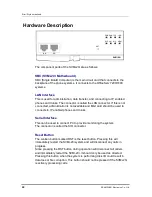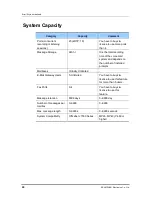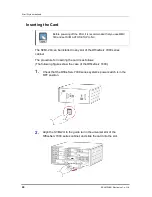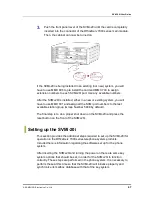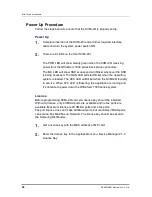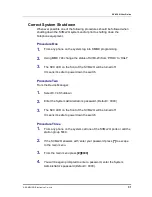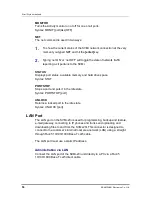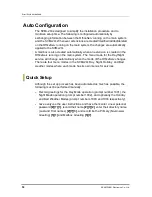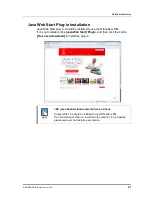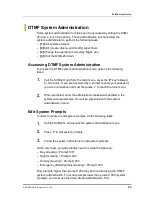Error! Style not defined.
48
© SAMSUNG Electronics Co., Ltd.
Power Up Procedure
Follow the steps below to ensure that the SVMi-20i is properly setup.
Power Up
1.
Complete insertion of the SVMi-20i and all other required interface
cards and turn the system power switch ON.
2.
There are 8 LEDs on the front SVMi-20i.
The PWR LED will show steady green when the SVMi-20i receiving
power from the OfficeServ 7000 series back plane connectors.
The MC LED will show SSD access and will flicker whenever the SSD
is being accessed. The RUN LED will start flicker when the operating
system is loaded. The SVC LED will flicker when the SVMi-20i is ready
to service. When SVC LED is flickering, the application is running and
it’s not safe to power down the OfficeServ 7000 series system.
License
Before programming SVMi-20i card, s/w license key should be installed.
Without a license, only 4 VM/AA ports are available and no fax ports are
available. Maximum license is 20 VM/AA ports and 4 fax ports.
Fax port license does not make additional ports, but it enables VM/AA ports
can service Fax Mail/Fax on Demand. The license key should be asked to
the Samsung Distributors.
1.
Get a license key with the MAC address of MP card.
2.
Enter the license key to the appropriate menu. Device Manager 2.1.4
License Key
Summary of Contents for SVMi-20i
Page 1: ...Ver 2600 00DMMRGAN 3 0 SVMi 20i User Guide ...
Page 6: ...Error Style not defined 6 SAMSUNG Electronics Co Ltd This page is intentionally left blank ...
Page 10: ...TABLE OF CONTENTS 10 SAMSUNG Electronics Co Ltd This page is intentionally left blank ...
Page 68: ...Error Style not defined 68 SAMSUNG Electronics Co Ltd This page is intentionally left blank ...
Page 244: ...Error Style not defined 244 SAMSUNG Electronics Co Ltd This page is intentionally left blank ...