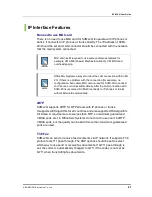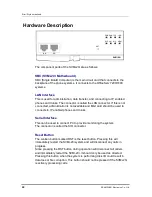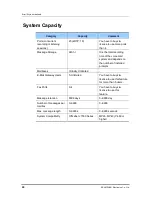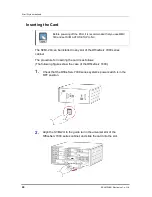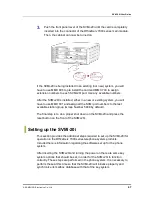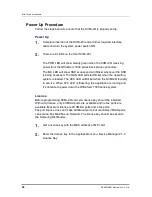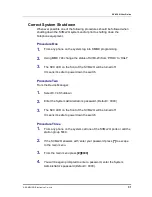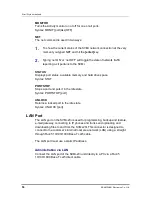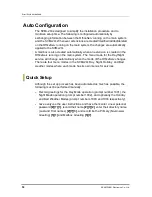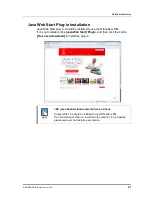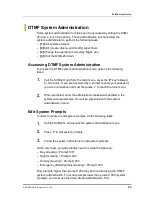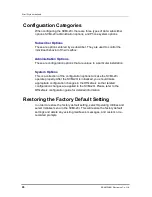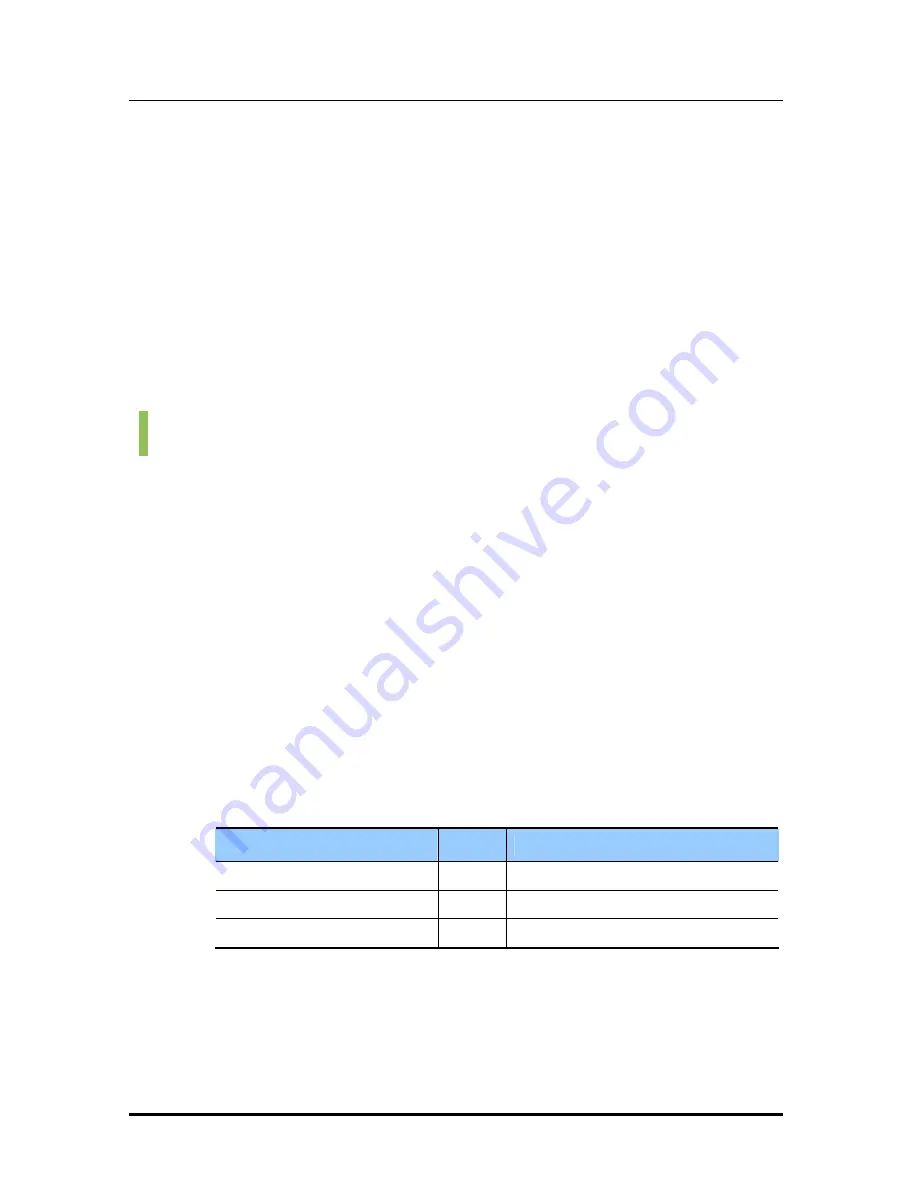
Error! Style not defined.
52
© SAMSUNG Electronics Co., Ltd.
5.
You will be prompted with ‘System Administration Menu’ and a list of
functions you can perform. It will not be spoken, but you can enter a
hidden option
[4]
to shut down the system.
6.
Again you will be asked to enter a password, enter the System
Administrator’s password (Default = 0000)
7.
The system will now shutdown. The SVC LED will be turned off.
It means it is safe to power down the switch.
Connecting Optional Equipment
There are two ports available on the front of each SVMi-20i, the LAN and the
SIO. Both connections are 8 Pin RJ-45 type connectors.
All the possible peripheral connections will be one of these ports.
The possible connections are:
Serial Communication (PC Connection)
The serial communication feature allows the installer or the system
administrator to connect any communication device that supports ANSI
emulation to the SVMi-20i system for the purpose of system administration.
Administration via SIO
Connect the serial port of the SVMi-20i unit to the serial port of the laptop or
terminal using a direct RJ-45 Male to 9 pin female DB9 connector cable.
The pin out for making your own cable is as follows:
RJ-45 8 Pin Male
RS232 9 Pin Female DB9 Connector
Pin 3
To
Pin 2
Pin 4
To
Pin 5
Pin 6
To
Pin 3
Pre-made cables with the above pin out are available at many data
connection supply houses. Cisco and others also use this standard for their
RJ-45 to DB9 cables.
Summary of Contents for SVMi-20i
Page 1: ...Ver 2600 00DMMRGAN 3 0 SVMi 20i User Guide ...
Page 6: ...Error Style not defined 6 SAMSUNG Electronics Co Ltd This page is intentionally left blank ...
Page 10: ...TABLE OF CONTENTS 10 SAMSUNG Electronics Co Ltd This page is intentionally left blank ...
Page 68: ...Error Style not defined 68 SAMSUNG Electronics Co Ltd This page is intentionally left blank ...
Page 244: ...Error Style not defined 244 SAMSUNG Electronics Co Ltd This page is intentionally left blank ...