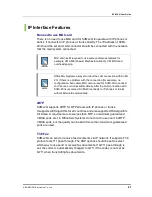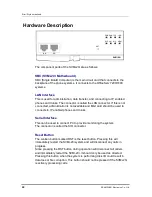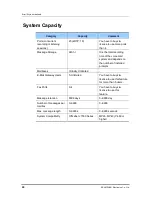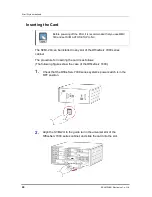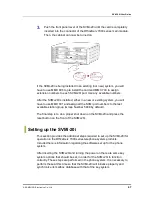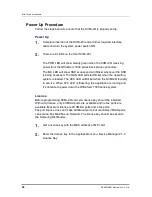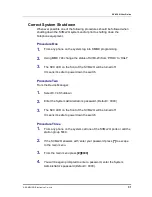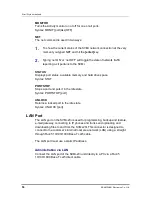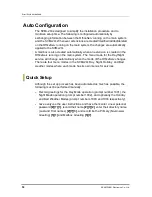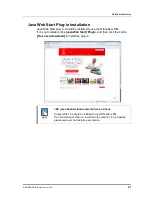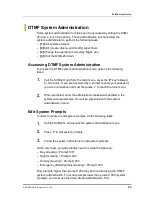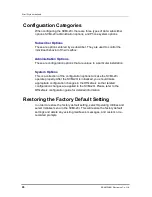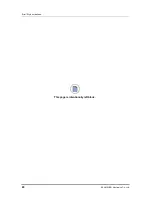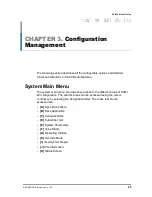Error! Style not defined.
54
© SAMSUNG Electronics Co., Ltd.
Port Activity
The port activity monitor is an useful tool for diagnosing problems on an
installed SVMi-20i. This will display all activity in real time as it happens and is
also being broken up and written to the Activity, User, and Error logs
simultaneously. This activity contains detailed information for both, Subscriber
and Public Caller, call sessions. The viewable monitors are Monit, cp, and
debug. When a system is restarted only the Monit and cp monitor is on.
To use port activity.
1.
Log in SVMi-20i via SIO or telnet.
2.
Enter the id and password (Default id: admin, password: samsung)
3.
Enter ‘vmcli’ to run port activity.
4.
Enter ‘exit’ to exit port activity.
The following commands can be typed to determine how much and what
type of information is displayed:
Port Activity Command
ACTIVITY
Displays the activity log. This is also the same view that can be seen from
the operating utilities menu. It is some times more convenient to enter it from
Port Activity.
Syntax: ACTIVITY
CP
Turns the Call Progress monitor on or off for one or all ports. When watching
the port activity, the data preceded with a CP represents data reported by
the Call Progress monitors. This monitor can be used alone or with either or
both the Monit and debug Monitors.
Syntax: CP [port|ALL|OFF]
Summary of Contents for SVMi-20i
Page 1: ...Ver 2600 00DMMRGAN 3 0 SVMi 20i User Guide ...
Page 6: ...Error Style not defined 6 SAMSUNG Electronics Co Ltd This page is intentionally left blank ...
Page 10: ...TABLE OF CONTENTS 10 SAMSUNG Electronics Co Ltd This page is intentionally left blank ...
Page 68: ...Error Style not defined 68 SAMSUNG Electronics Co Ltd This page is intentionally left blank ...
Page 244: ...Error Style not defined 244 SAMSUNG Electronics Co Ltd This page is intentionally left blank ...