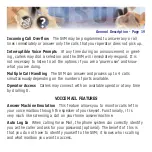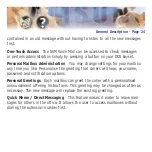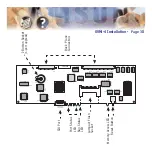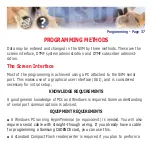Testing the Hardware
1. Call each SVMi-4 port individually and confirm that it answers.
2. Call group
519 a
nd confirm that the SVMi-4 answers.
If steps 1 and 2 are successful you have completed the installation and setup
of the SVMi-4 hardware.
You are now ready to begin programming the SVMi-4 Voice Mail/Auto Attendant
System.
SVMi-4 Installation - Page 33
Summary of Contents for SVMi-4
Page 1: ...SVMi 4 SVM 400 Voice Mail Systems Technical Manual and User Guide...
Page 62: ...G SITE INFORMATION H STATUS SCREEN Programming Page 51...
Page 67: ...Programming Page 56...
Page 68: ...Programming Page 57...
Page 82: ...Block Tables All applications are built using blocks BYE BLOCK Programming Page 71...
Page 215: ...Samsung Business Communications Brookside Business Park Greengate Middleton Manchester M24 1GS...