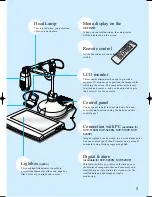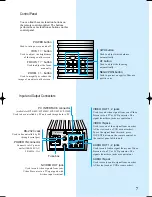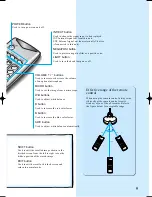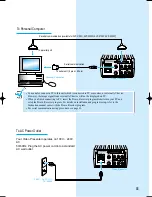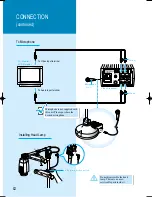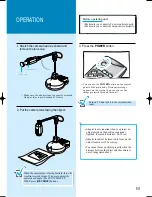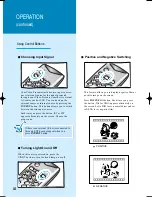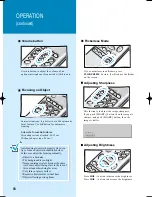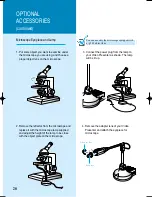15
White Balance
R
B
FREEZE
REVERSE
IRIS+
AWC
W.B
ARP
AF
COLOR/BW
MICRO
VOLUME
LIGHT
A/POSI
| | | | | | |
Choosing Color or Black and White
R
B
FREEZE
REVERSE
I
SAVE
IRIS+
WIDE
AWC
W.B
P
AF
COLOR/BW
MICRO
VOLUME
LIGHT
OSI
Zooming
B
FREEZE
REVERSE
TELE
IRIS-
1
2
RECALL
SAVE
IRIS+
WIDE
DIVIDE
SHIFT
EXIT
AWC
COLOR/BW
MICRO
ZOOM
ZOOM
Press COLOR/BW button. Each time you press
the button,
COLOR
or
B/W
appears on the screen
alternately.
Set to
COLOR
to obtain the color image.
Set to
B/W
to obtain the black and white image,
or convert a color image into black and white to
be viewed more precisely when color is not
needed.
For automatic adjustment, press AWC button. To
obtain best result, put the camera lens facing the
white paper and press AWC button.
If you want to fine adjust, press B or R button to
increase blue color or red factor manually. The
color level chosen will be displayed.
When you project small objects or large object,
you can maginify or reduce the image on the
screen.
Press the WIDE or TELE button on the remote
control to magnify or reduce the image. You can
also use the ZOOM
or ZOOM
button on
the control panel of the main body to achieve the
same result.
Summary of Contents for SVP-5000N
Page 28: ...SPECIFICATIONS 29 ...