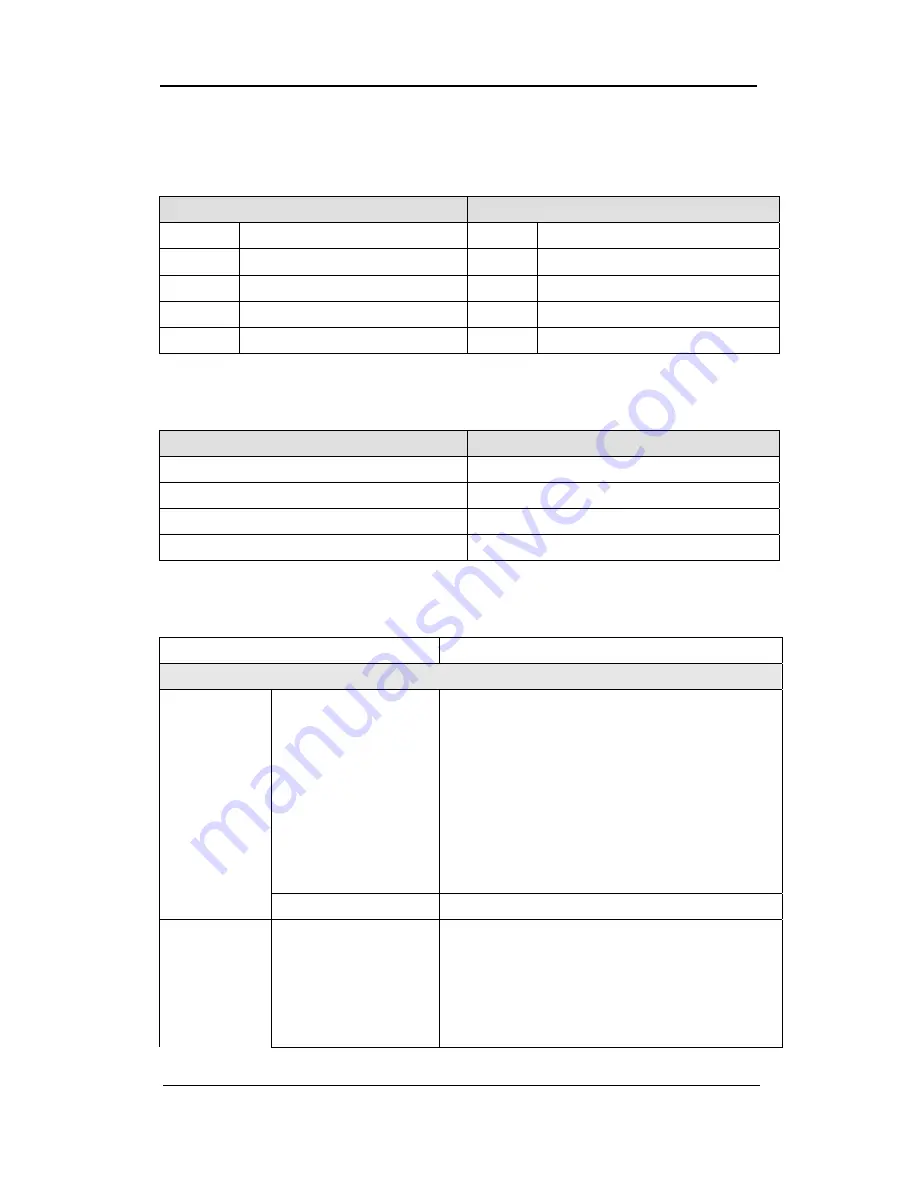
User Manual
111
Compatible HDD List
Seagate Technology
Western Digital
Capacity Model
Capacity Model
1000GB ST31000340SV
1000GB
WD10EVCS
750GB ST3750840SCE
750GB
WD7500AVCS
500GB ST3500830SCE
500GB
WD5000AVVS
250GB ST3250820SCE
320GB
WD3200AVVS
Compatible Media List
DVD-R manufacture
CD-R manufacture
Mitsubishi(Exhortation 16X)
Mitsubishi(Exhortation 16X)
TDK(Exhortation 16X)
TDK(Exhortation 16X)
Imation(Exhortation 16X)
Imation(Exhortation 16X)
Sony(Exhortation 16X)
Sony(Exhortation 16X)
Specification
Item
Description
Display
Video
Inputs
SVR-3200 : 32 composite video 0.5–2 Vpp, 75 ohm
automatic termination
SVR-1680C/1660C/1645 : 16 composite video 0.5–2
Vpp, 75 ohm automatic termination
SVR-960C/945 : 9 composite video 0.5–2 Vpp, 75
ohm automatic termination
SVR-480 : 4 composite video 0.5–2 Vpp, 75 ohm
automatic termination
Resolution
704x480
NTSC
Live
Frame rate
SVR-3200 : NTSC(960Cfps), PAL(800fps)
SVR-1680C/1660C/1645 : NTSC(480fps),
PAL(400fps)
SVR-960C/945 : NTSC(270fps), PAL(225fps)
SVR-480 : NTSC(120fps), PAL(100fps)
Summary of Contents for SVR-1645
Page 1: ...User Manual 0 ...
Page 117: ...User Manual 116 Dimensions SVR 3200 SVR 1680C SVR 1660C SVR 1645 ...
Page 118: ...User Manual 117 SVR 960C ...
Page 119: ...User Manual 118 SVR 945 ...
Page 120: ...User Manual 119 SVR 480 ...
Page 121: ...User Manual 120 ...
Page 122: ...User Manual 121 ...









































