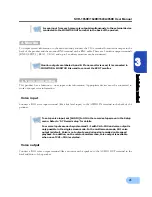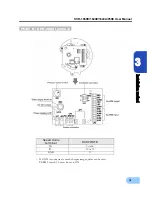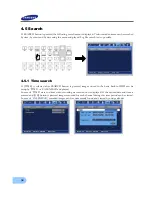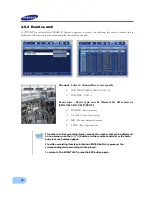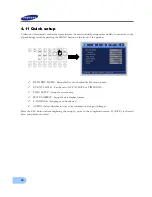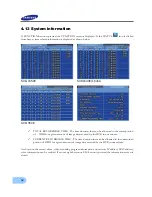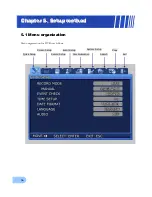SVR-1650E/1640E/1640A/950E User Manual
39
4
In case of ‘TIME’, recorded images are viewed by selected time period.
In case of ‘CALENDAR’, calendar helps to search recorded images conveniently through data and time
table.
After the date on the left calendar and the hour and channel on the right table are selected, minute can be
selected.
In the CALENDAR table, green section means event recording and Yellow
section means normal recording.
SVR-1650E/1640E/1640A
SVR-950E