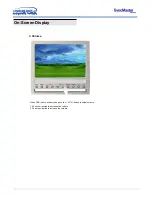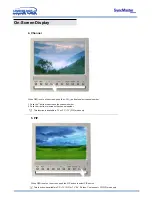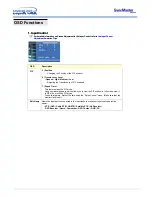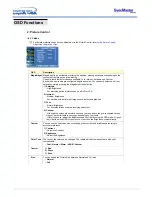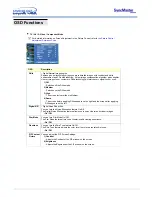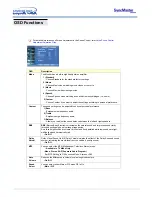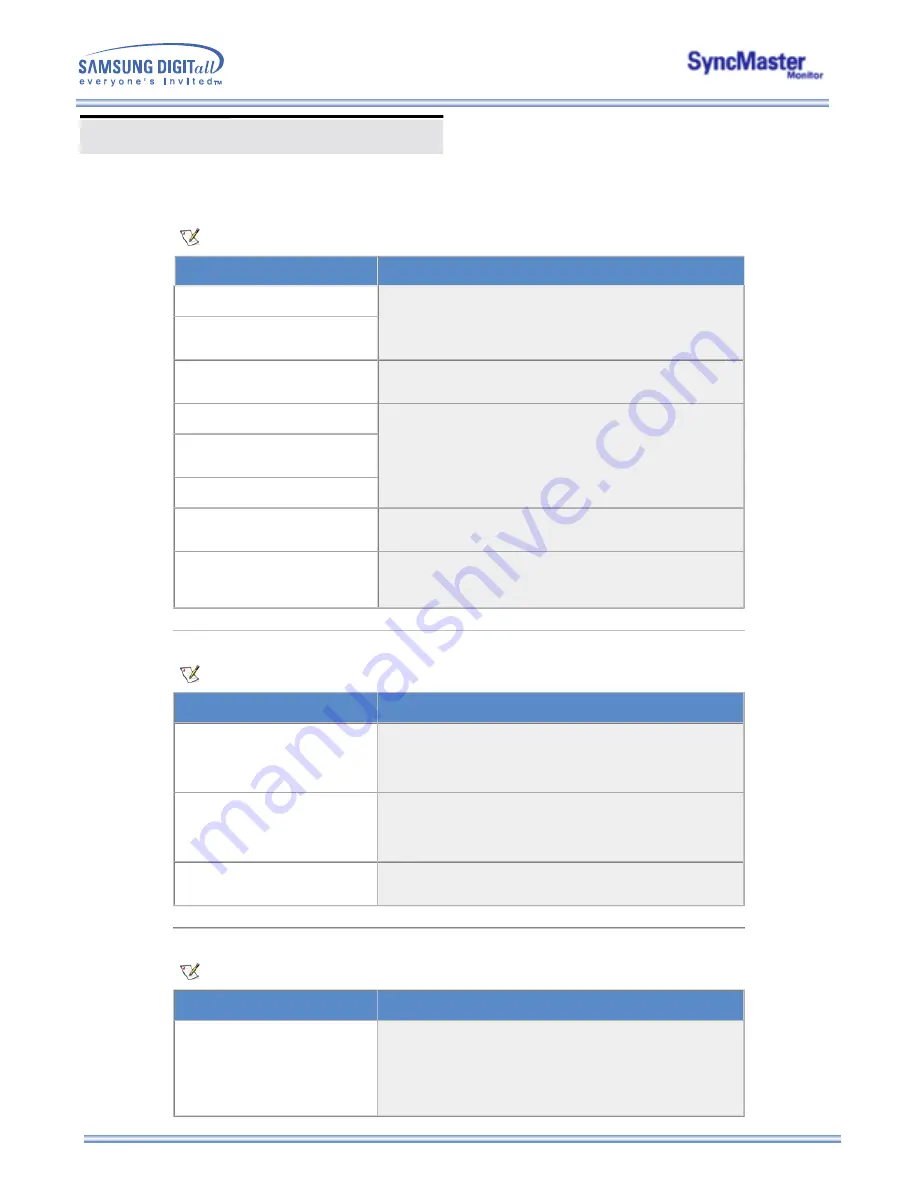
3. Problems related to Audio
Problems related to audio signals and their solutions are listed below.
Problems
Solutions
Problems and Solutions
vibrates.
video card falls in the range supported by the monitor. If not,
reset them referring to the current
Information
under the
monitor menu and
Preset Timing Modes
.
Ghost images are shown in the
picture.
The image is too light or too dark
z
Adjust the Brightness and Contrast.
(Refer to the
Brightness
,
Contrast
)
Screen color is inconsistent.
z
Adjust color using
Custom Color
under OSD Color
Adjustment menu.
Color image is distorted with
dark shadows.
White color is poor.
Power Indicator blinks green.
z
The monitor is currently saving the changes made in settings
to the OSD memory.
Screen is blank and power
indicator light is steady green or
blinks every 0.5 or 1 seconds
z
The monitor is using its power management system.
z
Move the computer's mouse or press a key on the keyboard
3. Problems related to Audio
Problems related to audio signals and their solutions are listed below.
Problems
Solutions
No sound
z
Ensure that the audio cable is firmly connected to both the
audio-in port on your monitor and the audio-out port on your
sound card. (Refer to the
Connecting Your Monitor
)
z
Check the volume level. (Refer to the
Volume
)
Sound level is too low.
z
Check the volume level. (Refer to the
Volume
)
z
If the volume is still too low after turning the control to its
maximum, check the volume control on the computer sound
card or software program.
Sound is too high pitched or too
low pitched
z
Adjust the
Treble
and
Bass
to appropriate level.
4. Problems related to Remote Control
Problems related to the remote control and their solutions are listed.
Problems
Items to check
The remote control buttons do
not respond.
z
Check the battery polarities (+/-).
z
Check if the batteries have been exhausted.
z
Check if the power is on.
z
Check if the power cord is securely connected.
z
Check if a special fluorescent or neon lamp is on in the
vicinity.
Summary of Contents for SyncMaster 173MW
Page 1: ...SyncMaster 173MW...